This SSS online registration for the updated SSS website is a complete guide on how an SSS member can register their SSS account online through My.SSS. After a member register on SSS online, they can easily view their monthly premiums, loan balances, Employment history, and their static information anytime, anywhere if an internet connection is available.
While this is good news for the members, most of them still prefer to visit the nearest SSS service office to inquire about their SSS account due to a lack of knowledge of how to use this system. To make it easy for all, I decided to prepare this simple step-by-step tutorial how to register SSS account Online. I make it simple and easy to understand by providing screenshots in every step so that everyone can follow.
Checking SSS Contribution online is a long process and most of the non-techie person lost in the process. I made it two parts and simplify, the first part is the registration of the account and the second is the checking of the contribution. You can skip the registration process if you have already registered your account and start accessing the site using the username and password that you already have.
Part 1. How to Register SSS online Account?
To access My.SSS, individual or corporate members must register for their own username and password.
In order to register you’ll need the following beside you, your SSS Number, Email address and of course your personal info. Now if you have all the requirements, follow these simple steps.
Step 1: Creating Account
Go to SSS member registration page https://member.sss.gov.ph/member/pbl/register/exec you will arrive at the My.SSS Member Registration page. First, you need to choose for registration preference, there are 7 choices (Savings Account Number, UMID CARD, Employer/Household ID, Payment Reference Number, Date of Loan, Transaction Number in UMID/Personal Record, and Check Number of any Monthly Pension). Select which one you have and proceed with the registration process.
Fill out the required information in the SSS online member registration form and provide the correct information. Make sure that you can open the email address you provide in this form. You will also create your username and password, create hard to guess but easy for you to remember passwords.
- Email Address: Use a valid and accessible email address. This will be used for account verification and communication regarding your account.
- Mobile Number: Input your mobile number accurately, as an OTP (One-Time Password) will be sent here for verification.
- Username: Create a unique username for your account. This can be your SSS number or any other identifier you prefer.
- Password: Create a strong password that is at least 8-20 characters long and includes a combination of letters, numbers, and special characters.
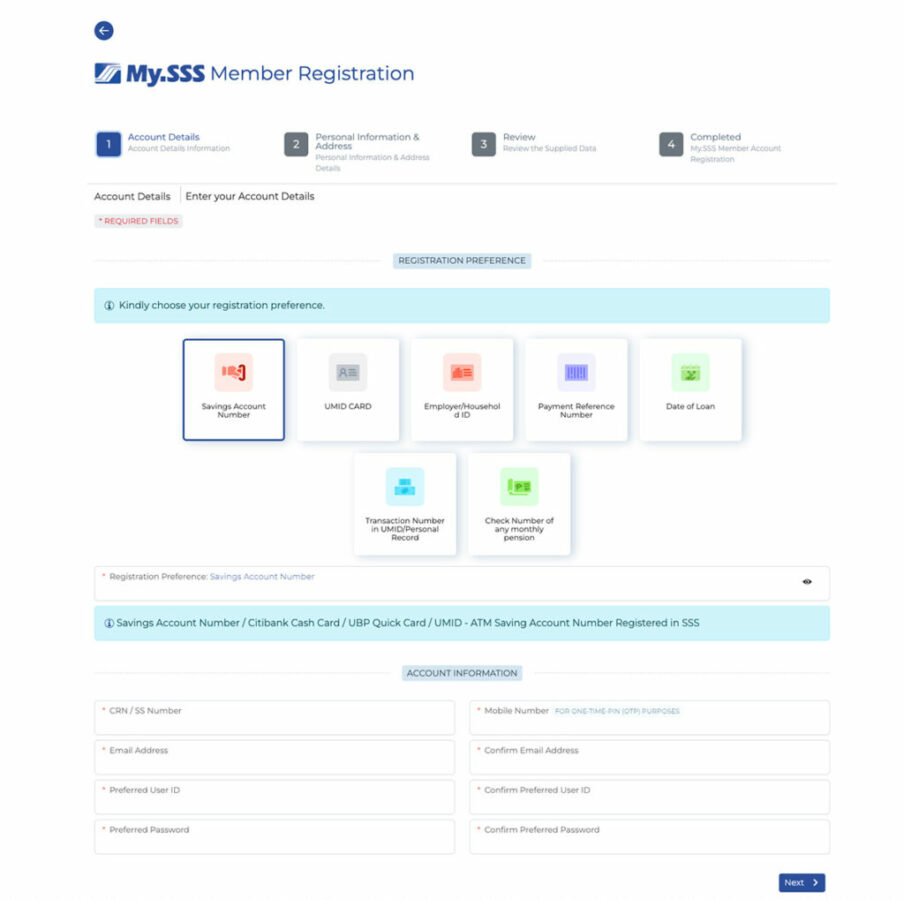
Step 2: Personal Info and Address
On this page, you need to enter your personal information and complete address. Fill out the form completely with the correct details.
- Full Name: Enter your complete name exactly as it appears on your valid ID or SSS records (Last Name, First Name, Middle Name).
- Date of Birth: Choose your date of birth from the dropdown menus or calendar.
Step 3: Review and Submit the Form
Carefully review all the information you have entered to ensure it is correct. Errors can cause delays in processing your registration.
Read through the terms and conditions provided by SSS. You may need to check a box to accept them.
If there are no errors in your form after you hit the submit button, a confirmation will appear informing you that you have successfully submitted your registration application to SSS for validation.
Step 4: Confirmation
If the registration is successful you will receive a confirmation email from SSS, it contains the activation link where you need to enter the last 6 digits of your CRN or SSS number. Check your spam or junk folders if you did not receive an email.
Now that you have successfully registered SSS online account, you can check your SSS monthly contribution, loan balances, employment history, static info, and other SSS online services.
Part 2. How to Check SSS Contribution Online?
To check your SSS contribution and other SSS inquiries, including loan balances, Employment history, etc. online. You will need to login using your username and password that you created when you register your SSS account. Please note that SSS password will expire every 90 days or three months so make sure to update it regularly. Ok, to check your contribution follow the instructions below.
Step 1: Go to sss.gov.ph/register-to-mysss
Go to SSS Website https://www.sss.gov.ph/register-to-mysss/ and log in as a member using your username and password.
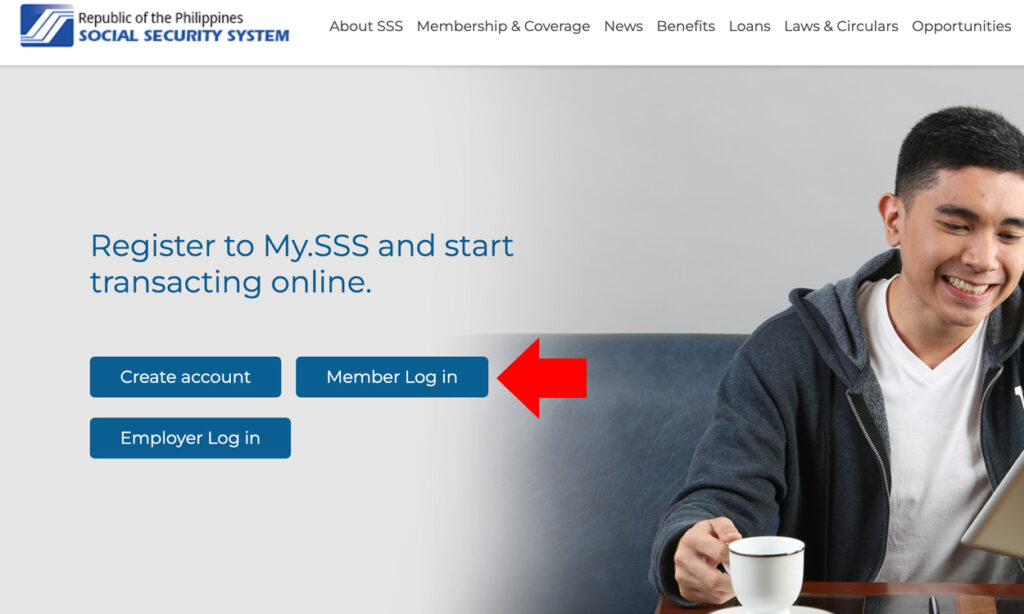
Step 2: Login your Account
Enter your username and password. 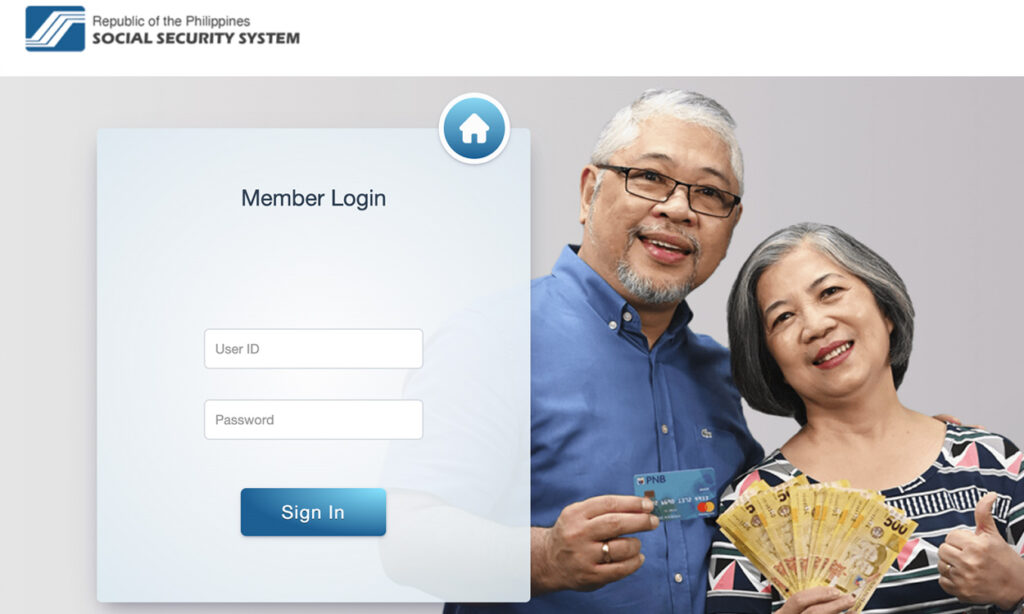
After pressing Sign In, you need to get a OTP, the One Time Pin will be sent to your registered mobile number, and you have 5 minutes to enter the PIN. After you enter, you need to Agree to a Data Privacy notice to continue to your SSS Dashboard.
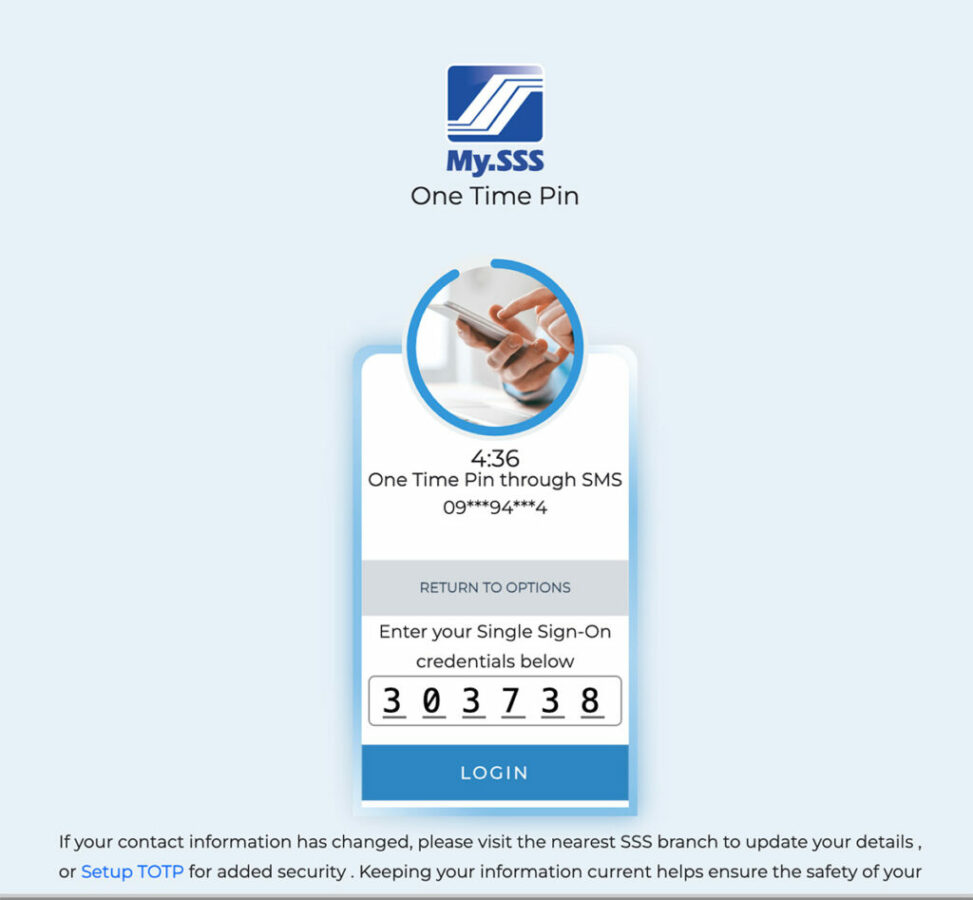
Step 3: Check Your Contribution
Now that you are logged in to your SSS online account you can easily check your monthly contribution, with the updated SSS website your monthly contribution is now readily accessible on the dashboard.
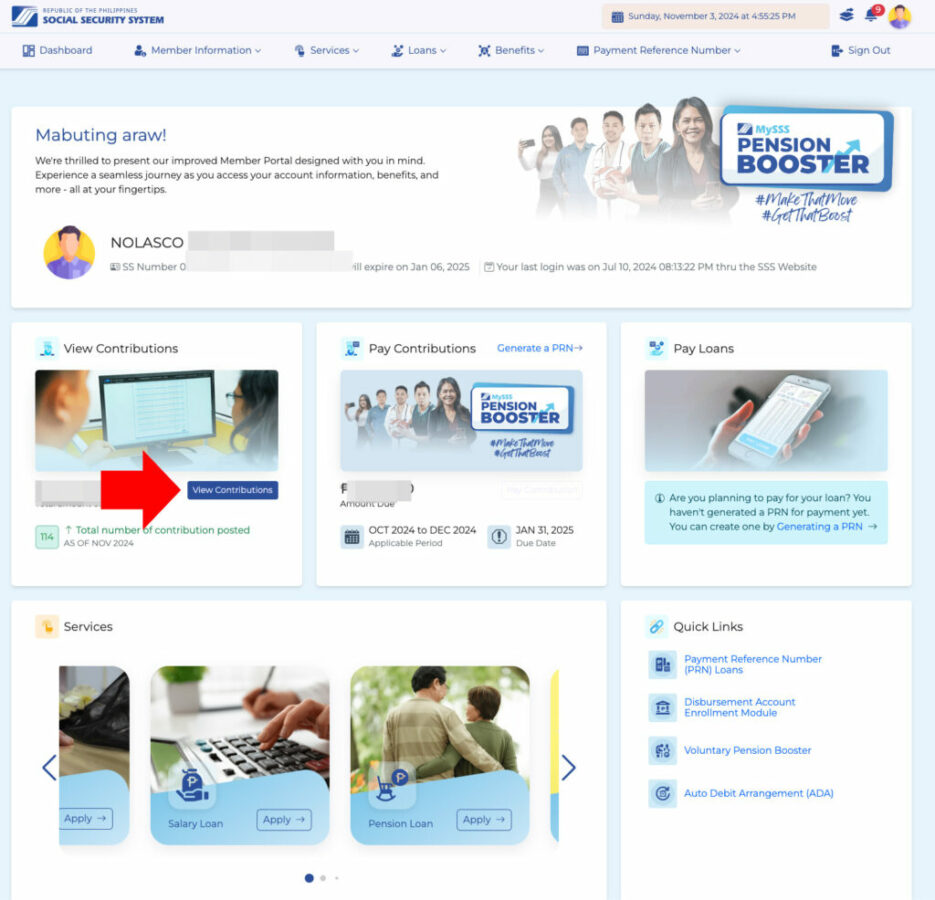
Check all your monthly contributions starting when you become an SSS member.
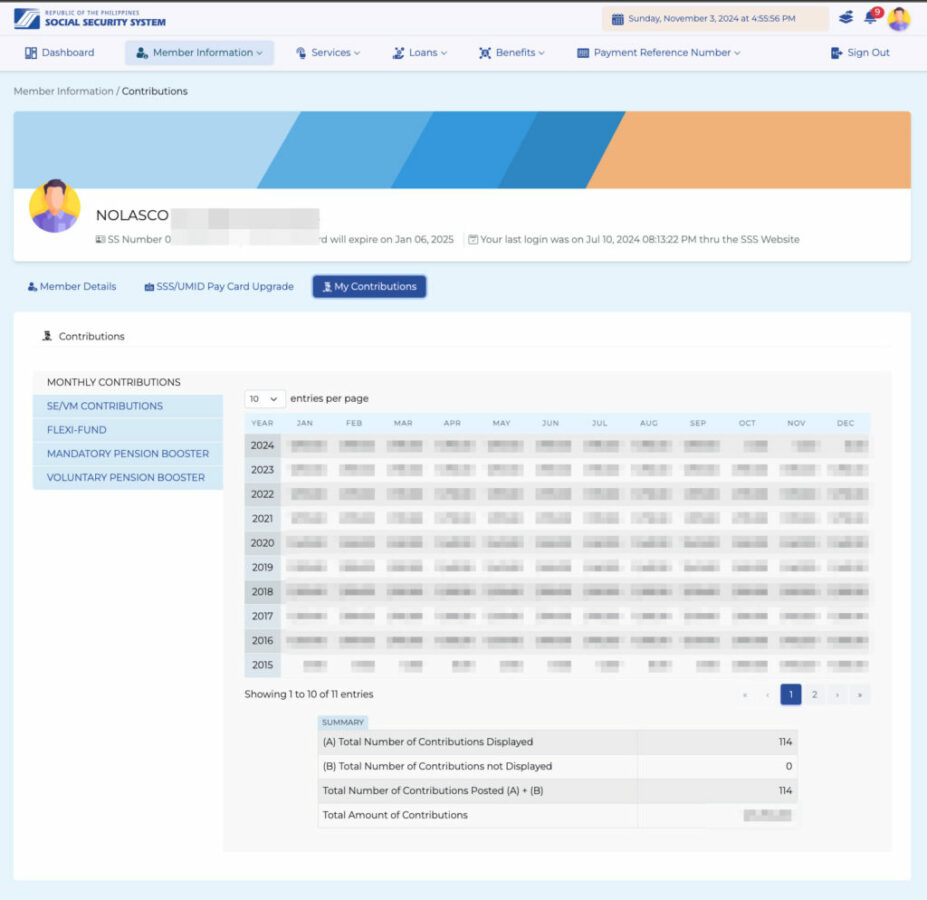
If you finished checking your SSS account online, don’t forget to logout before closing your browser, especially if you’re using a public computer like in an internet cafe, this is your personal identity, everything about you is included in your SSS account don’t risk it.
Important Tips
- Keep Your Credentials Safe: Store your User ID and password securely. Do not share them with anyone to prevent unauthorized access.
- Use a Valid Email: Ensure that the email address you provide is accessible and monitored regularly, as it will be crucial for account verification and password recovery.
- Regularly Update Your Password: For security, change your password periodically and avoid using easily guessable passwords.
- Contact SSS for Assistance: If you encounter any issues during registration or if you have forgotten your password, you can contact SSS customer service or visit the nearest SSS branch for help.
Frequently Ask Questions (FAQs)
What if I forget my SSS number?
If you forget your SSS number, you can retrieve it by visiting the nearest SSS branch or using the SSS mobile app if you have registered previously.
What do I do if I don’t receive the verification email?
Check your spam or junk folder. If you still don’t see it, ensure that you entered the correct email address during registration and contact SSS customer service for assistance.
Is it necessary to provide a mobile number during registration?
Yes, providing a mobile number is essential, as it will be used for sending OTPs for account verification and secure login.
What should I do if I encounter an error while registering?
Double-check all the information you entered for accuracy. If the issue persists, consider reaching out to SSS customer support for assistance.
Can I change my registered email or mobile number later?
Yes, you can update your email or mobile number through your online account settings once you have successfully logged in.
Is it safe to register online with SSS?
Yes, as long as you are using the official SSS website or mobile app and following secure online practices. Ensure your internet connection is secure.
How long does the registration process take?
The registration itself is immediate, but the verification process via email may take a few minutes to a couple of hours, depending on the system’s load.
Can I access my SSS online account from anywhere?
Yes, you can access your SSS online account from any device with internet access, whether it’s a computer, tablet, or smartphone.
Disclaimer: I am not affiliated or whatsoever with the Social Security System (SSS), I am also a member and I make this tutorial to help other members who don’t know the procedure how to check their contributions online.
More Helpful tutorials from EfrenNolasco.com
- How to Register to BDO Online Banking
- How to Pay Smart Bills Online
- How to Book Online in Cebu Pacific
- How to enroll on PNB Online Banking