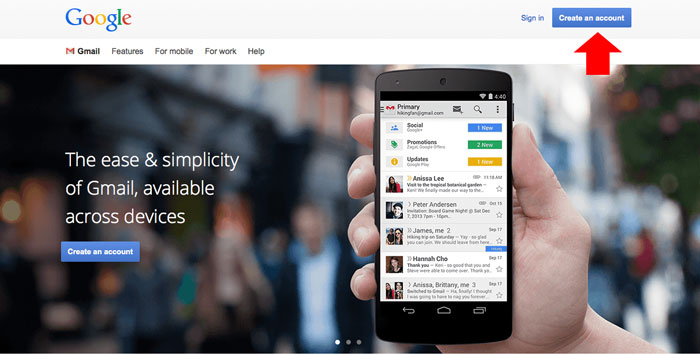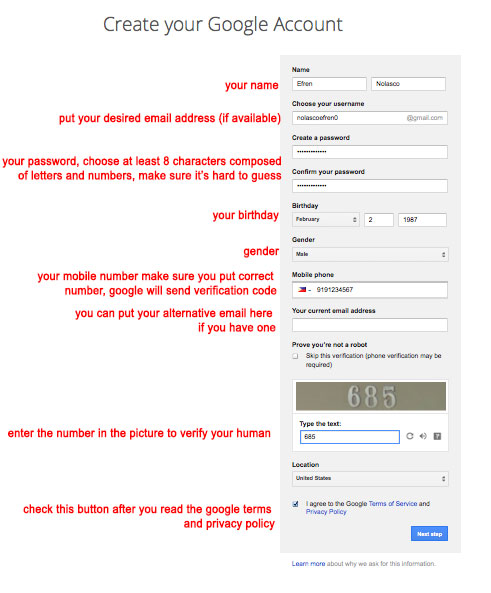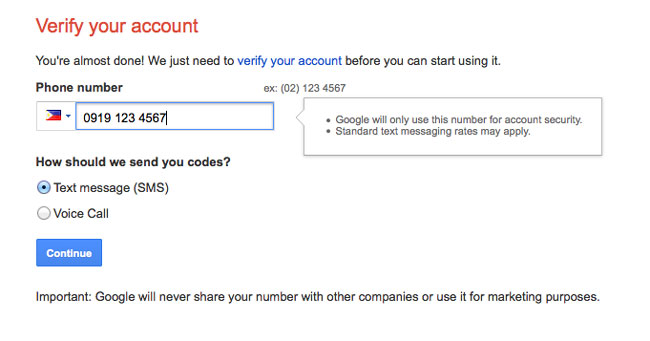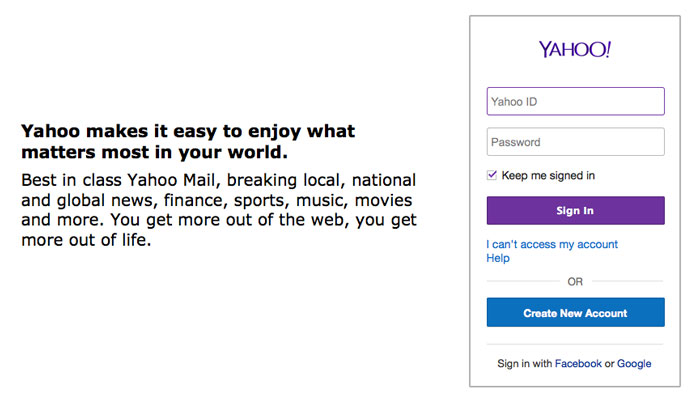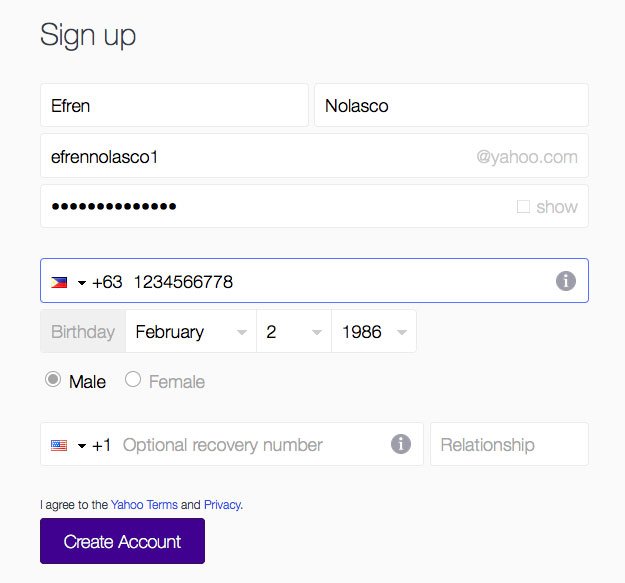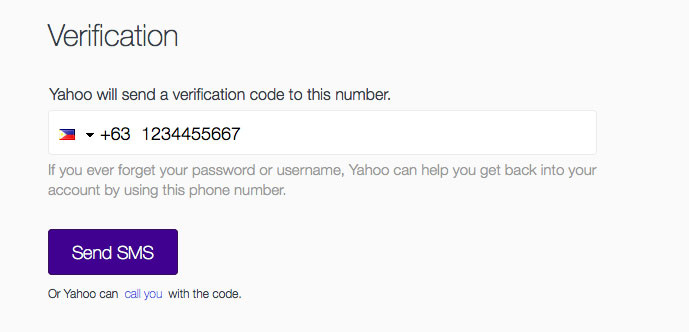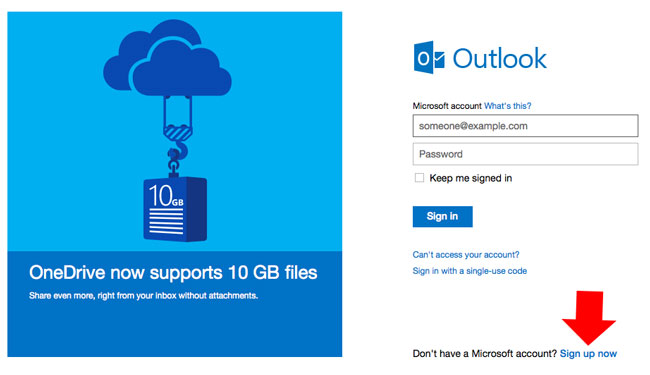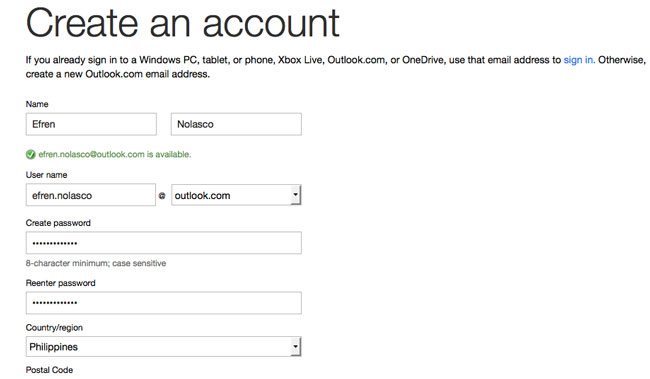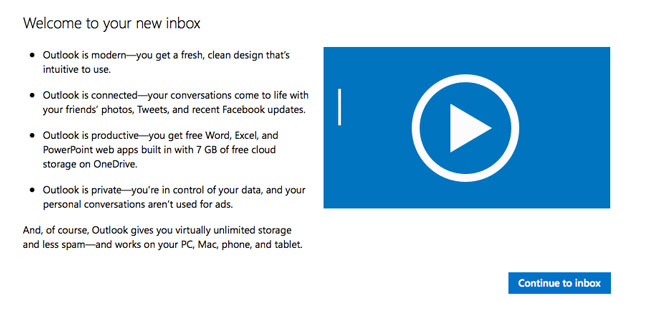In our digital age today, having an email account is a must. Unlike using your home address or your Post Office Box if you have one to receive all your mails, it is very practical and convenient to receive it using an email.
Although not all kinds of mail you can receive electronically at least some important and urgent mail you can receive fast and easy.
So if you don’t have an email account this article will show you how to create an email account for free using the 3 email services provided by Google, Yahoo and Microsoft.
Using Google
Gmail, this is the email service that provided by Google where you can register and avail the 15GB free storage for your email and files. Creating email account in Gmail is easy, follow the simple steps below.
- First, go to mail.google.com, if you have a google account, you can use it here just click the sign in link, if you don’t have click “Create an account” button. For this tutorial, I’ll assume that you are going to create an account.

- Fill out all the necessary fields in the registration form provided by google then click the next button, see the infographics below.

- Next step is to verify your account using the phone number you provide, you can choose whether you want to receive the code via text message or voice call. Click continue.

- Enter the verification code that you receive from google to verify your account. That’s it you can now use your new email account to receive email. You can also use the same account in other Google products like, Google+, Google drive etc.
Using Yahoo
Yahoo mail is the free email services provided by Yahoo, with free email, storage capacity of 1TB and 25mb attachment. To create an email account on Yahoo see the instructions below.
- Go to mail.yahoo.com to create your new Yahoo mail account, you can also use your Facebook or Google account to sign up in yahoo mail. In this tutorial we will create a new account without using Facebook or Google.

- Fill out the form with your personal information, make sure you provide your correct phone number, yahoo will send verification code in the number you provide, click create account button if you’re done.

- Verify your account by providing your phone number to receive the verification code from yahoo.

- Enter the code that you receive
Using Outlook by Microsoft
Outlook is the free email service run by Microsoft, also known as hotmail in the early days when its not acquired by Microsoft. Outlook also offers up to 10GB free space. To create an email account using outlook follow the steps below.
- Go to outlook.com and click “Sign up now” link at the bottom right of the page. You can also use your Microsoft account like your Windows PC, Live, Xbox etc. to sign in.

- Fill out the outlook registration form with all the details needed. Click create account button if you’re done.

- That’s it, you can now use and enjoy your new outlook email.