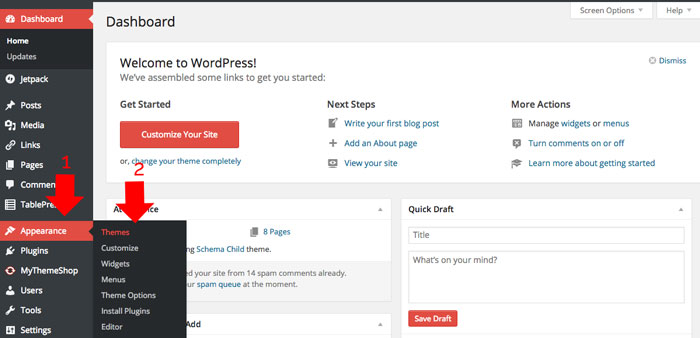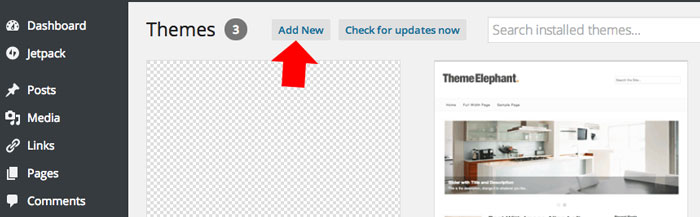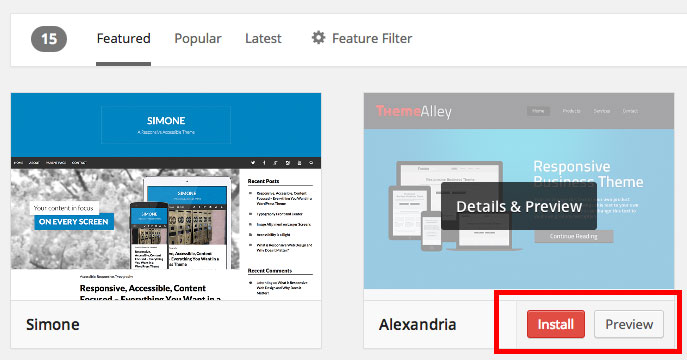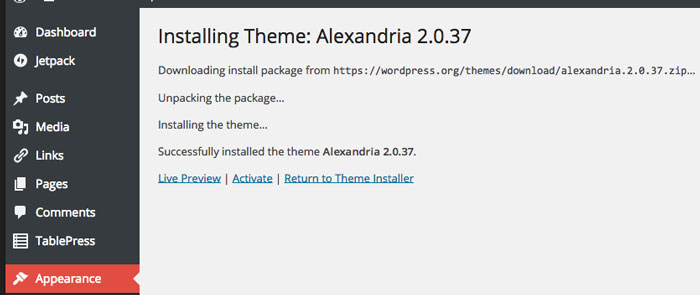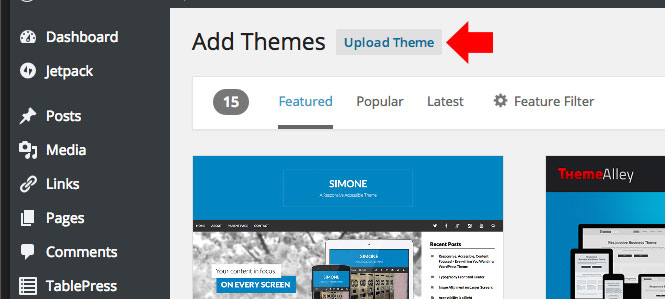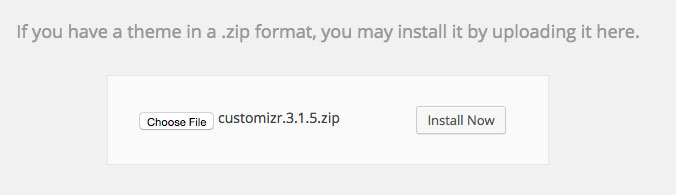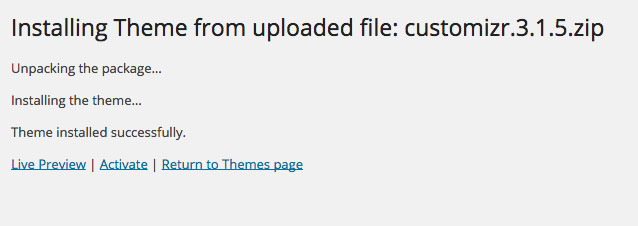One of the advantages of using WordPress as your CMS for your website is that you can easily switch to any design or look you want. With thousand of free themes available in WordPress Themes repository, you can surely find a suitable theme for your blog or website.
But as I mention in my previous post free themes is not always good if you want to run a professional blog or website. By purchasing premium themes you have all the support and updates which make sure your website is always up to date and run smoothly.
There is plenty of premium theme makes, to choose from like StudioPress, Elegant Themes, Yoast Themes, MyThemeShop and more. I’ll also recommend to use responsive themes to make your website easily to read and browse in the latest smartphone, phablet and tablets.
Everytime the user open your site, it will automatically rearrange the content to fit in the screen size of the device. In this way the user can easily navigate all the links in your site and increase user engagement.
But, since you are only starting, you can use free themes to familiarize WordPress and use premium themes later.
How to change WordPress themes
This tutorial will teach you how to change WordPress Themes, I will give you two ways how you can change your themes, follow along with the method given below.
Method 1: Download and Install Themes directly inside WordPress Dashboard
- Login to your WordPress dashboard.
- On your dashboard, hover your mouse in “Appearance” then click “Themes” in the sliding menu. See the screenshot.

- The theme page will open, click on “Add New” to open the WP theme gallery.

- From here you can choose your desired theme and instantly install the themes by hovering your mouse to the themes and selecting install. You can also test the themes how it looks on the live website by selecting “Preview” beside the Install button.

- Clicking the “Install” button will install the theme right away. After installing you can preview again the themes or activate it to see the new themes live on your blog.

Method 2: Download from third party websites and upload to WordPress Dashboard
This method is good if you buy a premium themes or download themes from other websites which is not available in the WordPress theme gallery.
Ok, first is to find a WordPress theme, you can easily find using google. If you have already, follow these steps.
- Login to your WordPress dashboard.
- Go to “Appearance” then “Themes” like in the first method mentioned above.

- Click “Add New” to add your new theme

- Then from here, instead of choosing from the WordPress Theme gallery, click the “Upload Theme” button.

- Find the themes that you download and click “Install Now” to install your new themes. You can upload a zip file directly.

- Clicking install now button will automatically upload and install your themes. After the install you can choose whether you want to preview or activate your new themes.

OK, now that you already know how to change the look of your website, start writing or adding good content that may interest your readers.