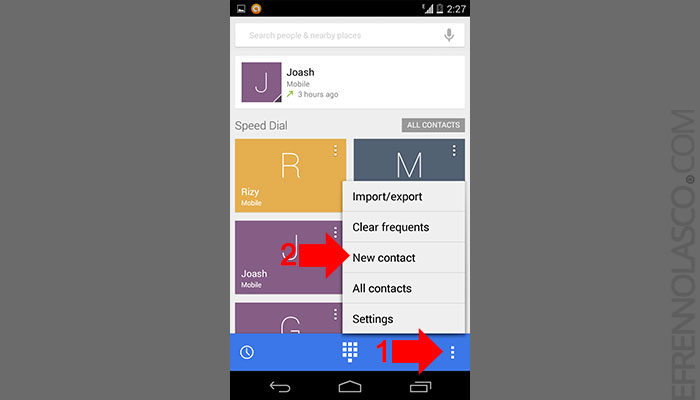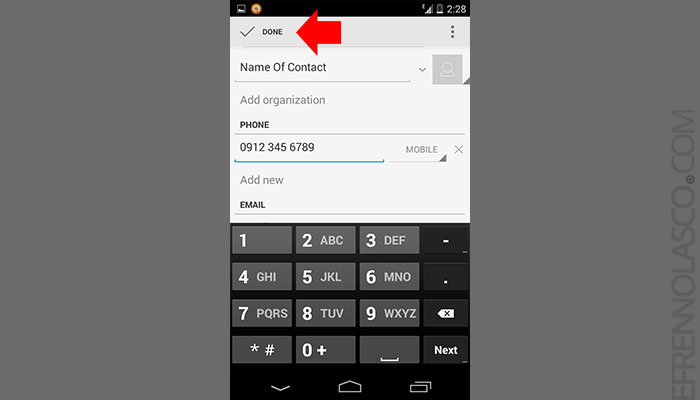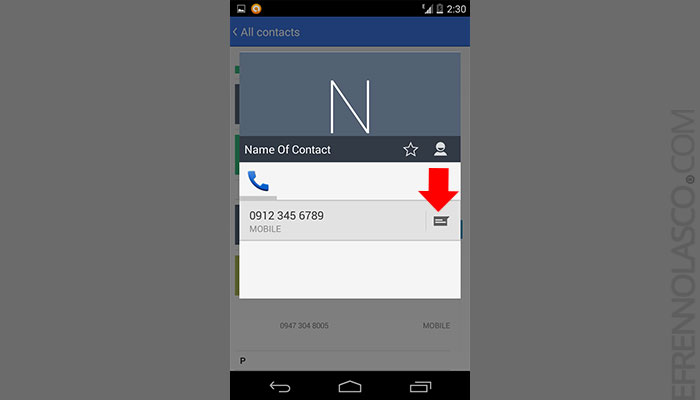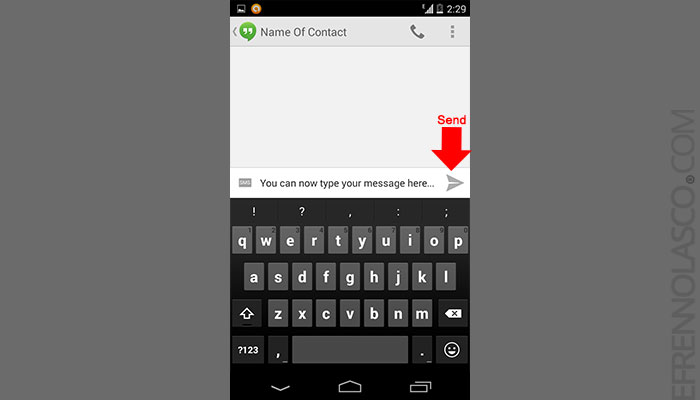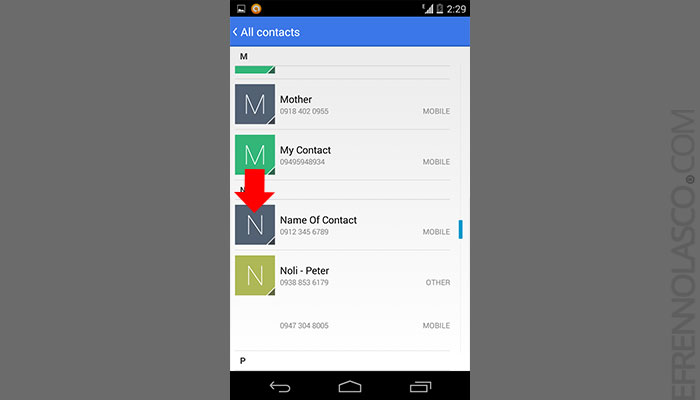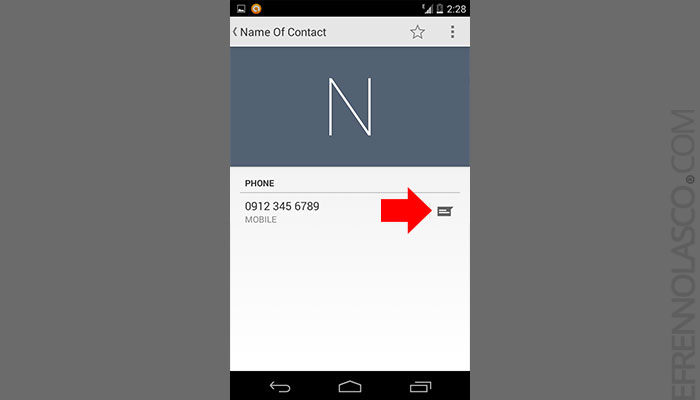To create and send Short Message (SMS) known as “Text” using Hangout, you need to register or save first the number in your contacts.
In this article you will learn how to add contacts in your Android device and send text message to the number you just save.
Please note that I am using Google Nexus 4 running Android 4.4 Kitkat, screenshot may differ when you’re using a different brand of device.
- First step is to Save the number, Go to your contacts and tap on the three dot on the right-bottom part of the screen, A popup menu will appear, select “New Contact”.

- Enter the name and the number of the person that you want to add, then tap on “Done” at the upper left corner of the screen.

- After you save the contact, tap on the small icon on the right part to open the hangout and type the message.

- Type your message, then hit send if you’re done.

- If you have already saved the number that you want to send text messages, just go to contact, tap on “All Contacts” to reveal all the number save and find the number that you want to send.
- Tap on the profile picture of the contact to open the profile.

- Tap on the hangout icon next to the number to open the hangout and send the message.