Our smartphones are like portable computers – we can work with it, send emails, publish literature, literally everything we need to do can be done. Ever since its evolution, people treated it as a necessity for both personal and professional means. Moreover, its speed is an important ingredient in this context.
In the game, two names frequently standout from all other operating systems available namely: iOS and Android. These two probably are just the operating systems you know.
Read: 11 Common Android Problems And How To Fix Them
iOS is known for its ability to be completely secure and virus-free. On the other hand, Android is known for its flexibility in terms of utilization, choice of applications, etc. Moreover, we are not in the position to compare the two. What we are here for today is to teach all of you some of the techniques we’ve gathered to somehow speed up your day-by-day-getting-slower Android device.
Manage your downloads
Unlike Apple, in the Android OS, you have the freedom to download whatever you want. Having that said, you instantaneously forget about it and store it wherever it is in your phone. Now that is a bad habit. Obviously, you keeping it means you’re taking up space in your phone for that specific file. From anywhere to pictures, documents, videos, even weird things you can find on the internet, you have the ability to download it.
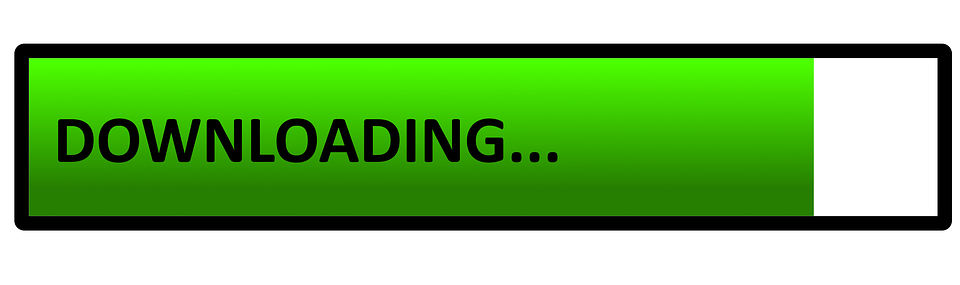
These, folks, are one of the culprits that slow your phone down. Say for example downloaded a file and the file size is 120 MB (megabytes). After doing what you need to do with it, you completely forget it. Note that that file is already a big crunch on the memory that you have. So a resolution to this problem is by moderately managing your downloads.
TIP: Take 5-10 minutes per week to check your downloads/My Files (in some android devices). Skim through it and if you find something that won’t be of use anymore, delete it. You’ll see how much impact it brings your device after doing so.
Take advantage of the SD card
Apple has their own way of storing or moving files and applications. Android’s approach on the other hand allows you to insert an external storage to help your phone with all the files you have. Different applications vary so, take note of the applications you will need to have a frequent look on and let them stay in your internal memory. Moreover, backing up your files in an SD card every once in a while is a good habit.
Read: How to Fix Insufficient Storage Available in Android
Applications are the number one reason why space is being eaten up. So, it’s a good thing to transfer big-sized applications like games, editing apps, and such into an SD card so that other applications can have more space in your internal storage.
You can easily do that on your device by tapping into Settings > Applications > Application Manager. From there, you can freely select the app that you want to move from your storage to the SD card and vice versa. You will see a note there if a certain application can be moved if not, then try a different application. Although this is possible, only the app itself will be moved. Cached files, register, credentials, and data won’t be moved e.g games that have large sums of memory in it for your saved progress stays on the phone.
Clear cache
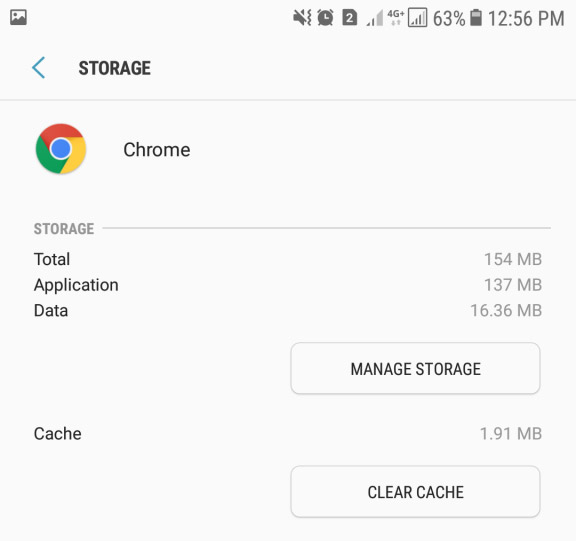
Android applications take up so much space because it stores data that are cached and latched onto it. Data caching saves a lot of time believe me but it also consumes a large chunk of the memory your phone has. Cleaning your cache up is actually one of the fastest ways on clearing up unwanted files. Take note though, clearing the cache means that you’ll delete all saved information and progress of a specific app. Take a browser for example, clearing cache and data will remove everything even the updates.
To do this, simply go to Settings > Applications > Application Manager. Inside, you will see a list of all the applications you have on your device. Tap on the app you want to modify and inside you will see an option that says “Storage.” Click on that and you will be able to see the options “Clear Cache” and “Clear Data.” Furthermore, you’ll also see there how much space it the cached data has consumed.
If you’re in a hurry and you want to clear the cached data all of your apps has, you can immediately go to Settings > Storage > Cached Data. This way, you don’t have to manually go through the apps one by one.
We have virtual storages now – use them wisely
There’s a reason why innovators and programmers thought of the virtual storage scheme. This is because they knew that the time would come when phone storages won’t be enough for an individual’s wants and needs.
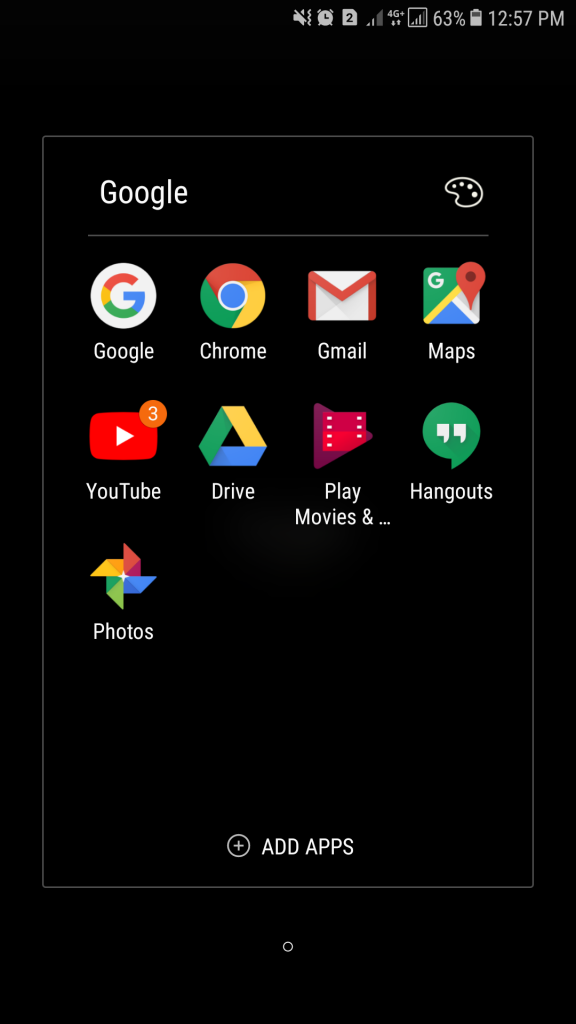
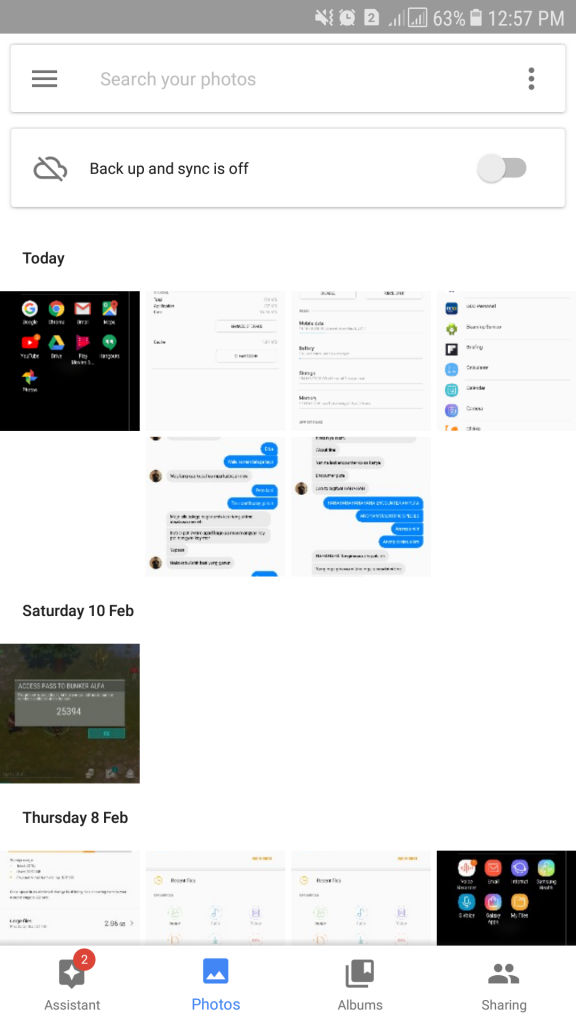
One good app is the Google Photos. You can actually backup all files you’ve had even from your previous devices to Google Photos. The good thing about this is, it won’t take up space from your Google Drive. Imagine this, you have over 500 photos and each photo is 1 MB. Backing it up in Google Photos and purposely deleting them in your phone saves you how much? YES, a staggering 500 MB.
Read: How to Speed-up Android Phones
In order for you to start this feature, you need to enable the Google Photos Back up and Sync settings so you can take advantage of this wonderful gift. To do this, open the Google Photos app. If you have a gmail account synced to your phone, it’ll automatically notify you if you want to back up and sync it and from there, you’re good to go. If not, Open the Google Photos app, go to its Settings and select Back up & sync.
Phone cleaners are not that effective
If you try to think of it, these phone cleaner apps are also apps meaning, they take up space as well. There are different opinions that revolve around this topic; one side is saying that it’s helpful for them, the other one says it takes up more space than they’re expecting. To cut things shorter, your continual usage of the app causes it to accumulate space and data overtime meaning, it adds up to whatever heat your phone is secreting. I’m not saying I’m right, you can try for yourself and of course, don’t forget to give us feedback.
Read: 6 Helpful Utility Apps to have your Android Smartphone
To be sure, just follow all of the guidelines mentioned above for you to be saved. All of those tips are tried and tested; don’t doubt it. So what are you waiting for? Grab your Android device now and let’s get going!