Checking your PhilHealth contribution online is easy using this step-by-step guide on how PhilHealth members can register for an online account. When the member is registered, they can easily check their total monthly contributions, and last contribution date, download MDR, and check their beneficiaries through the PhilHealth website.
You don’t need to visit the office just to inquire about your PhilHealth contribution. As long as you have your PhilHealth number and know your data registered to them with a working email you can register for an online account wherever you are at anytime you want.
To make it easy for everyone, especially for those who are not familiar with the PhilHealth online system, I will guide you through the process just like I did on the SSS account online registration. If you’re also an SSS member you can follow my ultimate guide.
How to check PhilHealth Contribution, Step-by-step guide
Step 1: Create an Account
To start you need your PhilHealth number, email address, and phone number. If you have it already, go to the Philhealth website, this is the direct link (https://memberinquiry.philhealth.gov.ph/member/), you can also access this through Online Services menu under Membership Inquiry. You will be redirected to the member inquiry form, since you are not yet registered, click the “Create Account” link just below. If you already registered before, go to step 4.
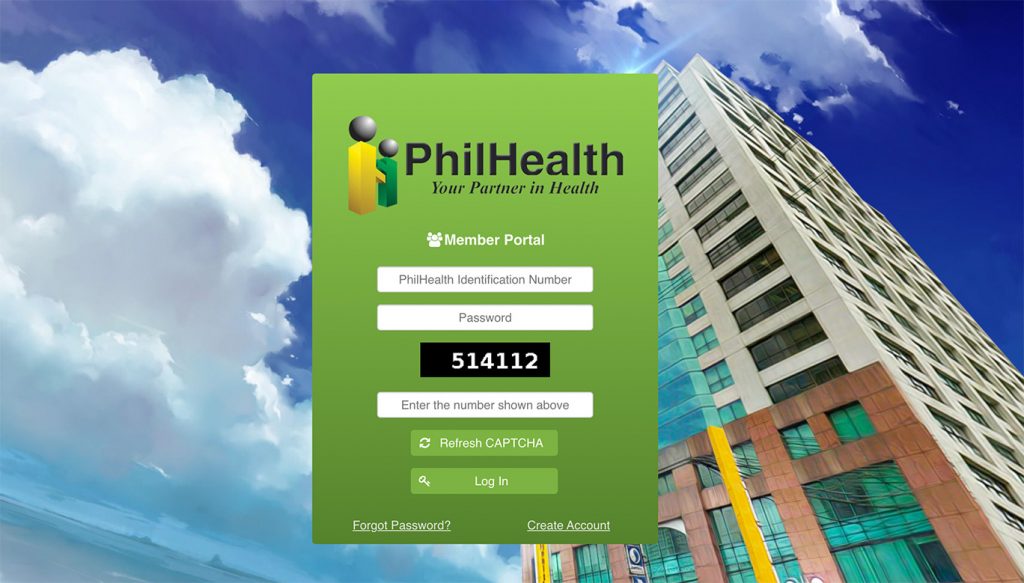
Step 2. Fill out PhilHealth registration form
You will arrive at the PhilHealth registration form where you need to enter your PhilHealth number (without the dash -) and other personal information like your birthday and complete name. Also, you need to enter a working email address because PhilHealth will send the activation link in the email that you provide. Provide a unique and hard-to-guess password then enter the number captcha, and click “Create account” if all data are entered.
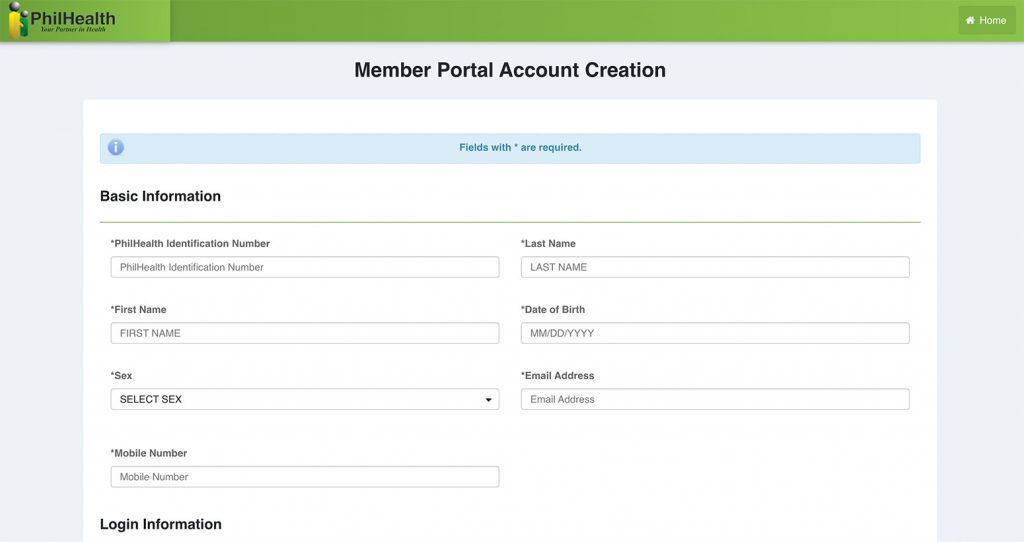
Step 3: Check your Email for the Activation Link
If all the information that you provide matches the database, it will tell you to check your email to check the activation link of your account. Login to your email account that you provide during the registration and open that email from PhilHealth.
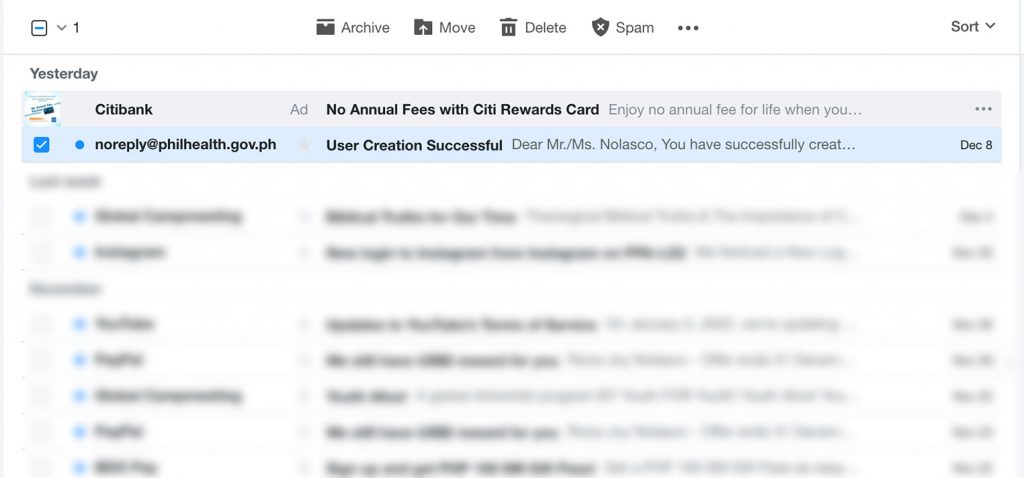
Inside the email is the activation link, click the link to activate your account.
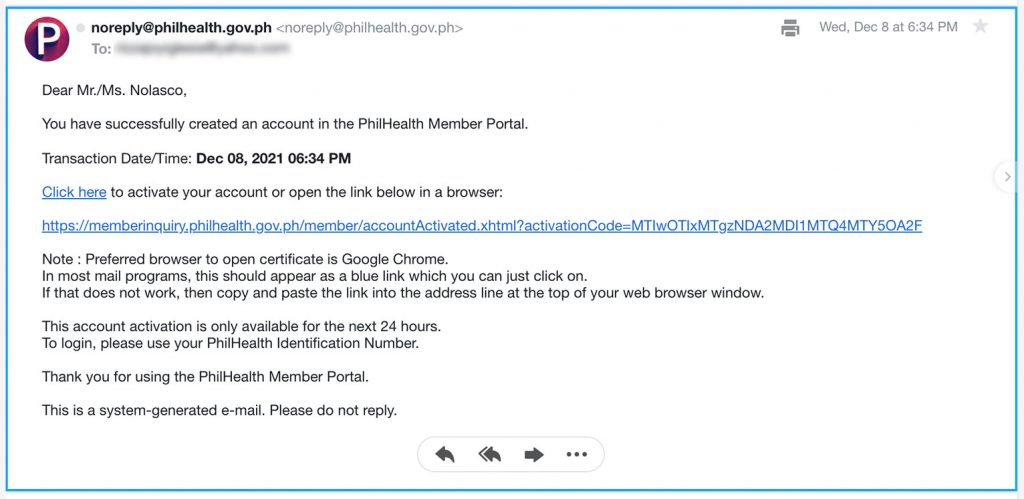
Step 4. Login to the PhilHealth Member Portal
When you click the activation link you will be redirected to a page confirming that your account is activated, click the Login link to login using the PIN and password you provide
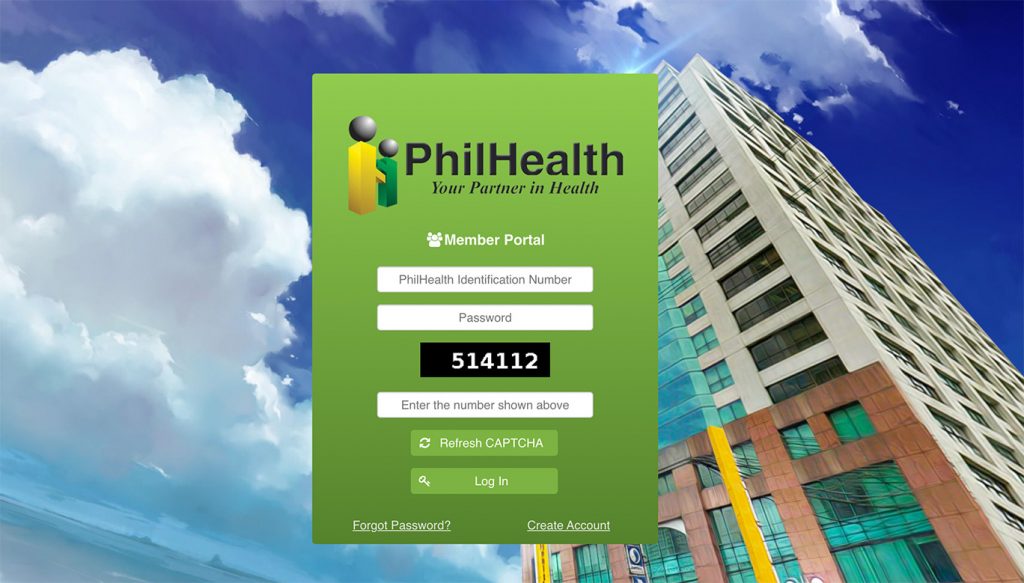
Step 5: Check your Contribution
Now you are inside the system, you can see your static information and can access the Members Profiles where you can check your Premium Contribution. On the left menu, click the Premium contribution.
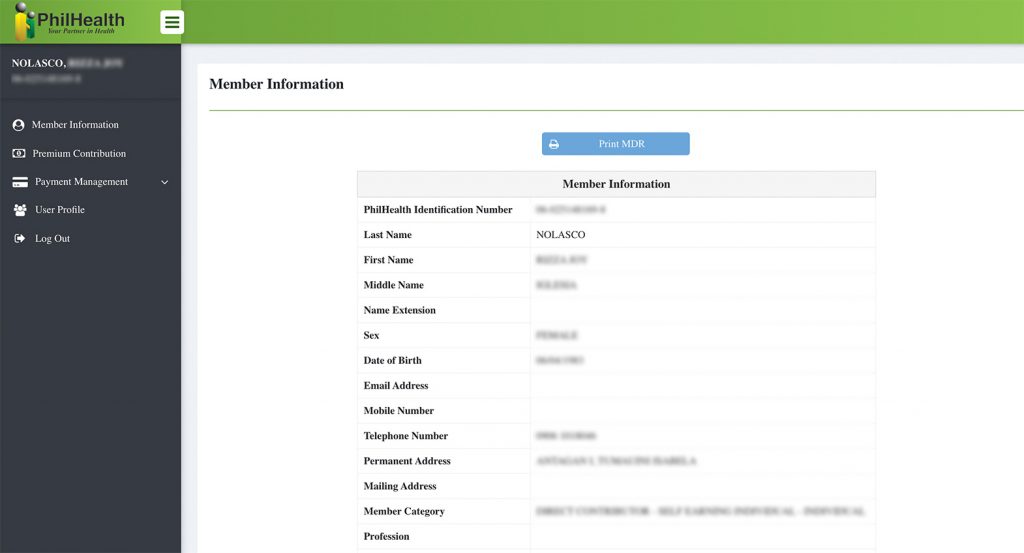
Clicking the “Premium Contribution” will take you to this page where you can see the amount you paid every month, how much the total share of your employer, the total contributed months, and the total amount of your contribution.
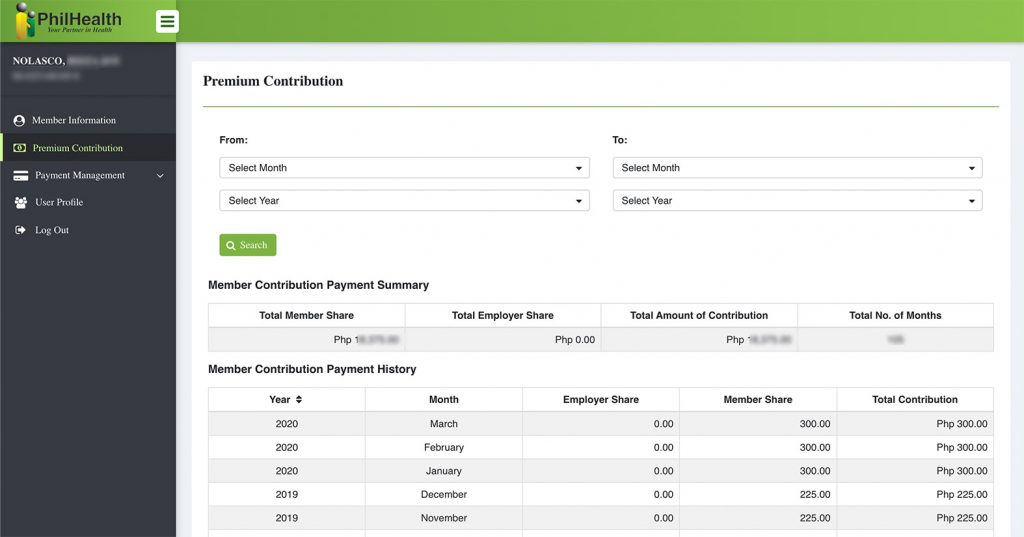
This online system of PhilHealth is a big help for the members to monitor their contributions. For the employed members, they can check if their employer is remitting the exact amount that they are deducting from their salary.
More Philhealth Guides and Tips
- How to check Philhealth beneficiaries online
- How to get Philhealth Member Data Record (MDR) Online
- How to process Philhealth papers for hospitalization benefits