It’s quite annoying when you’re writing messages and your android device is keep on changing the words that you are typing. And sometimes you may accidentally send the wrong message and cause misunderstanding, especially if you are typing non English word.
To avoid this from happening you can turn off auto correct in your Android device and it is very easy. And if you want to turn it on again use the same steps.
For iOS users see this post how to Turn On or Off Auto Correct on iPhone, iPad and other iOS device.
To turn on or off auto correct on an Android device follow this simple step.
- Select settings. In your home screen find the settings icon, or you can swipe from the top and tap on settings
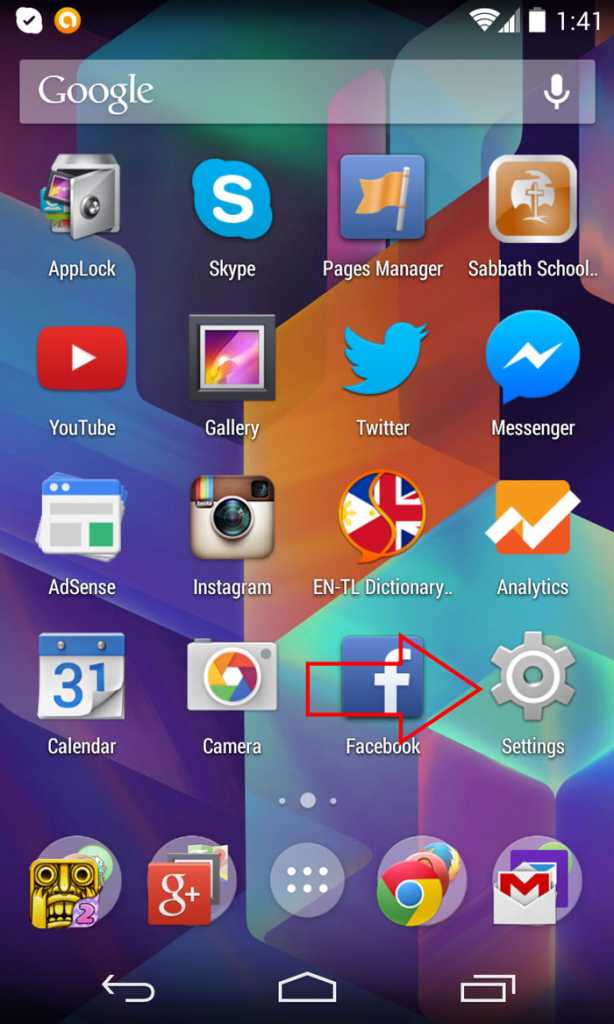
- Select Language & input. Inside settings, scroll down and select a language and input.
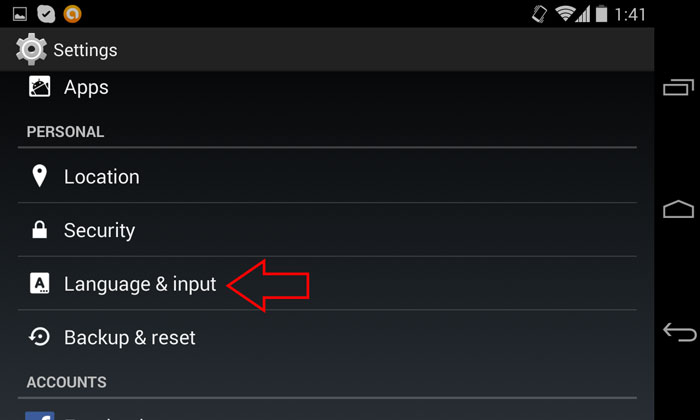
- Select Google Keyboard. By default google keyboard is the keyboard is selected unless your phone is setup in different language like Korean or Hindi.
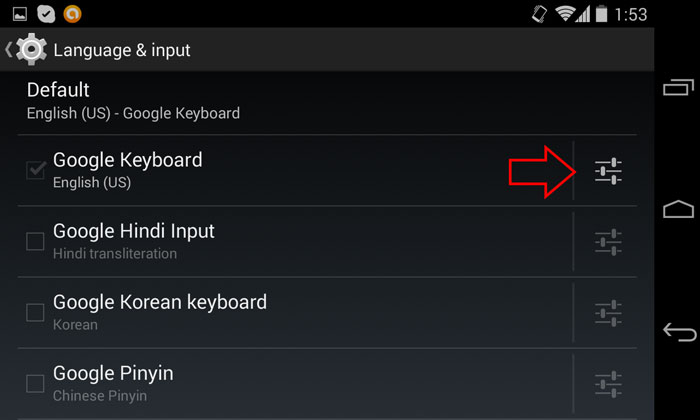
- On the Google keyboard settings, scroll down a little bit and you’ll find “Auto-correction” this is the settings that we want to change. Tap the “Auto-correction”, See the screenshot.
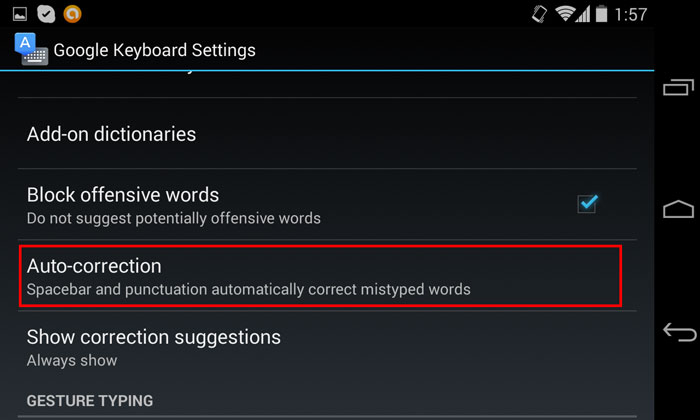
- When you tap the Auto-correction in the google keyboard settings a small window will pop up where you can select which type of Auto-correction settings you want your Android device to do while you’re typing messages. Select “Off” if you want to off and choose from Modest, Aggressive and Very aggressive if you want to turn on.
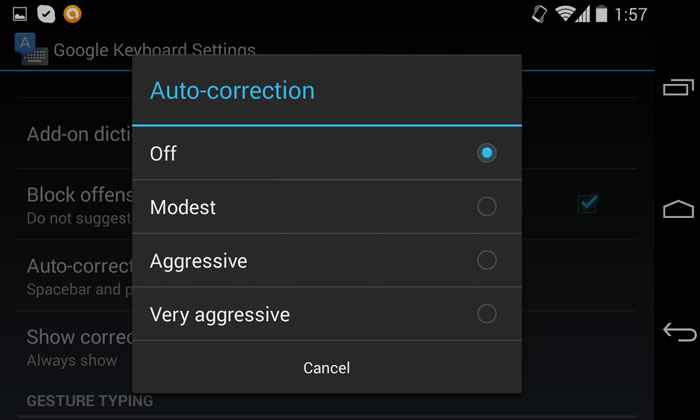
That’s it, you may now enjoy your typing whatever word you want to input in any message. Feel free to post a comment bellow if you have something to say about this article or consider sharing if you find helpful.