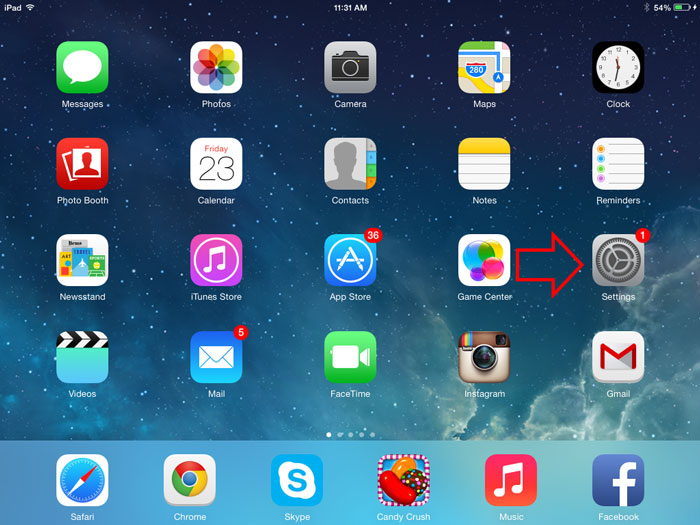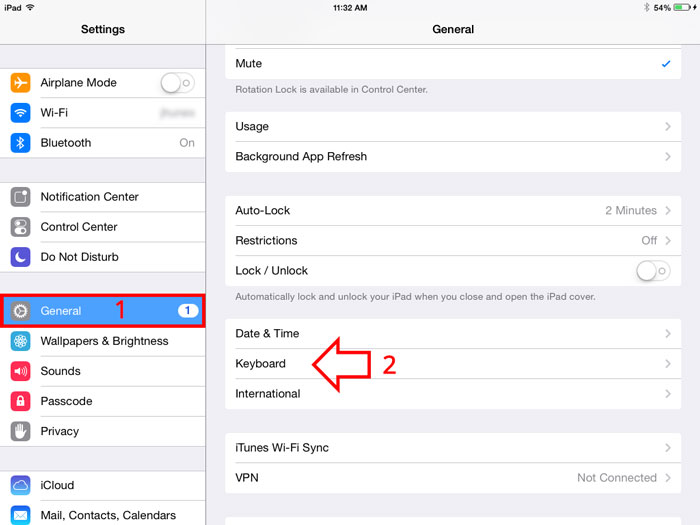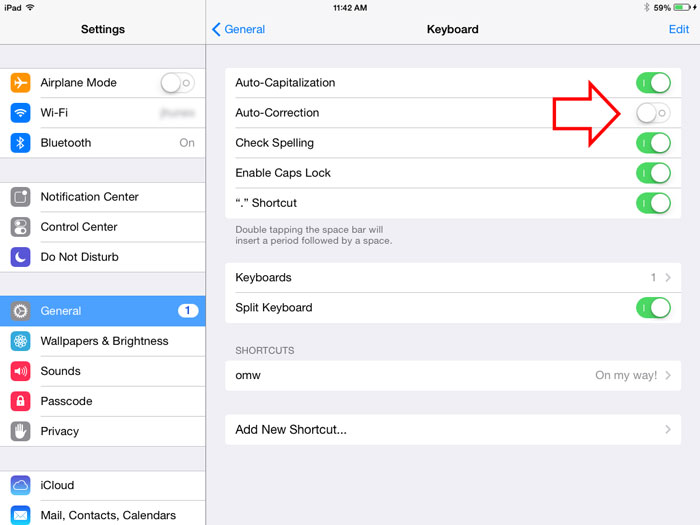In my previous post Android device user’s learned how they can turn on or off the annoying auto correct function in their device. And now I decided to make this separate post for iOS user’s.
See this post if you want to know how to turn on or off auto correct in Android device.
If you are on this page maybe you’re trying to figure out how you can turn on or off auto correct in your iOS device. Auto correction is good if you are typing pure English, but if you’re using a different language or abbreviations auto correct will only make you impatient.
To get rid of this auto correct function or to turn it off, follow the simple instructions below, please note that I am using iPad mini iOS 7.1, the screenshot may look different if you are using other iOS device but the method is almost the same.
How to Turn On or Off Auto Correct on iPhone, iPad and other iOS Device
- Go to Settings. To access the settings, press the home button and tap the settings icon, see the screenshot.

- Inside settings, tap on “General” then on the right side tap the “Keyboard” this will reveal the keyboard settings of your iOS device. See the screenshot.

- Inside the keyboard settings, second from the top you will find Auto-Correction, at the opposite side you will see a slide button, simply slide the button from on or off, see the screenshot.