Overseas Filipino Workers (OFW) know that while on vacation they need to secure an exit clearance or Overseas Employment Certificate (OEC) Balik-Manggagawa (BM) in order to get back to their company abroad.
Getting OEC Balik-Manggagawa in the POEA takes time, especially if you’re residing in the province. I still remember when I was working in Abu Dhabi, when vacation time come I was always searching for an easy way to get OEC, like an online system where I could easily get my OEC in front of my computer, but during that time there’s no available online system yet.
Read Also: How to check illegal recruitment agency online using POEA Website
What is an OEC or Overseas Employment Certificate?
The Overseas Employment Certificate (OEC) is an official document issued by the Philippine Overseas Employment Administration (POEA), now under the Department of Migrant Workers (DMW), to Overseas Filipino Workers (OFWs). It serves as proof that a worker has been properly documented and is allowed to work overseas. The OEC is essential for workers who are returning to their foreign employers after a visit to the Philippines, and it entitles them to certain benefits such as exemption from the travel tax and airport terminal fees. This certificate, also known as the Balik-Manggagawa (BM) certificate, is primarily required for workers who are classified as returning employees under the Philippine labor law.
For returning OFWs, the OEC is part of a broader system that aims to monitor and protect Filipino workers abroad by ensuring that they are documented, legally employed, and aware of their rights. It is typically valid for 60 days and can be obtained through the POEA Online Processing System for Balik-Manggagawa (POPS-BaM). The process involves online registration, and for certain cases, an in-person appointment to verify documents, especially if the worker has changed employers or job locations. The OEC, therefore, is both a safeguard and a convenience for OFWs, as it validates their employment status and grants them certain financial exemptions.
Requirements for OEC
- Valid Passport – Must be valid for at least six months from the date of departure.
- Valid Work Visa or Permit – Required for your country of employment.
- Employment Contract – A signed contract from your employer that meets the Philippine Overseas Employment Administration (POEA) standards.
- Previous OEC or Exemption (if applicable) – If you’ve previously obtained an OEC or qualify for an exemption, this may expedite the process.
- Proof of Employment – Such as a company ID, recent pay slip, or certificate of employment (may be requested for verification).
- POEA/DMW Appointment Confirmation (if required) – Some applicants may need an in-person appointment for document verification, especially if they’ve changed employers.
Additional documents may be needed depending on specific circumstances, such as changing employers or work locations.
How to Get OEC or Balik-Manggagawa Online
To obtain an Overseas Employment Certificate (OEC) or Balik-Manggagawa (BM) clearance online, you’ll need to use the POEA’s POPS-BaM (POEA Online Processing System for Balik-Manggagawa). This document is required for Overseas Filipino Workers (OFWs) who are going back to their jobs abroad after visiting the Philippines, as it exempts them from paying the terminal fee and travel tax. Here are the steps to get it online:
Step 1: Register on the POPS-BaM System
1. Go to the POPS-BaM website at https://onlineservices.dmw.gov.ph/OnlineServices/POPS-BaM/.
2. Under e-Registration click on “Let’s go” to reveal the login page, click on Register if you’re a first-time user, or log in if you already have an account.
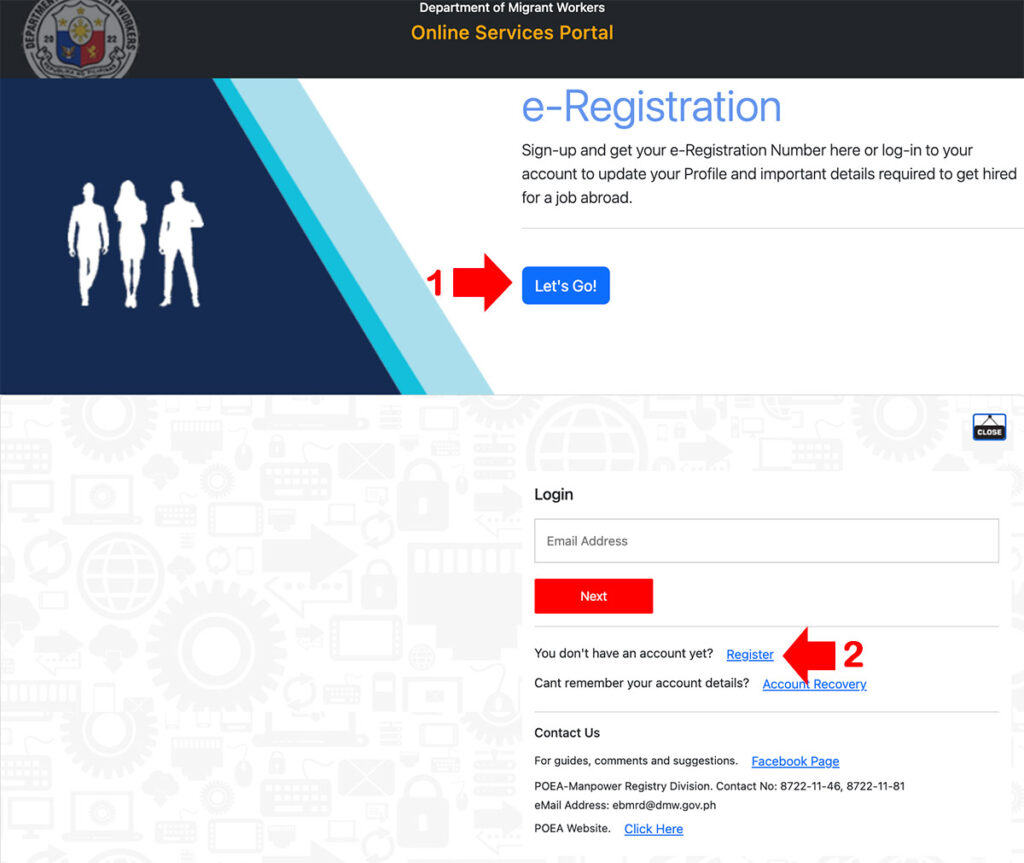
3. Accept the Terms of Use and Privacy Statement and Follow the prompts to fill in your personal information and create your account. You may need to upload documents to verify your employment status.
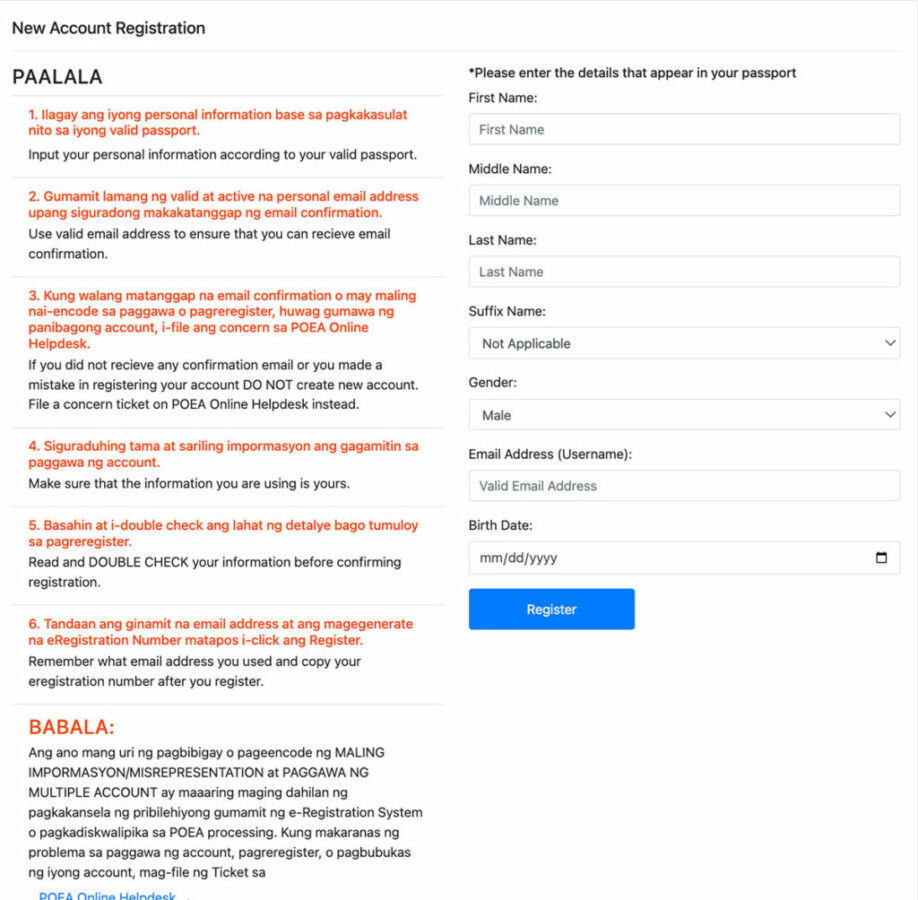
You will receive an email with the temporary password that you will use to log in, after your first login, you are required to change your password. Add your Profile picture and Passport. Pag-IBIG MID Number is also required before you can proceed to the next step.
Step 2: Access Balik-Manggagawa Module
- After logging in, go to the Balik Mangagawa link, under My Links
- Choose “Acquire OEC or Exemption” to begin the process.
- The system will prompt you to fill out details regarding your employer, job site, and contract details. Ensure these match your official employment information.
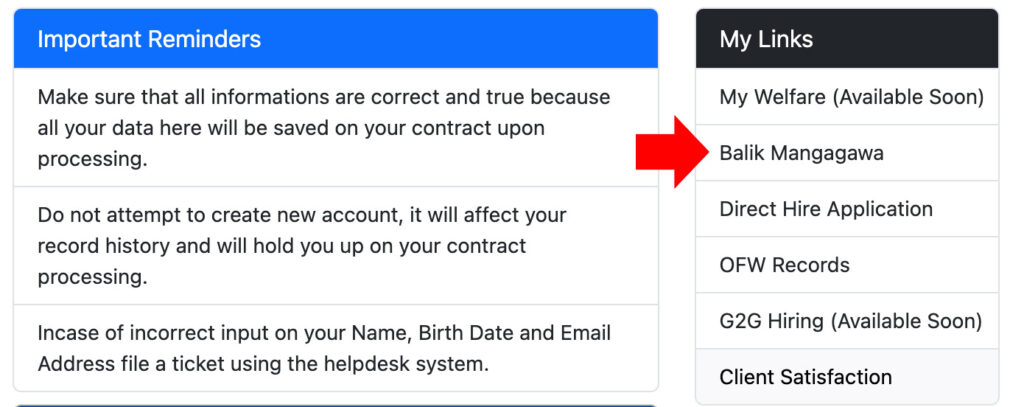
Step 3: Check if You Qualify for OEC Exemption
- For workers returning to the same employer and job site, you may qualify for an OEC exemption.
- If eligible, the system will automatically generate an exemption notice. Keep a digital or printed copy of this exemption, as you’ll need it at the airport.
- If not eligible, continue the application for a new OEC.
Step 4: Schedule an Appointment (if needed)
- If your situation requires verification or processing at a physical location, the system will prompt you to schedule an appointment.
- Select a date and location that works for you and make sure to arrive with all required documents.
Step 5: Print or Save Your OEC
- Once your OEC is generated, you can download it from your POPS-BaM account.
- Print a hard copy or save it as a digital file on your device.
Additional Reminders
- OEC Validity: The OEC is valid for 60 days from the issuance date.
- OEC Exemption: Only returning workers with the same employer and job site qualify for an OEC exemption.
Frequently Ask Questions (FAQs)
Here are some common questions about getting an Overseas Employment Certificate (OEC) online:
1. Who needs an OEC?
All Overseas Filipino Workers (OFWs) who are returning to their jobs abroad after a visit to the Philippines are required to obtain an OEC, unless they qualify for an exemption. It acts as proof that they have been properly documented and are entitled to certain travel benefits.
2. How do I know if I qualify for an OEC exemption?
You may qualify for an exemption if you are returning to the same employer, in the same position, and at the same job site. During the OEC application, the system will automatically determine if you are eligible for exemption. If eligible, you won’t need to get a new OEC.
3. What is POPS-BaM, and how do I access it?
POPS-BaM (POEA Online Processing System for Balik-Manggagawa) is the online platform where OFWs can apply for their OEC or check for exemption eligibility. You can access it through the official Department of Migrant Workers (DMW) website.
4. Can I get my OEC without visiting a POEA/DMW office?
Yes, many OFWs can complete the OEC process entirely online if they qualify for an exemption or if their information matches what’s in the POEA/DMW database. However, if you have changed employers or job sites, you may need to schedule an appointment at a POEA/DMW office.
5. What documents do I need to apply for an OEC online?
You’ll typically need your valid passport, work visa or permit, and employment contract. These details will need to be updated in your POPS-BaM profile. If your employer or job details have changed, you may be asked for additional documents to verify the new information.
6. How long is the OEC valid?
The OEC is valid for 60 days from the date of issuance. It should be valid on your travel date to ensure you receive the travel tax and terminal fee exemption.
7. How much does it cost to get an OEC?
Starting July 29, 2023, the issuance of all forms of Overseas Employment Certificate (OEC) for rehires or Balik-Manggagawa (BM) shall be free of charge and will not require issuance of an Official Receipt.
8. What should I do if I encounter issues with the online system?
If you experience technical problems or errors, contact the Department of Migrant Workers (DMW) through their official helplines or visit the nearest POEA/DMW office for assistance. You can also check their website or social media for updates, as issues are sometimes related to system maintenance or updates.
Disclaimer: This information is for general guidance only and may not reflect the latest updates from the Department of Migrant Workers (DMW). For current requirements, fees, and official procedures for obtaining an Overseas Employment Certificate (OEC), please refer to the DMW website at www.dmw.gov.ph or contact DMW directly.