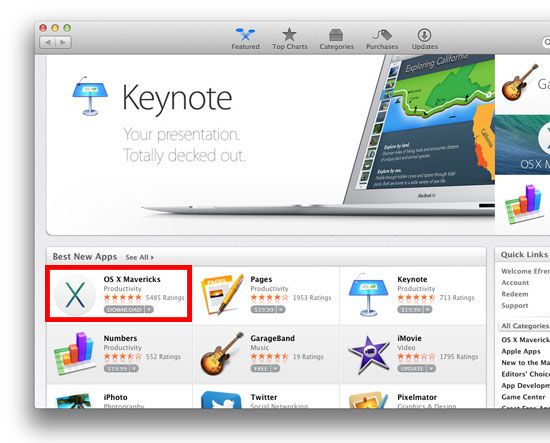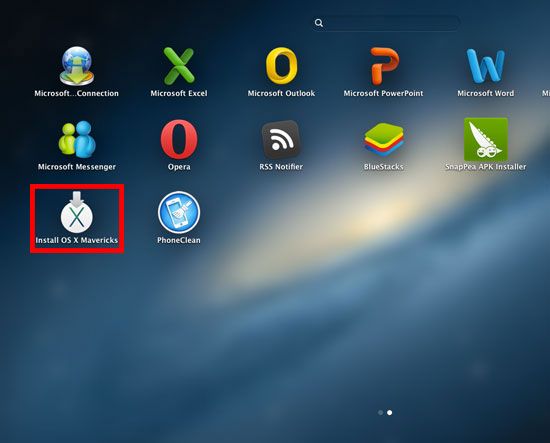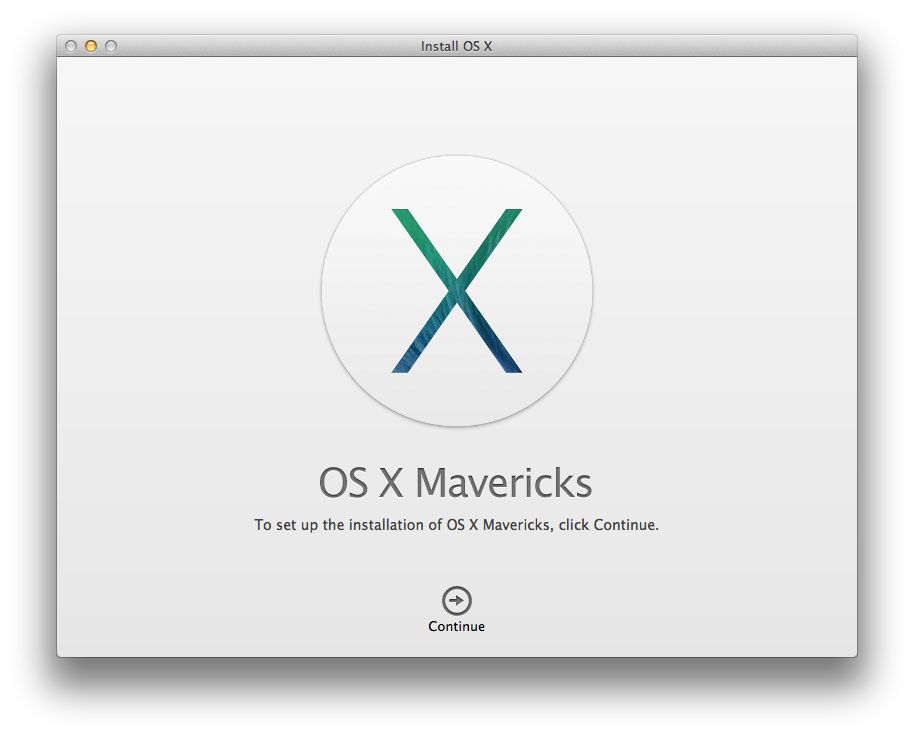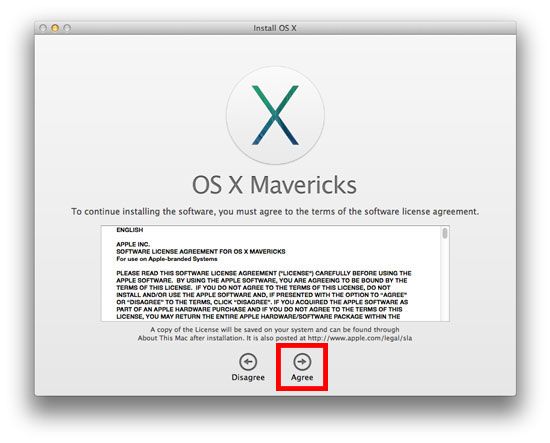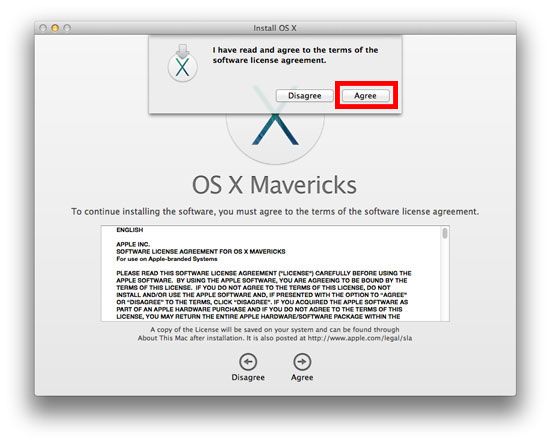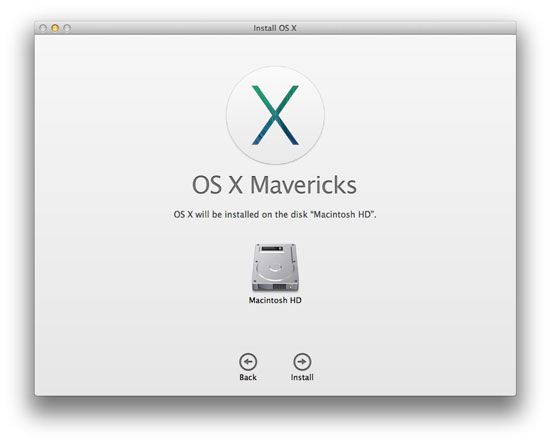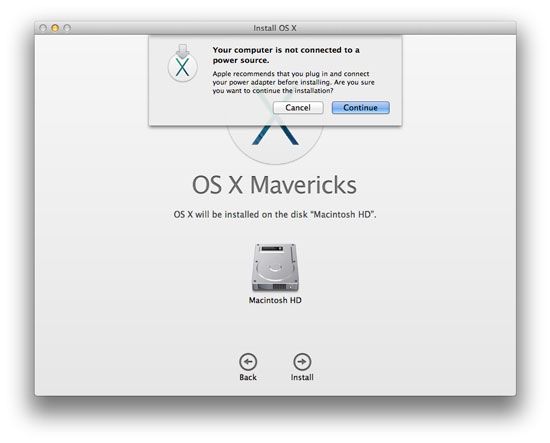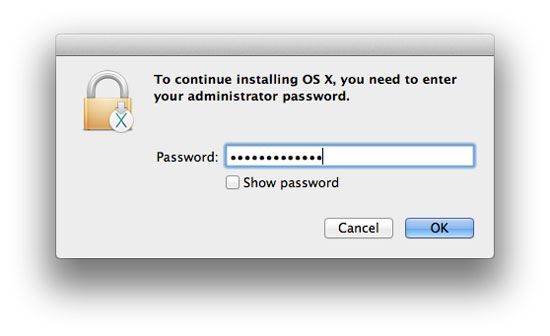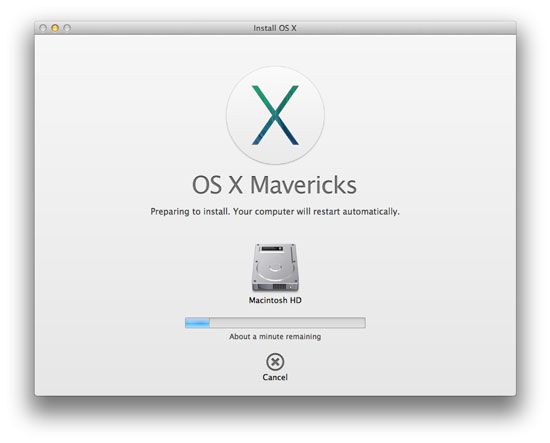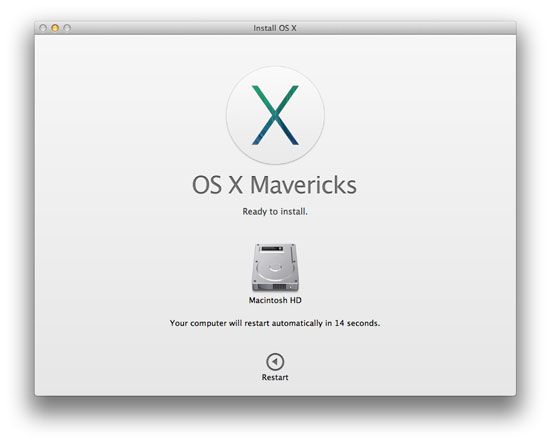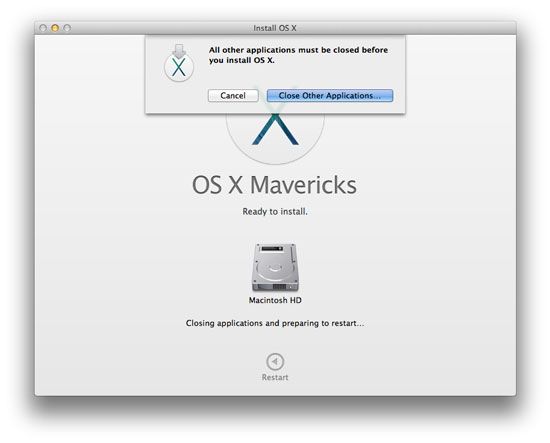Recently, Apple Inc. makers of Machintosh OS released their new version of Mac OS code name Mavericks. If you are one of the millions owners of Mac computer and laptop you are searching where you can download for free.
Good news for the apple user because despite that we all know apple are making high quality and expensive products they released it for free but only if your iMac or MacBook model is compatible. Check out the compatible models to run OS X Mavericks.
- iMac (Mid 2007 or newer)
- MacBook (Late 2008 Aluminum, or Early 2009 or newer)
- MacBook Pro (Late 2007 or newer)
- MacBook Air (Late 2008 or newer)
- Mac Mini (Early 2009 or newer)
- Mac Pro (Early 2008 or newer)
- Xserve (Early 2009)
The models must also have at least 2 GB of memory, 8 GB of available hard disk space and Mac OS X Snow Leopard 10.6.8 or higher in order to install OS X Mavericks.
Here is the step-by-step procedure that you can follow how you can download and install Mac OS X Mavericks.
- Go to app store and look for “OS X Mavericks” click to start downloading, Mavericks OS is 5.49GB in size, it may take some time to download depend on your connection, see screenshot.

- Go to “Launchpad” to see your downloaded file, then click to install, see screenshot

- OS X Mavericks installation wizard window will open, click continue to install

- Click “Agree” to agree to the terms and condition and continue the installation

- In the popup confirmation window, click “Agree” again to confirm

- If you have more than one partition, select Machintosh HD then click Install

- Be sure that you are connected to a power source before you install then click continue.

- Enter the administrator password, then click OK

- OS X Mavericks will prepare to install

- If it is ready to install, it will automatically restart or you may click the “Restart” to start the installation

- Be sure that you close all the applications that are running to avoid warning like the screenshot below

Installation will start after the reboot, it may take from 30 to 45 minutes to install the new OS X Mavericks, just follow the on screen instructions and your done. Enjoy