Did you notice some irregularities on your Facebook account? If you still don’t know, Facebook has security settings where you can check if someone accessing your account.
The settings are available for quite a while, but for the average Facebook user, they don’t really mind what’s on the security settings unless their account is compromised.
Facebook has a complete set of tools that will make your account secured from an unauthorized individual that is trying to steal information on your profile.
In my previous articles, I already mentioned some tips on how to make your account secure like adding a second layer of security to your account by registering your mobile number. When this feature is activated, every time you logged in to an unregistered device or computer, Facebook will ask for a code that will send to your mobile.
Also, make sure that you change your password at least every 3 months with a combination of numbers and special characters, this will make your account more secure. You can also change your primary email from time to time and be sure to hide your email contact and basic info in your profile.
In this article, you will learn how to know if someone accesses your account, and you can immediately terminate the session if you find out. Simply follow the steps below.
To Know if Someone Open your Facebook Account using a desktop browser
Step 1. Login to your Facebook account and go to settings, you can access it directly using this link (https://www.facebook.com/settings) then select the “Security and Login” menu on the left.
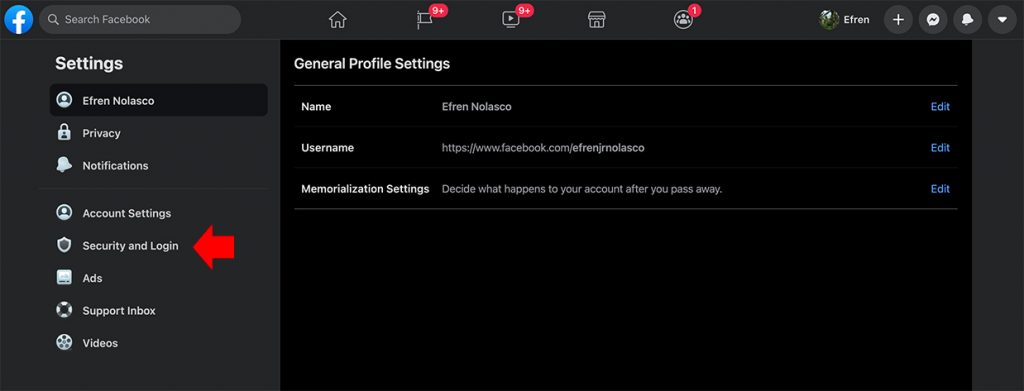
Step 2. Under Security and Login settings, you will see “Where You’re Logged In” and the list of the devices with location and the time that logged in to your account. Click “See More” to list all the recent devices that use your account.
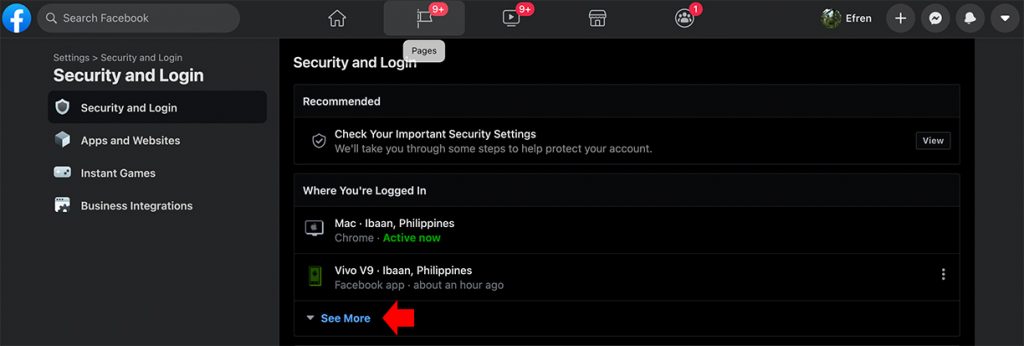
Step 3. It will reveal all the devices used and the location where the session happen. If one of the devices in the list is not your device or you don’t remember that you access your account on that device and location, you can easily “Logout” by clicking the three-dot icon on the right.
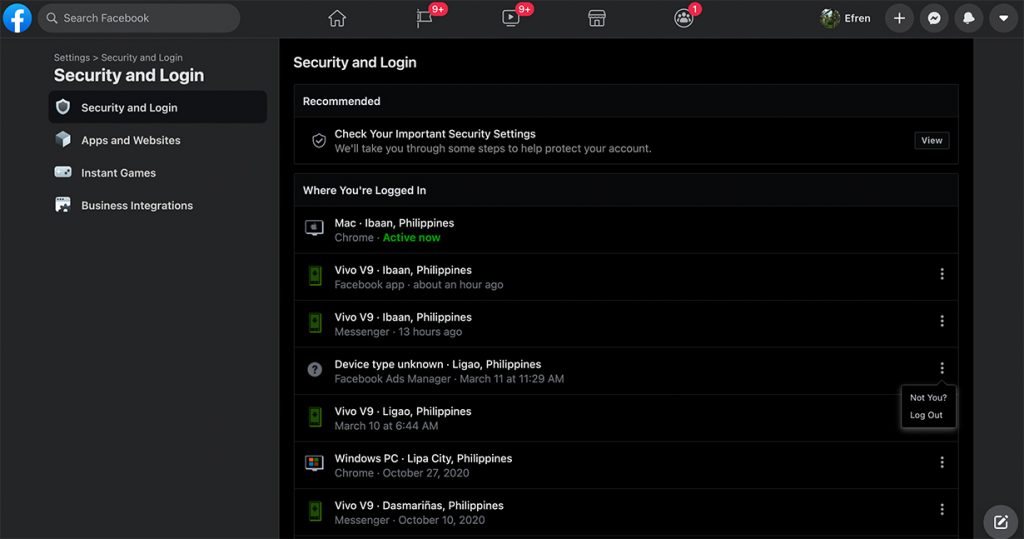
How To Know if Someone Open your Facebook Account using a mobile app
To check the devices that logged in using your account in the Facebook app, follow these steps.
Step 1. In your Facebook app, tap your profile picture to reveal the settings, scroll down, and tap “Settings & Privacy > Settings.
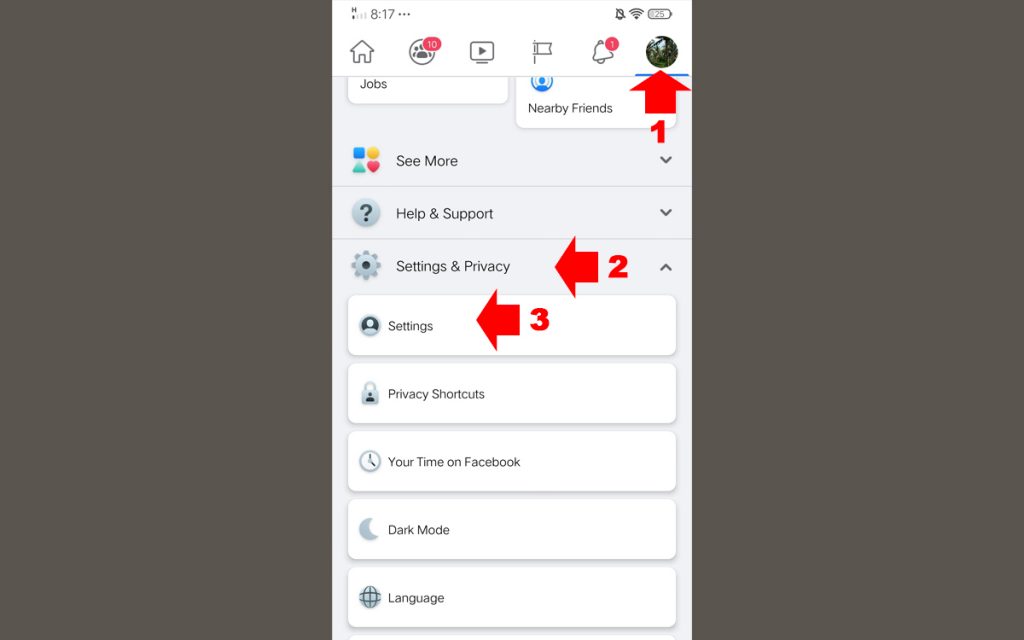
Step 2. Under settings, scroll down to the Security section then tap “Security and Login”
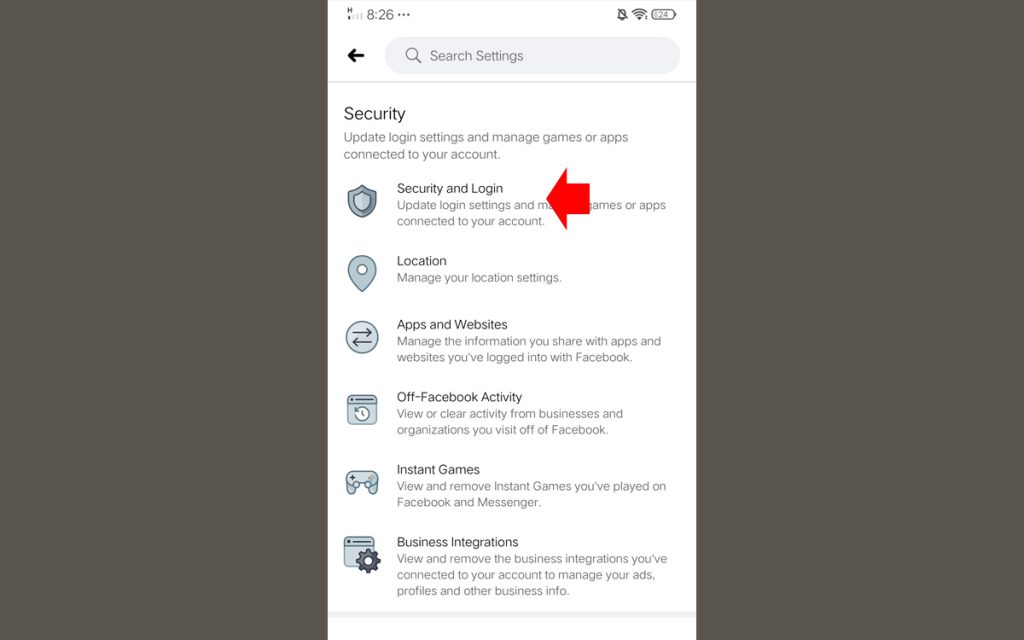
Step 3. You will see now “Where you’re logged in”, Tap “See all” to reveal all the devices. You can easily log out or secure an account by tapping the three-dot on the right.
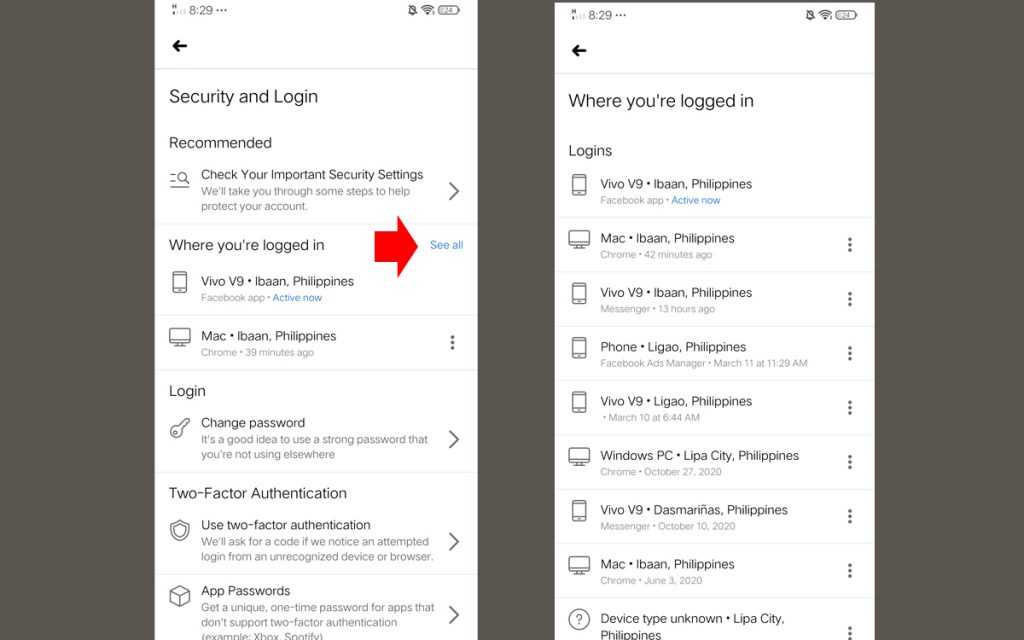
Now that you already know how to check if someone opens your Facebook account, you can check these some helpful tutorials that I know it is useful for you as a Facebook user.
- How to review tagged photos on Facebook
- How to disable game request or app notifications on Facebook
- How to add a password to your private Facebook conversation