Earlier this month Facebook started to use browsing history to monitor your everyday activities online and use this data to serve relevant ads to you. Browsing history is the record of the webpage or websites that you visited in the past. Using this data Facebook will know what are your interests and served advertisement related to it.
Not only Facebook is using this technique, in fact, almost all advertising network use this to serve targeted ads. To stop Facebook from tracking you everyday you can always clear your browsing history in your browser or opt-out using Digital Advertising Alliance opt-out form and let them know that you are not willing to share your browsing history to Facebook.
To stop Facebook from tracking you everyday using Digital Advertising Alliance follow the steps given below. Please note that if you are using AdBlocker Plus or anything that disable cookies, you need to disable it before you proceed.
1. Go to Digital Advertising Alliance’s Consumer Choice Tool, this will check your browser if it can setup your request. Wait until the requests finishes, if you encounter problem during the network quality check, just click continue.
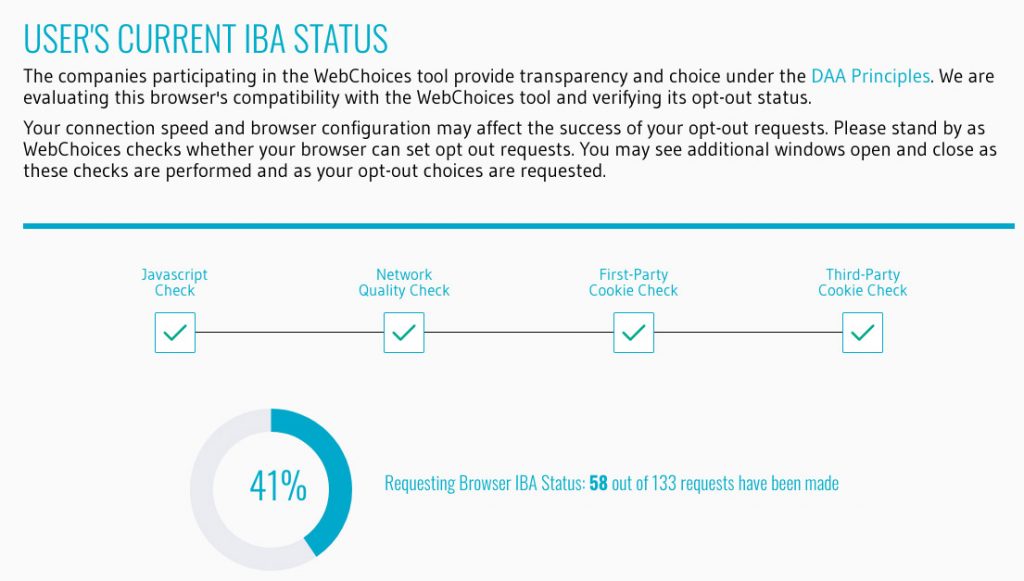
2. You will arrive to status page check, click continue.
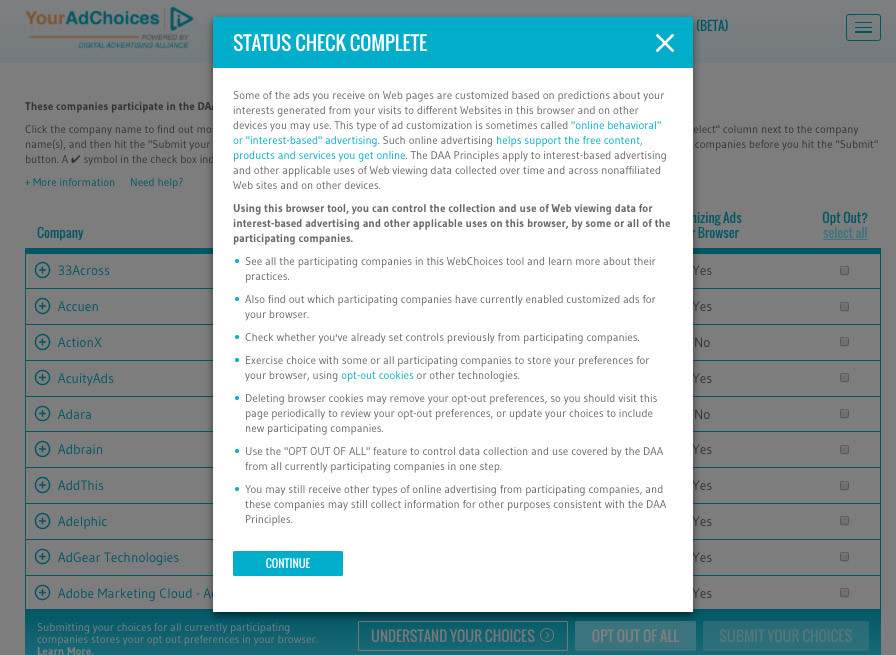
3. Scroll down to locate Facebook in the company column then tick the check box in the opt out column, click “Submit your Choices” at the lower right of the screen.
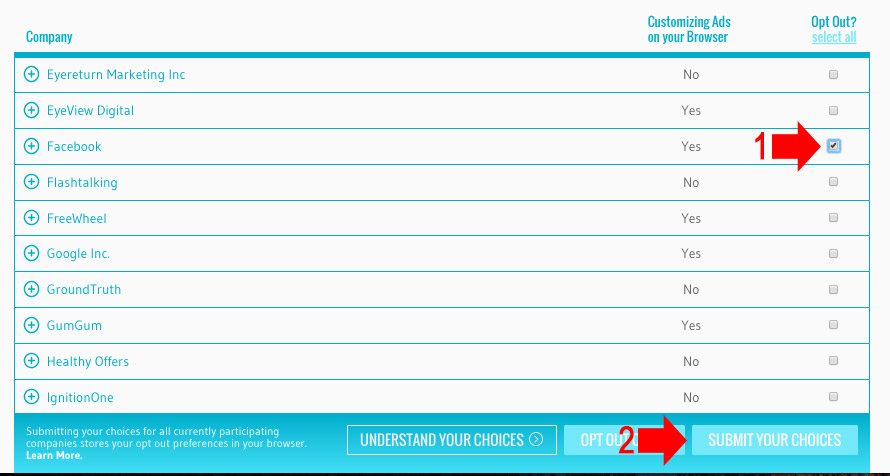
4. Confirmation box will appear to confirm your choice.
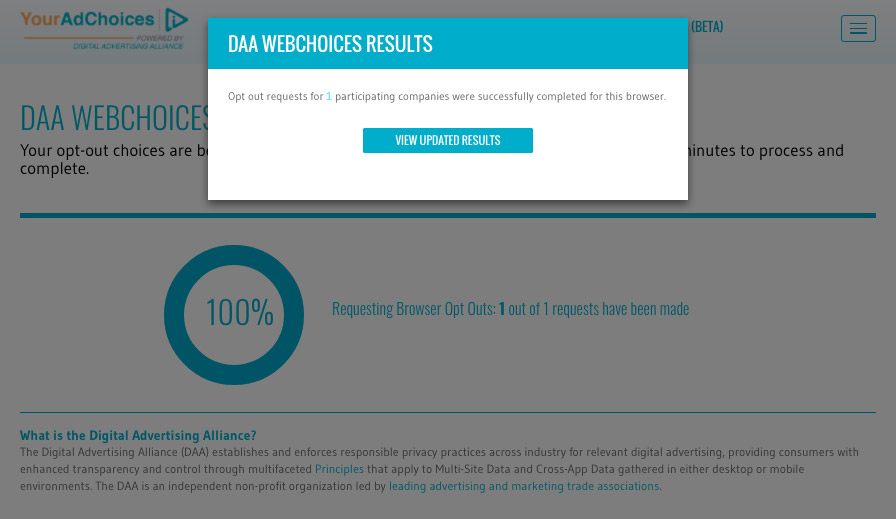
For Mobile, Tablet and other portable device using Facebook app, follow these steps.
iOS users
NOTE: I am using iPad Mini running iOS 7 for this instruction and screenshot
1. Open your settings, tap on General and select Restrictions and Enter your passcode if you turn on.
![]()
2. Under Privacy section, select Advertising
![]()
3. Then turn on “Limit Ad Tracking”
![]()
Android Users
NOTE: I am using Google Nexus 4 running Android 4.4.3 Kitkat for this instruction and screenshot
1. Open your google settings by tapping the google settings icon.
![]()
2. Inside google settings, check “Opt out of interest-based ads” this will instruct the apps not to use your advertising ID to show you interest-based ads like on Facebook.
![]()