On Facebook, you can do many things such as communicating with friends, family, and other people, you can view people you can be friends with, you can share, watch, and view videos and photos, and many more. In sharing, you have the option to include the location on where you took the photo (if it is a photo) or any post you want to share. In this article, we will be sharing to you the technique on how you can hide or delete your location from your posts.
But Facebook is a platform which can help people connect, right? So what can be the purpose of having your location hidden on your posts?
- Some people might want better and sure security because identity theft and theft itself is rampant especially in the online world
- There are users who feel uncomfortable in sharing their location so they need to incur privacy and secrecy from their posts
Before going on with this, you need to understand the basics of posting. Whenever you post something, you are given the chance to initially include the following:
- You can tag the people included on your post, photo, or video
- You can include the emotion you are feeling or the emotion you are feeling towards what you have posted
- You can add the location by “checking in.”
Read: How to see hidden message in your Facebook Account
From here, you can now see that you can add a location to a post even before the post will come up. But if in any case you want your post to be hidden when you accidentally include the location, you can easily do it by following these simple steps:
Step 1: Go to the status you have posted and click on the drop down arrow at the top right of the post.
Step 2: From the dropdown menu, select Edit Post.
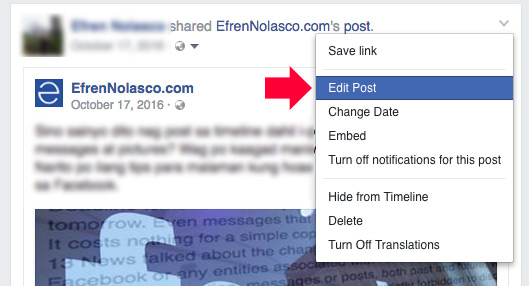
Step 3: Click the location sign. The location sign is quite obvious; you will notice an arrow pointing downwards and that automatically announces that that is the location sign.
Step 4: You can Edit the location by selecting a new location and then click on
Step 5: You can then however click on the Edit Post button, click on the “x” at the right of the location to remove your current location and then hit on
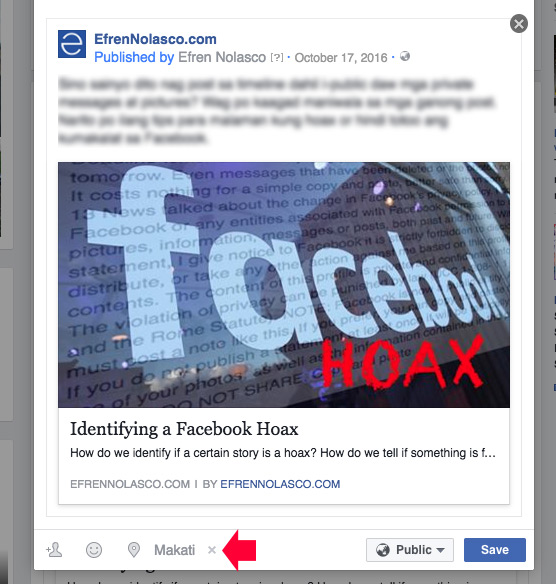
Editing or removing the location from your posts isn’t really that complicated. You just have to know where to find things in order for you to know how to do them. In this instance, you first need to get a hold of your post, and then you have to be fully versed on how to toggle it; from editing the people tagged, to changing or removing the said location.
In Facebook, it is imperative that you secure your privacy most especially now since there are a lot of cases of unwanted theft and manipulation. Always remember to observe and think before you click because that simple practice can turn your life around.
For more Facebook Tips and tutorials visit our Facebook Tutorial Archives.