If you are planning to create a website you might wanna consider using uCoz as your content management system (CMS) and web hosting. Like WordPress and Blogger this Russian base site builder is offering a lot of features that are not included in the two CMS I mention.
What is uCoz?
uCoz is a free web hosting with built in CMS. uCoz have a collection of very useful modules that can be used together to build a fully featured website or you can create separate like forums, directory, blog, classifieds, online shopping and more.
Currently these are the modules included in uCoz CMS platform;
- Users – in this module you can manage all the users registered on your site like sending private messages, changing user privilege, etc.
- Forums (Bulletin Board) – for creating fully functioned forum site
- E-shop (Paid module) – if you want to create an online shopping site, you might want to try this module
- Site News
- Blog (Web Journal) – for blogsite
- Publisher (Article Catalog)
- File Catalog – This is good if you are publishing articles from your users or accepting article to publish.
- Site Catalog – You can use this for creating directory site like on bikoldirectory.com
- Mini Chat
- Ad Board – for creating classified ads see the example here
- Photo Albums
- Online games
- Polls
- Guestbook
- FAQ Service
- E-mail Forms
- Page Editor
- Statistics (Hit Counter)
- Video
- Tests
- Site Search
- Social Media Publisher
- Game Blog
All you need is to activate the module that you want to use on your site and start adding your content. It is very convenient for newbies because it requires no coding. Every module has a setting where you can customize the look and feel, but if you want more complex, you can use Module design costumization to edit the HTML templates of the modules.
These are the uCoz features that you enjoy for free when you sign up and create website in uCoz.
- Has a user Webtop which has apps, games and mainly the control panel links of all created websites and new website creator.
- 250+ website design templates to choose from, including responsive ones
- Possibility to create a custom design/template or to modify any pre-installed one
- 400 MB disk space. The disk size increases as the number of visitors on the website and the age of the website increases.
- Third level domains in 21 zones
- Possibility to attach any domain to the website
- Unrestricted МХ record creating/editing and subdomain creation the attached domain
- FTP access. Depositfiles hosting service account can be attached to the website if needed to upload larger files.
- WYSIWYG editor
- Visual block builder
- Mobile version of the website
- Project & Templates backup
- RSS import/export
- API
- A lightbox
- Rewrite engine
- Global authorization — uID (uNet)
To get you started, I will show you the steps how you can create a free website in uCoz, you don’t need to pay anything but like other free site builder, your site name or domain is only a subdomain of the uCoz like (yourdomain.ucoz.com) you can always buy your custom domain and attached to uCoz. You can follow the instructions in my post how to buy domain if you don’t know how to buy.
Just follow these steps to register and create website in uCoz.
- First, go to uCoz, then enter your email and password.

- Complete the form with your personal details and hit sign up

- Check the email that you provided, then click the confirmation link to complete the registration

- Your email is now confirmed, the next is to confirm your mobile number, you can add your number or just skip

- Next is to add the secret question, then click start website building

- Enter your desired domain name for your website, the security code and they agree to the uCoz hosting terms, then hit create a website.

- Your site has been successfully created, next is to configure, click go to the website control panel link

- Enter the website name, then select your desired templates, hit continue if you’re done.

- Next is to install the module that you needed in the your website, you can install the module anytime after the configuration

- It’s done! You will now redirect to your website admin panel to further customize the site. Your uCoz website is now created you can access it using the domain name you provided in the installation, in my example I use efrennolasco.ucoz.com.
In my future post I will make an instruction how to add content to the uCoz website, please follow our social media page or subscribe to our mailing list.
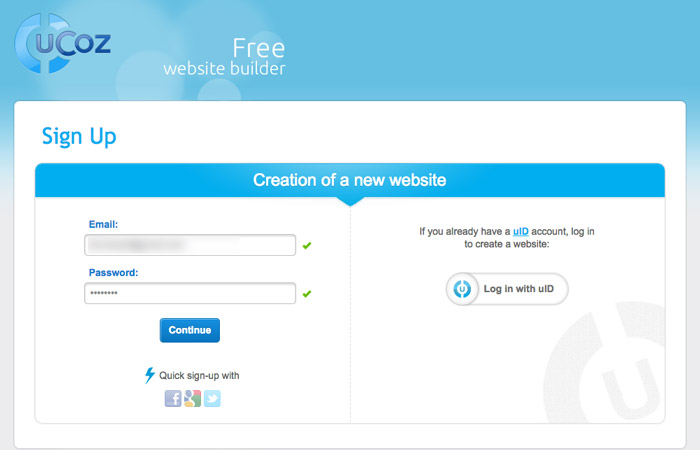
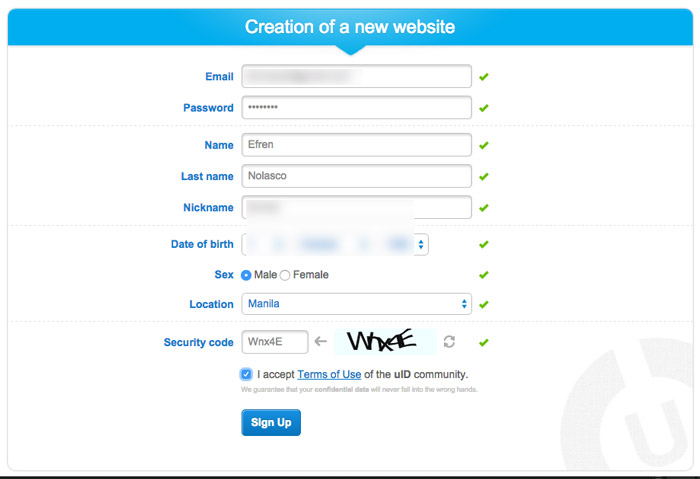
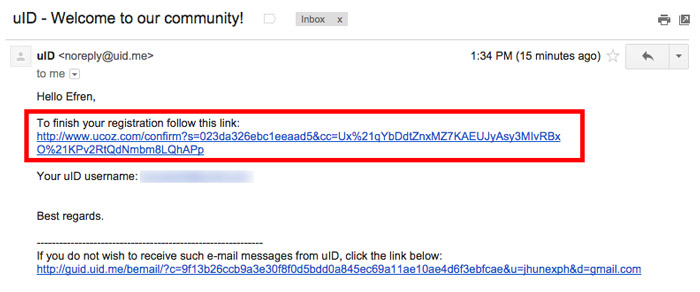
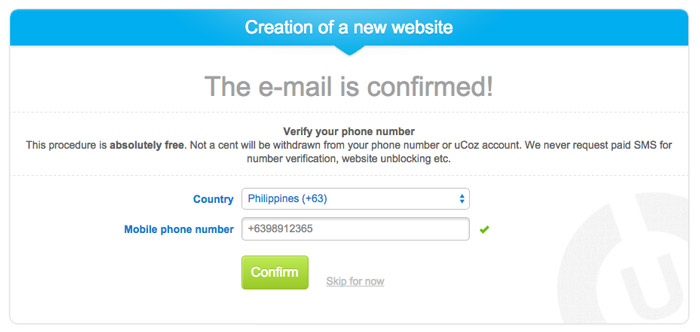
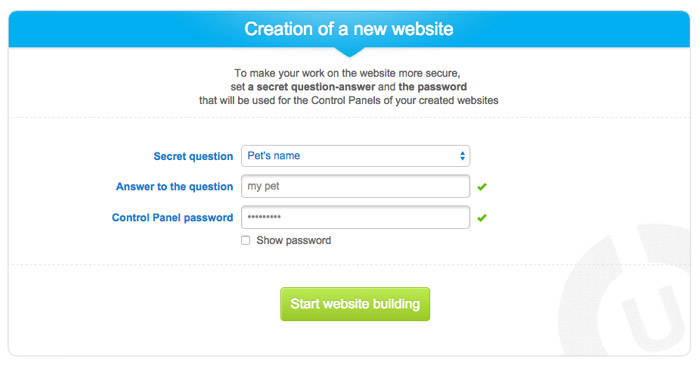
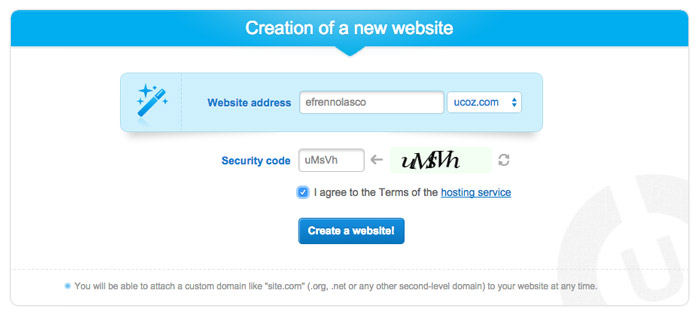
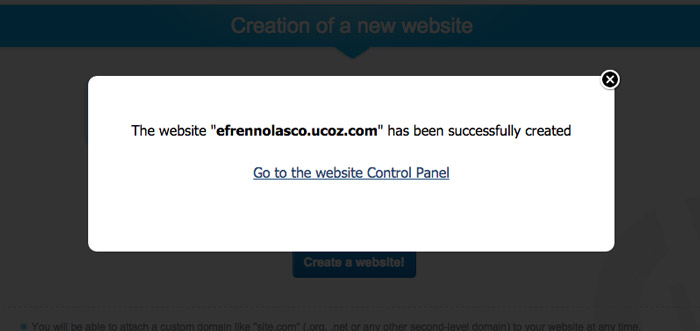
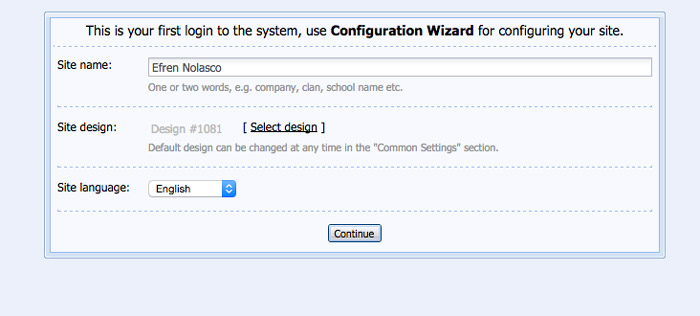
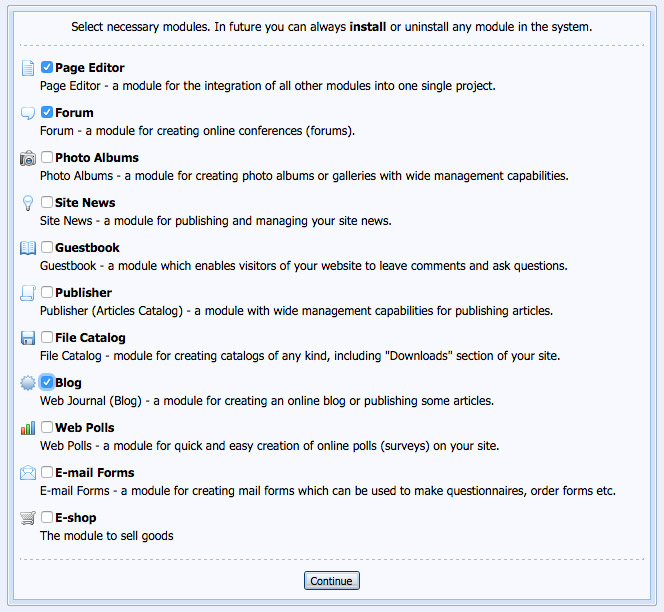
Your style is so unique in comparison to other people I’ve read stuff from.
Thanks for posting when you have the opportunity, Guess I will just bookmark this blog.