YouTube is everyone’s new TV — with people binge-watching their favorite channels. And for most, if not all people who use YouTube, you know that it can be a real pain to surf through a lot of advertisements along the way.
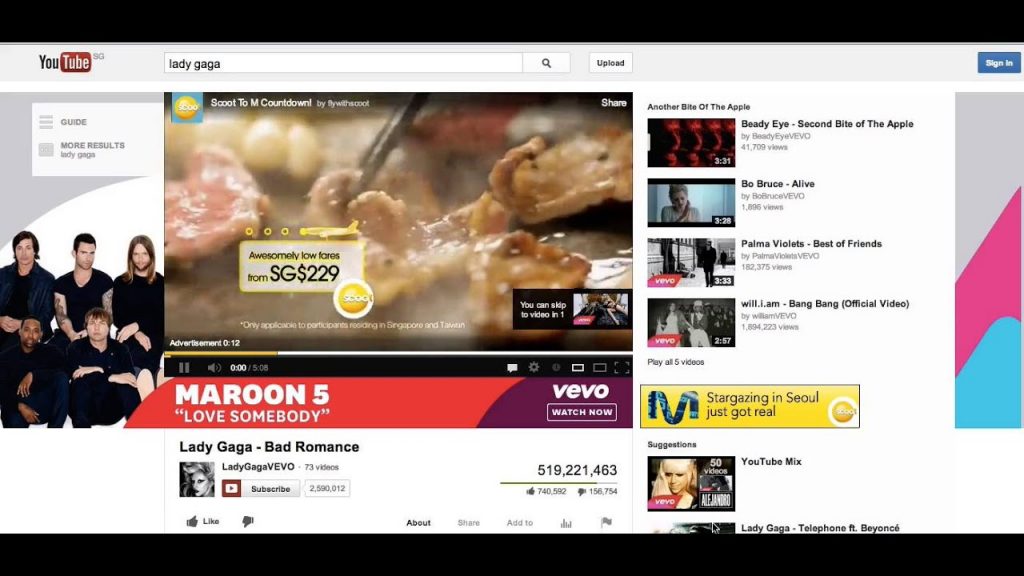
We can’t blame them because that’s how they make money and that’s how they get the system going. But if there’s a way to turn off YouTube ads — would you do it? If we teach you some techniques and strategies about turning of ads on YouTube, would you care to give it a try?
Read: How Much Money YouTubers Make in Reality?
Is Blocking or Turning Off YouTube Ads Illegal?
Technically speaking, turning off ads on YouTube is not illegal. As a matter of fact, there were several Ad Blocker apps that went to court about what they do. The results? Well they were sided by judges because of the fact that there’s nothing illegal in it.
But it will all depend on your decision. You may think of yourself getting the service you want and the only payment you need to do is to watch a few seconds of advertisement clips. These are what pays for the production and the distribution of whatever you’re watching.
Read: The Newest YouTube Time Watched Feature
If you care to try, then don’t worry — we got you. We’ll teach you a couple of ways on how you can turn off YouTube adds; and you don’t have to think about it being illegal.
Using Ad Blocker to turn off YouTube ads
Basically, you’ll be able to turn off YouTube ads with an ad blocker. You can use ad blockers in your web browser, your android smartphone, and your iPhone — we’ll teach you all of that.
Browser ad blocker
Whether you’re using Google Chrome, Mozilla Firefox, Internet Explorer, Opera, or Safari — there are dedicated ad blockers for them.
Read: How Do I Delete my Youtube Search and Watch History?
Chrome
When you’re on Chrome, open a new tab or window and check the colorful box on the upper left hand-side corner. Click on the Web Store Option and search for ad blocker. You’ll be able to see various extensions.
Select on the blocker you wish to use and add it to Chrome! You can now enjoy an ad-free YouTube experience.
Mozilla Firefox
Mozille Firefox is pretty much the same procedure — open up a new tab and try finding the ad blocker you want to use. Hit on Install and you will be able to see and experience YouTube without any ads.
Read: Vivaldi Browser: Better than Chrome and Firefox?
Internet Explorer
If you initially thought IE is naive — think again, they have ad blockers of their own kind, too! In order for you to find them, hit on the gear symbol to open Settings. From the dropdown menu, hit on Manage add-ons then go at the bottom of the box and click on Find more toolbars and extensions.
Search for the adblock extension and be sure to select the option that says Get the App; it will automatically install.
Most, if not all browsers follow the same method. You just have to find the ad blocker extension and download it. From there, you’ll know that you were able to turn off YouTube ads.
Read: The Best and the Most Effective Lockdown Tips to be Productive
Note to mobile users
If you are to use the YouTube app, there’s no way how you can block the ads from there. You can only do so if you watch it through the browser of your device; it’s because the app is YouTube’s main source of revenue and it sadly can’t be taken away.
Ad blocker for Android
The Google Play Store is a vast field and it’s filled with a lot of interesting content. For one, there are numerous ad blockers you can utilize and they all have the same effects. So in order for you to be able to install an ad blocker, go to:
Google Play Store > Search for Ad blocker > Download the one you pick > Enable it.
Read: Globe’s GoSURF50 Now Comes With 6GB of Data For Better And More Usage
NOTE: This does not work on the YouTube app, unfortunately.
Ad blocker for iOS
In comparison to Android, the App Store only has a few of these selections. However, based off of reviews and feedback, two (2) ad blockers are the top picks namely: Crystal and Adblock Plus.
These two are easy-to-use and they can be used in the Safari browser. So in order for you to get this:
Read: How to Update iPhone, iPad, iPad Mini or iPod Touch iOS Without Deleting Anything
Download the blocker you want > Go to the Settings app and find Safari > Content Blockers > Enable [Crystal or Adblock Plus]
It’s that easy and although you wouldn’t be able to turn off YouTube ads via the app — you can freely do so if you are to use it via the browser.
If you find yourself in a situation where you never want to be disturbed by all of these apps, you can feel free to check on this guide to help you turn the adds off for YouTube. Remember, it’s never illegal to do so — and you can’t do it in the app anyway.