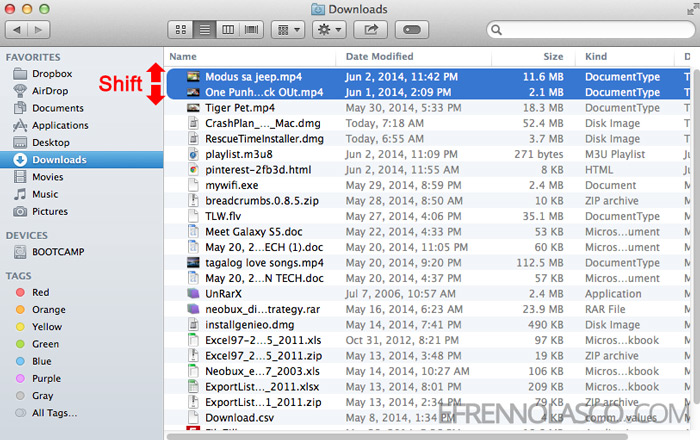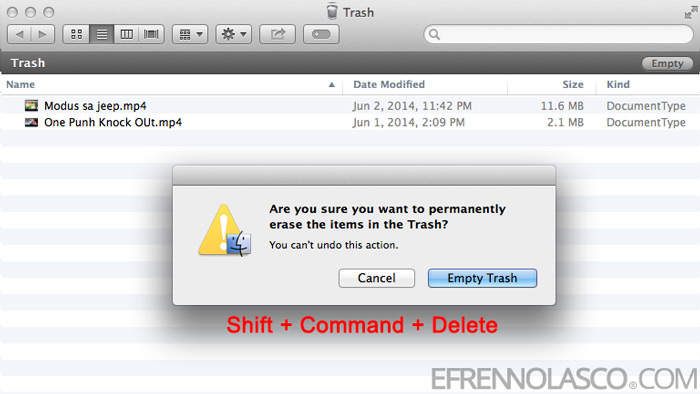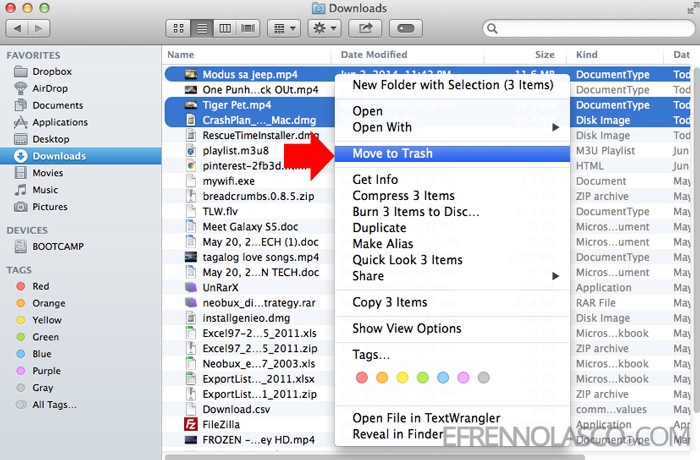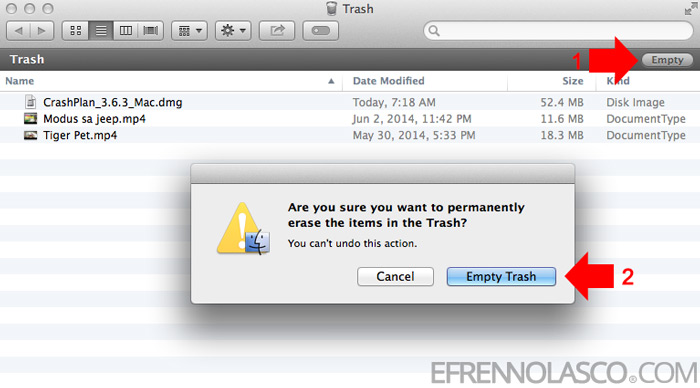Unlike in Windows you can permanently delete the files without moving into the trash or recycle bin. With the combination of keys and accepting the confirmation your files are gone.
In Macintosh, all your deleted files will go to the trash and you need to empty it before you regain the space occupied by your files.
If you have problem deleting files in Mac, here are two ways how to delete files on Mac. Please note that I am using OS X Mavericks in this tutorial.
Read Also: How to format USB stick on Mac
Deleting Files using the Keyboard
- Find the files that you want to delete, you can use Shift + Arrow up or down to select more than one file, then press Command + Delete key combination to move the files in the trash. Your files are not yet deleted permanently until you empty your trash.

- Go to your trash and press Shift + Command + Delete and confirm in the popup to delete all the files in the trash.

Deleting Files using the Mouse
- Find the files that you want to delete. To select more than one files hold the Command key and select the files using your mouse. Right click on the selected files, then select “Move to Trash” in the popup window. Your files are now transferred in the trash.

- To completely delete your files, go to the trash, click “Empty” button at the top right corner of the window, then confirm “Empty Trash” in the pop up.

That’s it your now completely deleted your files and empty the space.