People most often come to the point where they just want to break free from all of what’s happening in social media; the satisfaction that they get from just thinking about resting their eyes, hearts, and minds from all that is going on in Facebook. Because of this, Facebook devised a way of having an option to deactivate your account for you to rest. Is deactivation new to you? Well if yes, then this article will educate you on what deactivation is and what it can do for you.
What is account deactivation?
Its term is somewhat literal as to what deactivation is because Facebook deactivation is a way to temporarily cease activity and to hide everything on your Facebook account. It is somewhere near deletion of an account but the two are clearly different. Take note that you can deactivate or delete your Facebook account at any time you wish.
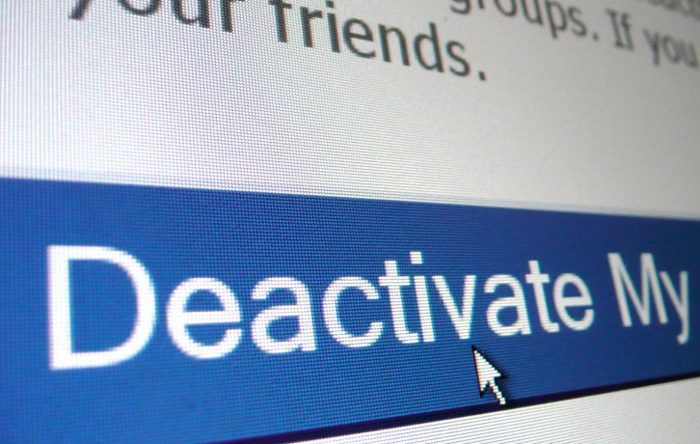
Deactivating Facebook account vs. Deleting Facebook account
Account Deactivation
- People won’t be able to search for you on Facebook,
- Friends and other people would not see information in your timeline.
- Information is saved (friends, messages, photos, saved links, etc.) just in case you change your mind and come back to Facebook once again.
- Other people would not be able to view your profile.
Account Deletion
- After deletion, you would not be able to regain access to your account.
- It may take up to 90 days to fully delete all of the activity in your Facebook account.
- Messages of you and your friends might stay in their side even after deletion.
Read: How to know if someone has blocked you on Facebook
How can I deactivate my account?
If you are fully decided that you temporarily want to deactivate your Facebook,
- Log-in to your Facebook account.
- Click the drop-down arrow on the Facebook Toolbar (Beside the lock icon with three horizontal lines)
- Go to Settings and then after being redirected, select Security.
- In the Security panel, you can find Deactivate your Account at the bottom part and is written in linked-text.
- You will be redirected to a page where Facebook asks you for reasons of deactivating.
- There is a tick box (Email opt out); you can check the box if you do not wish to receive emails from Facebook while your account is in deactivated state. Take note that all emails from Facebook would not be sent to you if you decide to check the email opt out box.
- Click Confirm and then for the last time,
- Facebook will ask you for your password. Enter it correctly and account deactivation has been processed accordingly.
Even in Facebook, you have the option to hide all of your existing information and turn it back on whenever you like it. This is great because you have the option to cease activity and to hide certain things from people who you think might want to know all of your activities. Whenever you wish to deactivate, just follow this tutorial and you will be taken to a whole new level.
NOTE: You can activate your Facebook account once again just by signing in. Nothing will be different after signing in; you will experience and use Facebook just like nothing happened.
Read Also: How to report fake Facebook account