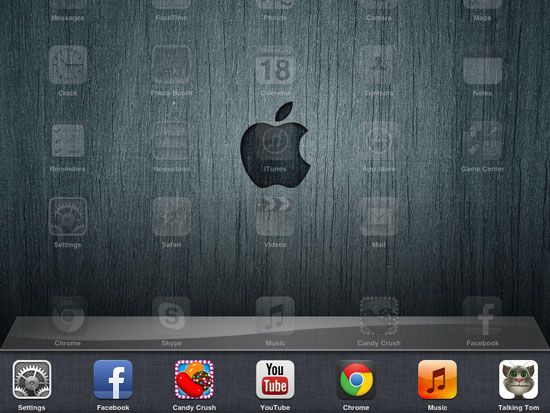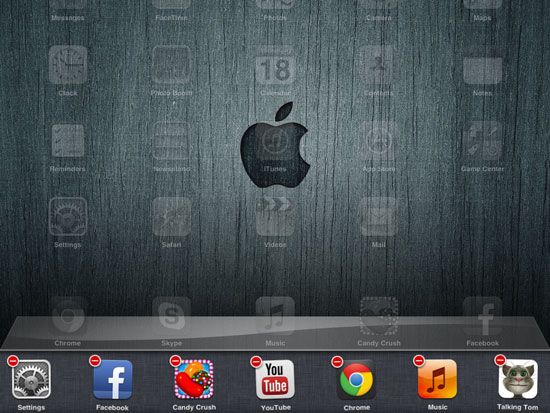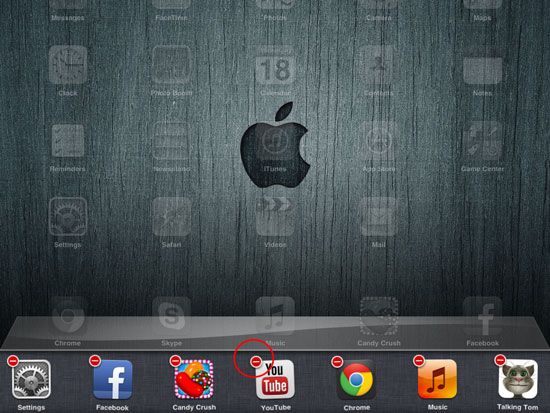Most of iOS users don’t know how to completely close the apps after they used. Did you notice that your battery running out sooner than your expected time? The main cause of this is you have so many apps running in your background.
I bet you, you have more than one app running in your background right now, you are wondering how it happens, well, I’m sure that after you used the app you just press the “Home” button to close the apps right?
Pressing the home button will not exit or close the apps instead it only minimize and keep running in the background. So how to completely closed apps?
In this post you will learn the easy way to completely closed apps on iPhone, iPad, iPod and other IOS device.
Follow the steps below, please note that I used iPad Mini with iOS 6.1.3 running, but you can use these instructions in other iOS 6 devices and other previous version.
- On the home screen, double click the home button, you will see all the apps running in your background like the screen shot below.

- Press and hold any of the apps for at least 5 seconds until you see the app icon wiggling with small red like to minimize button at the left top of every app icon, see the picture below

- To close, tap on the red and white minimize like button to all apps that you want to close.

- When you’re done closing your unwanted apps, you may now close the task bar and return to the home screen by pressing the home button.
- For iOS 7 and iOS 8, the method is a little different. Instead of pressing and holding icons and exiting each one, you can simply swipe up the screenshot-like screen displays that appear above each icon. Simply swipe the image up, and the icon and the image should disappear.