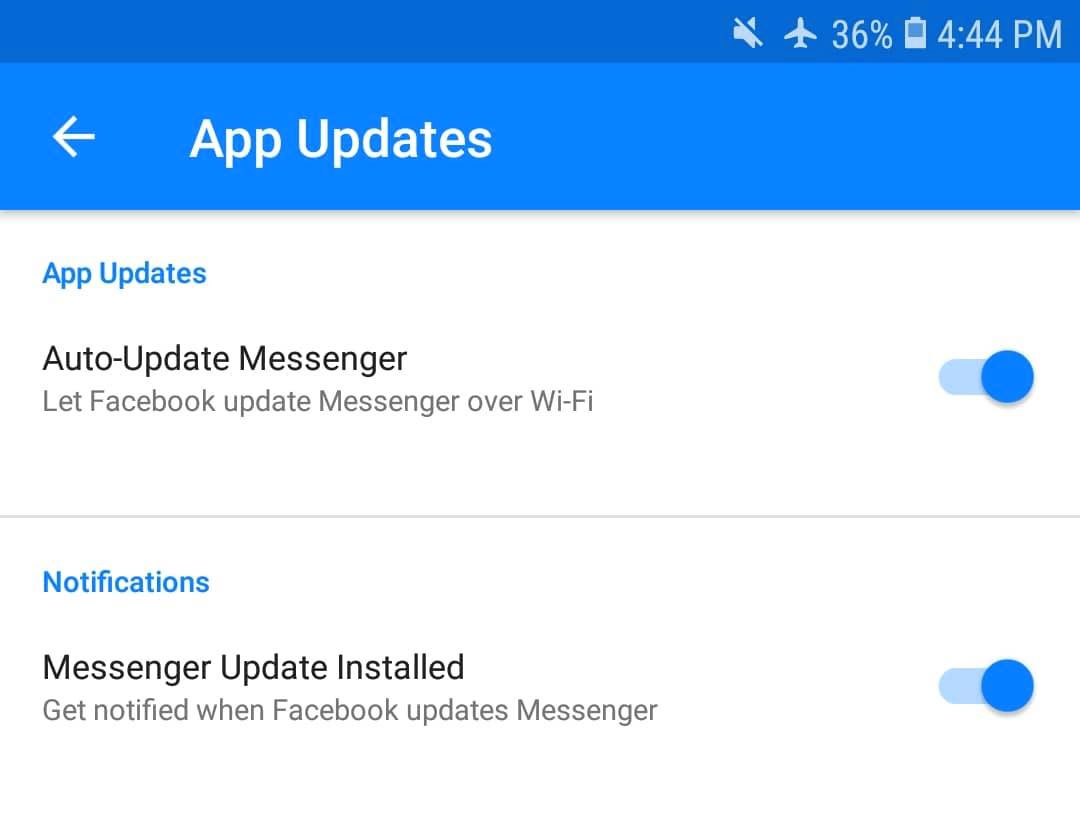Update after update, Mark Zuckerberg likes to put some sort of spice to his programs. More so, he tried to keep making the utilization of Facebook and Facebook Messenger interesting. Just recently, he, together with his team released the functionality that he alone can do and that is removing messages.
To give you some sort of a background, the Remove Message option is available to people who has a Facebook account. We have a complete guide dedicated to teaching everyone who uses Facebook and Facebook Messenger how they can remove the messages they sent. You can find out about the guide on how you can remove messages on Facebook Messenger here.
In this article, however, we will teach you how to enable and activate Facebook and Facebook Messenger’s newest feature and that is the Facebook Messenger’s dark mode.
Read: 5 Best Free Alternatives Similar to Chikka Text Messenger
What is Facebook Messenger’s dark mode?
Facebook Messenger’s dark mode is just one of the few updates, redesigns, and functionalities that they’ve been hogging for and discussing since last May. However, some sort of a protocol was released to some users last September and recently, it was rolled out to the public.
This redesign was previously accessible to people who had their smartphones rooted. So, we can somehow come to the conclusion that activating it was not that simple. However, Facebook’s target audience, which is everyone, wanted their fair share of this unique functionality and they were able to give it to us.
Facebook Messenger’s dark mode is an Easter Egg in the Facebook Messenger functionality. They made it so that people can enable it without having to indulge in multiple, complex steps just for them to be able to experience it.
So how do you activate Facebook Messenger’s dark mode?
In its newest update, you will have the capability to toggle to and from Facebook Messenger’s dark mode. So, of course, you would have to update the Facebook Messenger to its latest update first. Once you’ve done that, you can now toggle it.
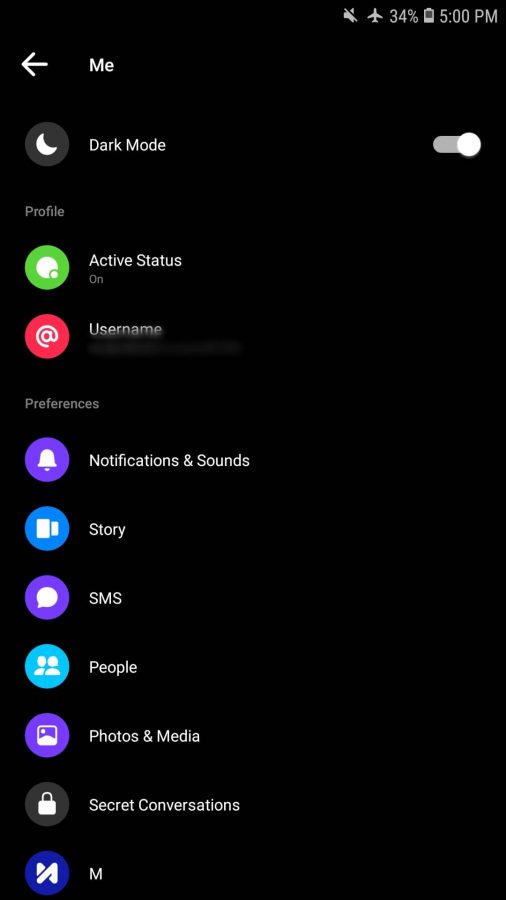
- The first step is to go to any personal conversations. Yes, you wouldn’t be able to toggle it without first picking a specific chatbox or conversation.
- Set the conversation’s emoji to the moon emoji. There are multiple moon emojis so you have to make sure that you are modifying it to the correct one –> This is the correct moon emoji
 .
. - After doing so, send the moon emoji or make it look like you are sending it to the person/s you are chatting with.
- When you successfully send the moon emoji, you have to click it. NOTE: This is an important part because this is where the fun starts!
- After clicking the moon emoji, a lot of moon emojis will drop from the top of your screen. This is an indication that the update you did was successful and that the version of your Facebook Messenger is up to date.
- When the moons drop, you have to click on at least one (1) moon. Don’t worry because you will see when you are successful in clicking one of the moons.
- After all of those are successful, the prompt will appear saying “You have found the Dark Mode.“
- Once that’s done, you can toggle it by going to your Facebook Messenger profile. At the top bar, you can toggle the dark mode and have it either turned on or turned off.
Important notes in activating Facebook Messenger’s dark mode
Restart the app after you do the update
After updating, some people have this habit of just opening the app from either the Google Play Store (Android) or the Apple App Store (iOS). After proceeding with the update, make sure that you restart the application because a lot of reports said that they were not able to enable it when they went straight to the app from the update they did.
Read: How to Enable Secret Conversations in Facebook Messenger
Double check if your app is up to date
Some people have the assumption that their Facebook Messenger application is up to date because they just updated it a few days ago. Remember, Facebook Messenger is a complex application and millions of programmers maintain it every single day.
Ensure that the version of your Facebook Messenger is up to date by going directly to the app store. Alternatively, you can check and see if your Facebook Messenger is updating itself whenever there is an update available.
Facebook Messenger automatic app updates

You can check whether or not your Facebook Messenger app updates automatically by going to your Messenger profile. Scroll down until you see the app updates option.
Click on it and you will see two (2) options: Auto-Update Messenger and Messenger Update Installed.
Having the option Auto-Update Messenger, of course, will automatically update your app whenever a new version is available. The Messenger Update Installed option, on the other hand, will notify you when the Messenger application has already updated.
NOTE: The Auto-Update Messenger option will only work if you are connected to a Wi-Fi area. Meaning, it will not work if you are using your phone’s mobile data or personal carrier’s data.
Read: Group Video Calling is now available in Messenger
Now, you know how to toggle and activate Facebook Messenger’s dark mode. You can now enjoy a hassle-free way of activating and enabling it.
Are you having troubles in enabling Facebook Messenger’s dark mode? Let the Facebook Messenger team know about your problems and they will surely help you.
Advantages of activating Facebook Messenger’s dark mode
A lot of people think that the dark mode is just one of the other styles Facebook Messenger have for its users. Little did everyone know that it also imposes some advantages to users’ health.
More battery life
It is a world-known fact that the shade and hue of the color black is imperative to improving the battery life of a smartphone. With the new dark mode of Facebook Messenger, your screen and Graphics User Interface (GUI) will turn black and this will greatly help in improving the battery life of your smartphone.
People can sleep better
Bright white screens can actually disrupt the natural sleep cycles of people. Why? Because Scientifically, seeing artificial light somehow takes over the neurons that help you sleep and controls and wakes the neurons that keep people awake. Which is why having a dark and black screen can drastically help with people’s sleep.
Less eye fatigue
Based on international raw data, the time spent looking at screens increased in the past twenty (20) years. Last 2000, the time Americans spent looking at screens were only nine (9) hours per week. With our generation, we spend generally about twenty-four (24) hours a week.
Read: How to Add Multiple Accounts in Facebook Messenger App for Android
Martin Banks, University of California professor said that looking at screens can impose serious risks for our vision. This is why Facebook Messenger’s dark mode can greatly aid in the betterment of our eyes’ health.
Although looking at darker, blacker screens does not save you from eye fatigue, it can somehow improve your experience and can decrease your chances of experiencing eye fatigue.
What do you think about Facebook Messenger’s dark mode? Have you enabled yours yet? Don’t forget that if you are encountering troubles, just contact Facebook Messenger’s help desk so they could help you resolve your issue.