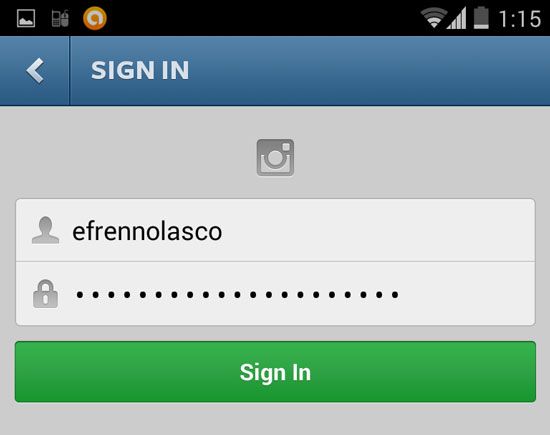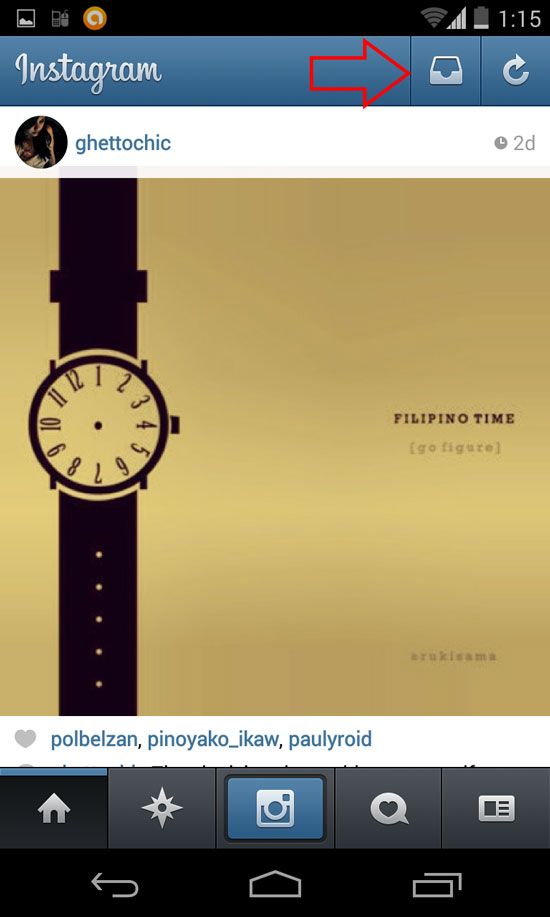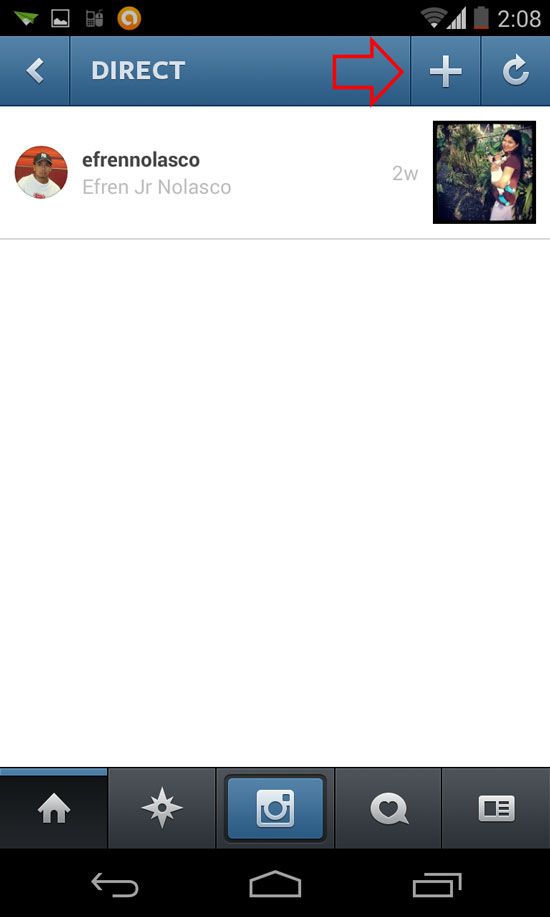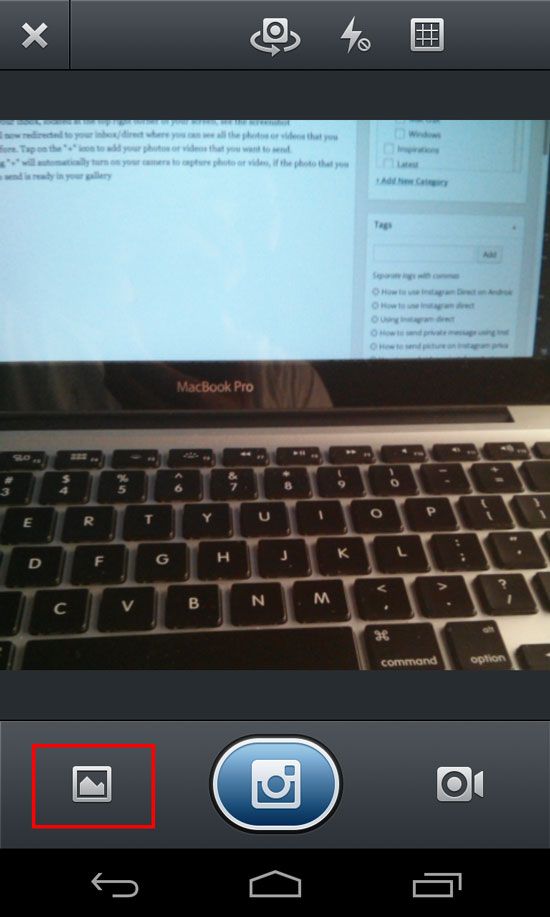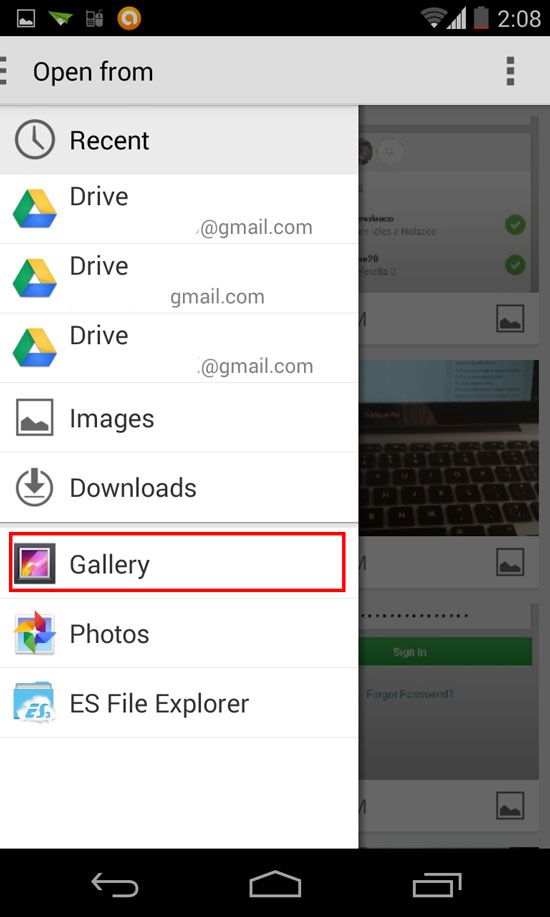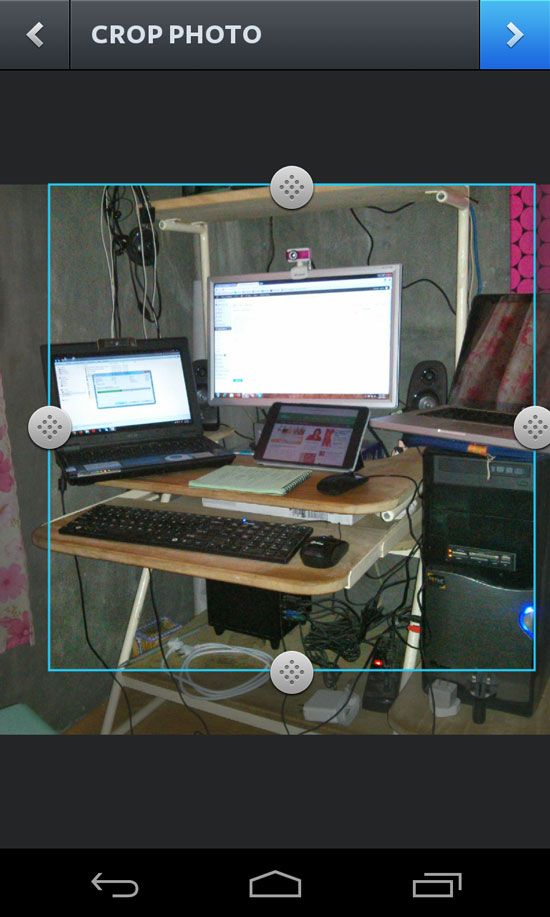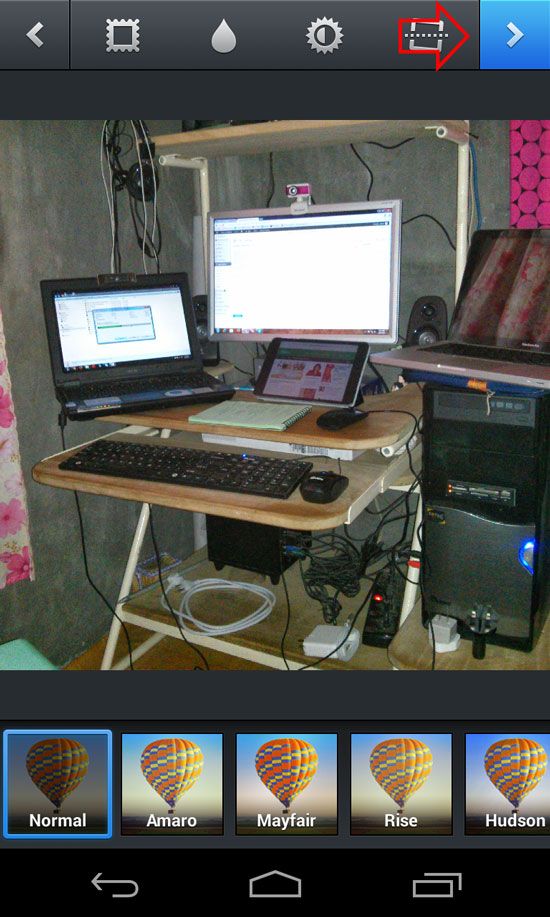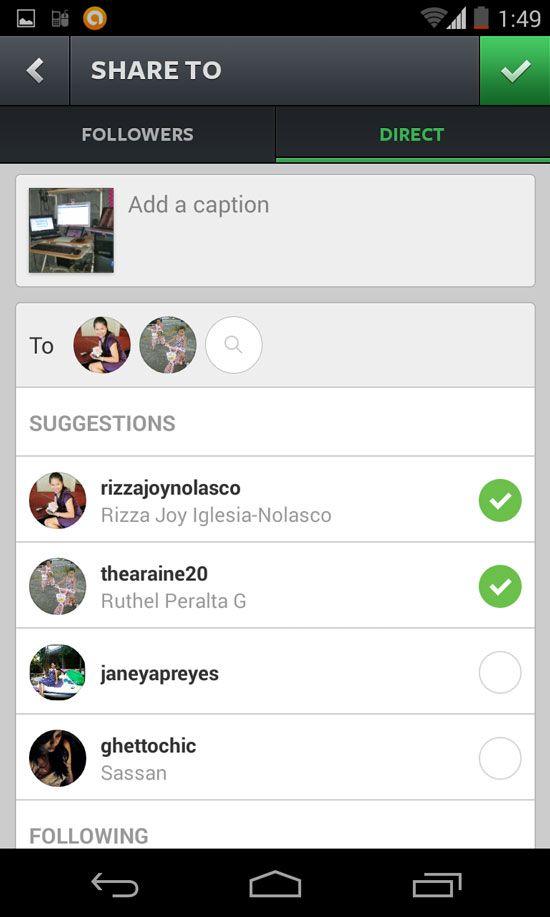Recently the popular photo sharing site Instagram introduced their new feature called Instagram Direct. This feature gives users the power to send their private photos or videos to the intended recipient only.
Unlike before if you posted a picture it will automatically publish to the timeline of all that followed you. Another good thing in this new feature is that you can send simultaneously for up to 15 people that you want to receive your private photo or video.
If you’re new in Instagram and still no idea how to use this new feature, in this post you will learn how to take advantage this new feature. The only thing that you want to do is to follow the given steps below, we provided a screenshot for every step for you to understand easily.
Before you go through the steps to make sure that you have the updated version of the Instagram app from Google Play, if not, go ahead download a new version or update your Instagram app, if you’re ready follow the steps.
- Login to your Instagram account.

- Got to your inbox, located at the top right corner of your screen, see the screenshot

- You will now redirected to your inbox/direct where you can see all the photos or videos that you sent before. Tap on the “+” icon to add your photos or videos that you want to send.

- Tapping “+” will automatically turn on your camera to capture photo or video, if the photo that you want to send is ready in your gallery tap on open from icon, see the screenshot.

- Select gallery to choose your photo/video

- After you select your photo that you want to send, you will redirected to crop window, you can now crop or select parts of the photo that you want to send, if you’re satisfied tap on the “>” at the upper-right corner, see the screenshot

- Filter your photo, choose a filter to transform its look and feel, if you’re done, tap on “>” at the upper-right corner, see the screenshot

- Next window is to add caption in your photo and select the recipient, you can select up to 15 people. If you’re ready to send tap on the “√” to send your photo in the contacts you selected.

What do you think about the new features on Instagram? Have you given them a try? Please leave us a comment below and we will get back to you.