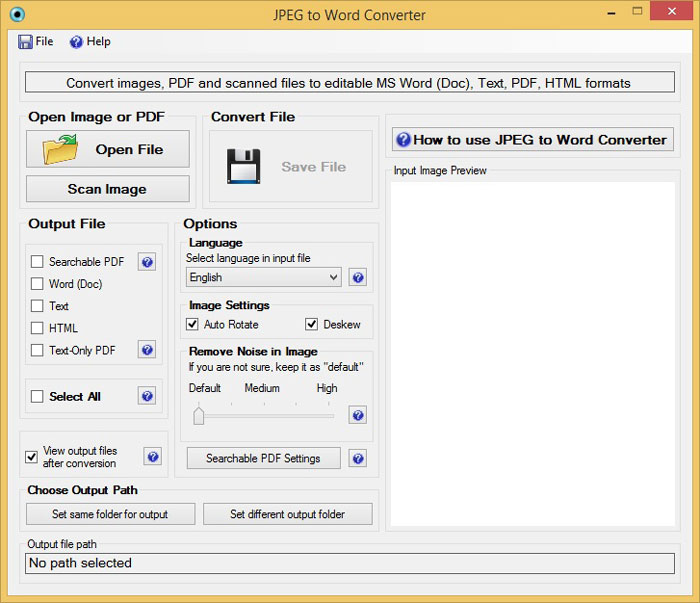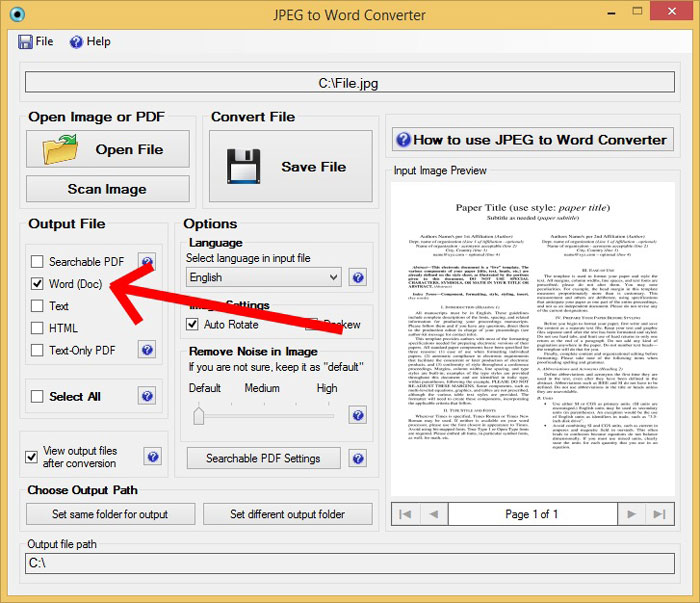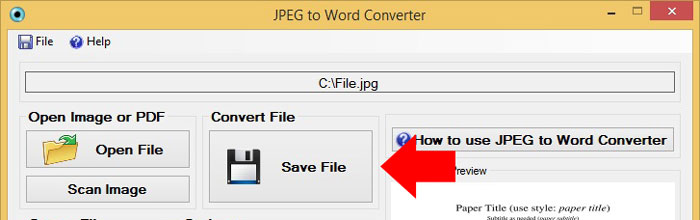Well the time has gone when if you require to have content from any image then you need to type that whole comprehensive text manually. With the new OCR technology, it is possible to convert Image into editable documents. Isn’t that exciting?
Imagine in earlier days we had to spend a number of hours typing each word manually and later proof reads the same for silly mistakes. But now just a few seconds can do the same and with ultimate accuracy. Moreover, you can search online for OCR software that can help you in converting the file in various different formats.
But then there is a restraint. At times you might have seen the software or other online tools that convert only in a particular format. For Example you can find the tool where you can convert Word document to PDF later on if you require output as JPEG format, then you need to find another tool to transform it into JPEG. This is working, but it’s a long and hectic process.
So in such cases a new software come into the picture called: “JPEG to Word Converter” to solve all your converting needs. Let me explain how simply you can convert JPEG, BMP, TIF, GIF and JPG files to not only in MS Word document but also in PDF, Doc, HTML and Text files simultaneously. The software is very easy to use and consist only single window so it won’t irritate you to swapping around the screens. Let’s move on how to use it:
Steps to Convert JPEG files to Word Document:
- Download and install the JPEG to Word converter software here. You can also directly download from download.com. Video tutorial of the software is available on YouTube.
- After opening the tool choose the file that you want to convert by clicking on “Open File” button under “Open Image or PDF” section.

- Select the “Output File” type on which you want to convert. Here the good part is that you can choose multiple output file types. But I recommend you to choose only one output file type at once to increase the processing time.

- Click on “Save File” button under “Convert File” section of the software.

- Open the file where you saved it previous step.
And that’s it. See how simple it is to convert hours of headache in few seconds. As the usage of computer and other digital devices has been increasing with fast pace this OCR technology made people’s life much easier by fulfilling the needs more effectively and efficiently.