You need to draw something from a computer so you attempt to do it in the classic MS Paint—not enough, however. So you cling onto your Adobe Photoshop. It’s good but you’re not contented with the authenticity of your sketch. No need to worry anymore because Google actually got you!
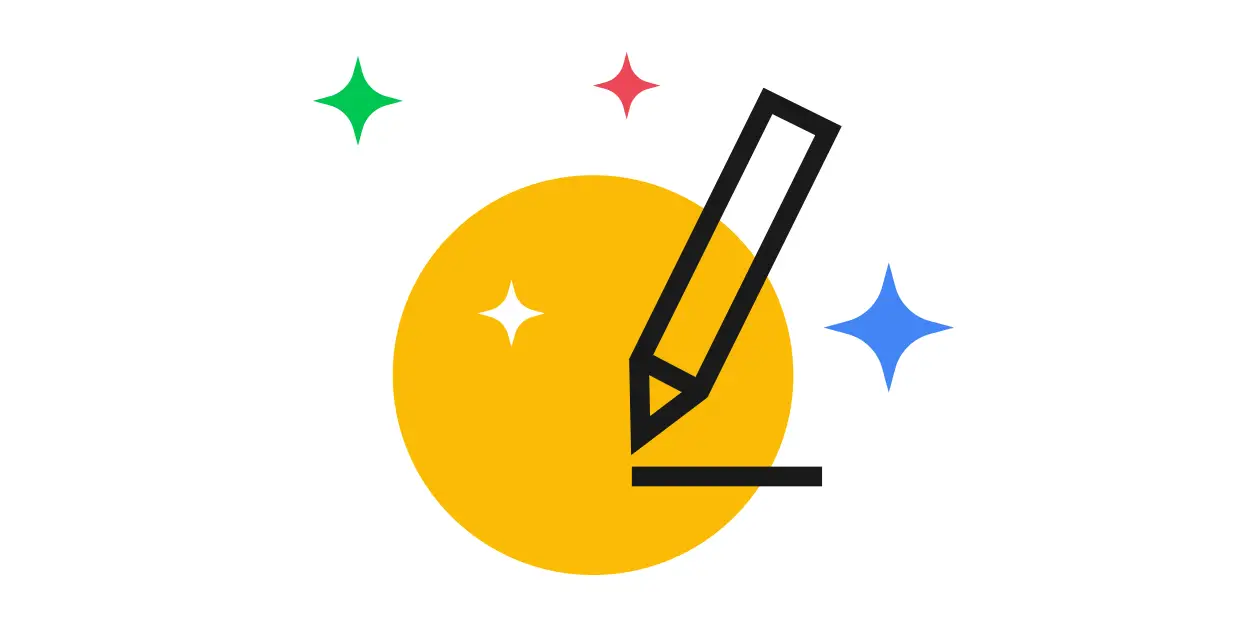
With their latest Artificial Intelligence (A.I.) experiment, they tried to develop a program that will try to distinguish your sketch. In turn, what the system or the program will do is that it will predict what you’re trying to draw.
Read: Half a Million Listings on Google Search Jobs, Now Out!
I’m not understanding how the Google AutoDraw can help me
Say you need to do a sketch of something you need for school—may it be a sketch of a dog, a car, or whatever. You try to scribble it in MS Paint; do you think that that will be enough? Or do you want to produce something better, something more understandable?
To give you the skeleton of all of these, the Google AutoDraw utilizes the same type of technology and program of another game/program they developed which is Quick, Draw!
The online game works A.I to guess and comprehend what a user has drawn in the canvass. So, it’s safe to say that it’s just like playing Pictionary—but you’re playing not against your friend—you’re playing with a computer.
As it’s an A.I. the computer will learn from every round. Playing long enough will allow the computer to learn whatever it is they need to learn and it will enhance its ability to be able to guess whatever you draw correctly in the future.
How do you use the Google AutoDraw?
Google AutoDraw is just like any other drawing application—there’s a canvass, different options for your sketch, and a color scheme. Different tools or options include:
- Select
- AutoDraw
- Draw
- Type
- Fill
- Shape; and
- Zoom
So, in order for you to make the A.I. work, you just have to select the AutoDraw tool and start scribbling on the canvas. When the system detects that you are trying to achieve something, it will give its suggestions.
In the image below, you will see that I am trying to sketch something—it might not look like it but I am really trying to sketch a pair of glasses. And as you can see, Google AutoDraw gave different suggestions including a barbels, binoculars, and of course, glasses.
Before Image (my sketch)
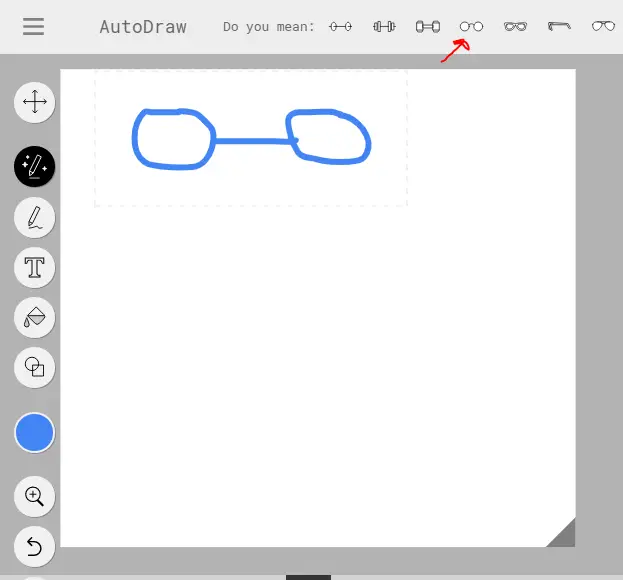
After image (when AutoDraw worked its magic)
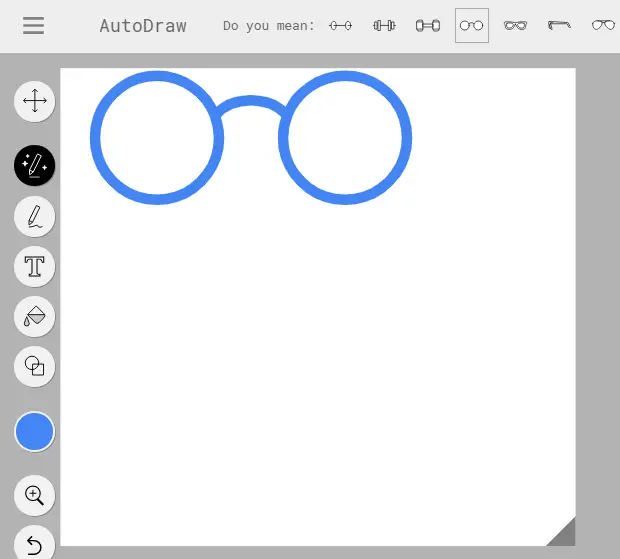
When it detected that I am trying to sketch something, it gave its suggestions and it’s up to me what I want to choose.
Once I choose what I want, it will then display the A.I.’s work.
Read: Google Station Brings Free Wi-Fi to the Philippines
What would the Google AutoDraw be useful for?
In the event that you are making a sketch for something, may it be for a presentation, for your business, a project—literally for anything you want and need, you can utilize Google’s latest A.I. technology to be of assistance to you.
In case you’re wondering, the original drawings for the images and sketches in AutoDraw were created by the following people/organizations:
- Tori Hinn, a designer
- Erin Butner, a designer
- HAWRAF, a Design Studio
- Simone Noronha, a designer
- Selman Design, a Creative Studio
- Julia Melograna, an illustrator; and
- Pei Liew, a designer
So, do you need to sketch or to draft something for a project? Presentation, or for your business? Or do you just want to try to draw something that would be pleasing to the eyes?
Read: Ultra-High Internet Speed Information Highway Project Could Cut Current Costs in Half
Google AutoDraw is designed and is programmed to help you with whatever your sketch is. Just like any other drawing app, you can use it freely without the intervention of the A.I. Nevertheless, it’s design is to help you create a much more meaningful and better sketch.
You don’t have to worry about sketching something bad anymore! Google’s A.I. got you so what are you waiting for? Try it out for yourself and be amazed by how artificial intelligence works.