Faster loading website is the key to making your blog or online business successful. Search engine, especially Google gives additional credit to sites that load faster than its competitor which load slower. Google wants their user to provide the best user experience possible as their number 1 philosophy “Focus on the user and all else will follow”.
This means that if your website is very slow to load your user will leave immediately, the research said that an average internet user can only wait up to 4 seconds before they leave your site if it doesn’t load.
The good news is WordPress has plenty of resources that will help you optimize your WordPress site and make it load faster. You can start by testing your website using either of these tools Page Speed Insights, GTmetrix, and Pingdom. Just enter the URL of the website you want to test. When you test your site with the testing tools I mentioned above, the results may differ with each other, but you have an idea of what is the problem on your website.
This is my website look like in PageSpeed Insights, if you want to make your site look like this keep reading.
In Mobile
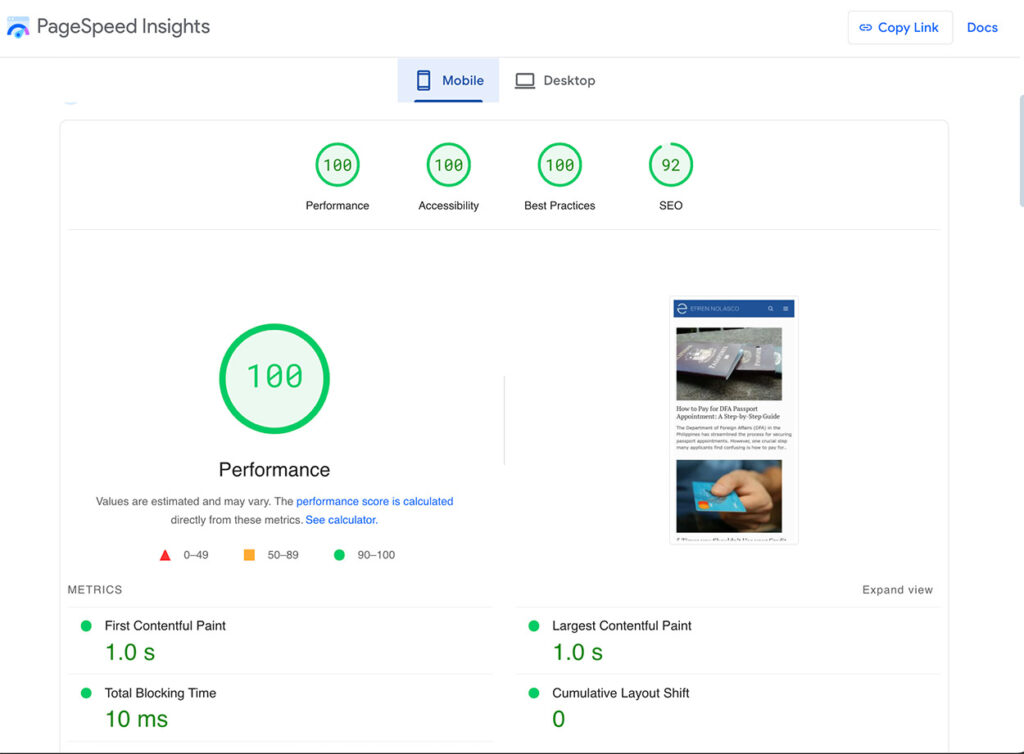
In Desktop
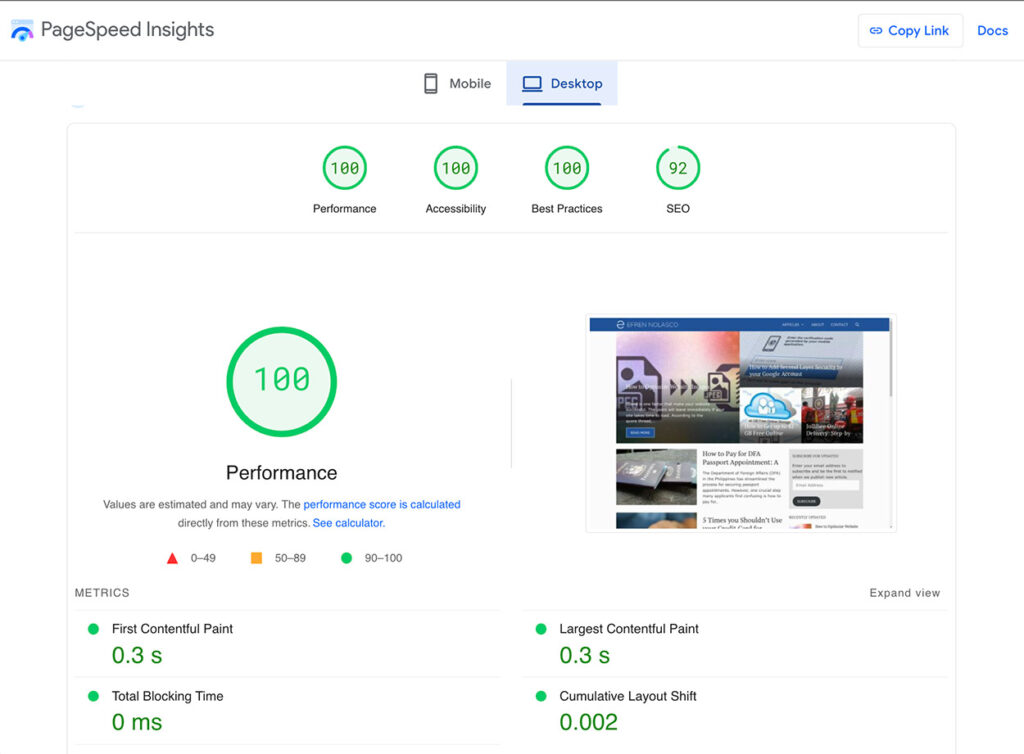
You can follow the recommendations provided by these site speed testing tools to make your website load faster, but it is quite difficult to decide where to start, especially if you’re a newbie. To make it easy for you I will give simple tips and three plugins to use to make your WordPress site load faster.
I would like to remind you that your web hosting plays a big role in the performance or speed of the site, If you’re on a shared hosting you cannot expect to achieve a fast-loading site because you are sharing resources. The Theme also a factor in website speed, a theme that is not properly coded can cause a website to load slower and most free themes are, so I would recommend using premium themes like Schema from MyThemeShop, currently, I’m using Generate Press [ref] which already optimized for speed.
Remove Plugins that makes your WordPress site load slow
Plugins are one of the best features of WordPress wherein you can easily add additional features in your site without touching the code. You can add plugins that can make your site look better but, the disadvantage of having more plugins is it will affect the loading speed of your site.
To determine the plugin that will cause your site to load slower you can use this very helpful plugin called Query Monitor. This plugin is the developer tools panel for WordPress. It enables debugging of database queries, PHP errors, hooks and actions, block editor blocks, enqueued scripts and stylesheets, HTTP API calls, and more.
After you determine which plugins affects the performance of your site, you can uninstall or remove it if it not so important in your site.
Add Plugins that make your WordPress site load faster
Now that you have removed all the plugins that causing your site to load slow, you can now add this two plugins that will make your site load faster.
This plugin generates static HTML files from your dynamic WordPress blog. After an html file is generated your webserver will serve that file instead of processing the comparatively heavier and more expensive WordPress PHP scripts. You can also use W3 Total Cache, it does the same, but W3 Total Cache needs more configuration unlike WP Super Cache which is much like plug in play.
Jetpack is a plugin created by Automattic (a company behind WordPress.com) to add powerful features previously only available to WordPress.com users. You must have a wordpress.com account to use this plugin, if you don’t have one, go ahead to WordPress.com and create, it’s free.
To use Jetpack just go to Settings > Performance tab then on the lower part Enable the site accelerator, you can toggle on to speed up your image load time and other static files on your website.
Additional Tips that will make your WordPress site load faster
Add these two pieces of code to your htaccess file and I’m sure you will love the result.
First is the Gzip Compression code, compressing HTML and CSS files with gzip typically saves around fifty to seventy percent of the file size. This means that it takes less time to load your pages, and less bandwidth is used overall. To enable Gzip compression just add this code to your htaccess file.
mod_gzip_on Yes
mod_gzip_dechunk Yes
mod_gzip_item_include file .(html?|txt|css|js|php|pl)$
mod_gzip_item_include handler ^cgi-script$
mod_gzip_item_include mime ^text/.*
mod_gzip_item_include mime ^application/x-javascript.*
mod_gzip_item_exclude mime ^image/.*
mod_gzip_item_exclude rspheader ^Content-Encoding:.*gzip.*
Second is to leverage browser caching, static content of your site like your logo, CSS file and other resources that are not constantly change you can preload it to your user’s browser. What browser caching does is “remember” the resources that the browser has already loaded, so that if the user visit another page of your site the CSS, logo and other static resources does not need to load again because browser has them remembered, this will help to make your site load faster and also save bandwidth. To enable browser caching, just add this code to the top most part of your htaccess file.
ExpiresActive On
ExpiresByType image/jpg "access 1 year"
ExpiresByType image/jpeg "access 1 year"
ExpiresByType image/gif "access 1 year"
ExpiresByType image/png "access 1 year"
ExpiresByType text/css "access 1 month"
ExpiresByType text/html "access 1 month"
ExpiresByType application/pdf "access 1 month"
ExpiresByType text/x-javascript "access 1 month"
ExpiresByType application/x-shockwave-flash "access 1 month"
ExpiresByType image/x-icon "access 1 year"
ExpiresDefault "access 1 month"
Ok, you can now test again your site using the testing tools I mention above and compare it to the result before when your site not optimize. But I am not yet done, I have one more tip that I know you will love, do you hear about CDN or content delivery network other call it content distribution network? This is a large distributed system of servers deployed in multiple data centers across the Internet. The goal of a CDN is to serve content to end-users with high availability and high performance.
If your site is linked to a CDN your content will distributed to the CDN servers across the globe and when the user access your site the nearest CDN server will serve your content. The user’s proximity to servers impacts on load time, the nearest the server the faster the site loads for them.
How to Link my website to CDN?
The good news is CloudFlare a company which provides a CDN and distributed domain name server offering free service, this means you can have your site linked to CDN for free. All you have to do is register a free account and add your website, I will make a separate post for this.
I was very worried to how to decrease load time and your list of information had made it easy for me to resolve such issue.
Best post on how to decrease page load time.