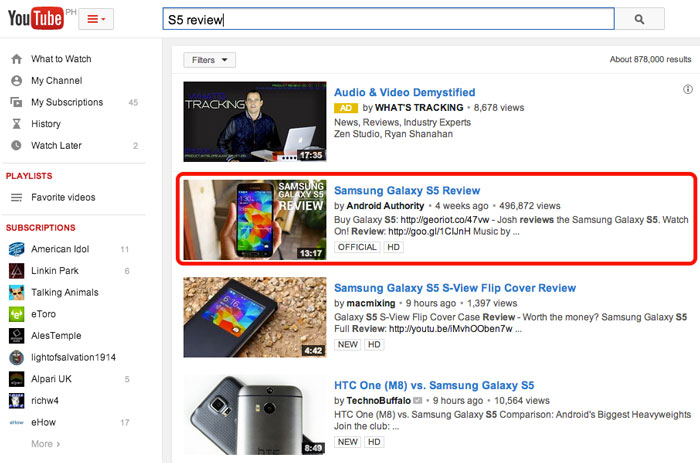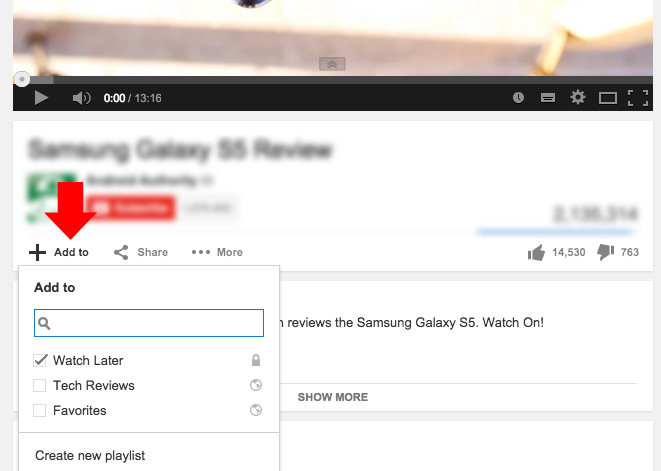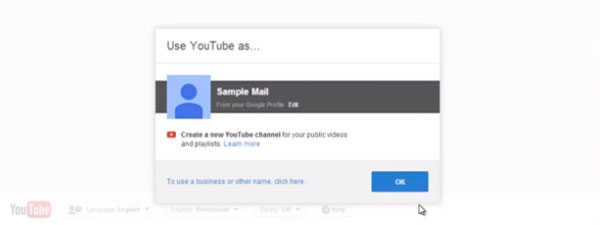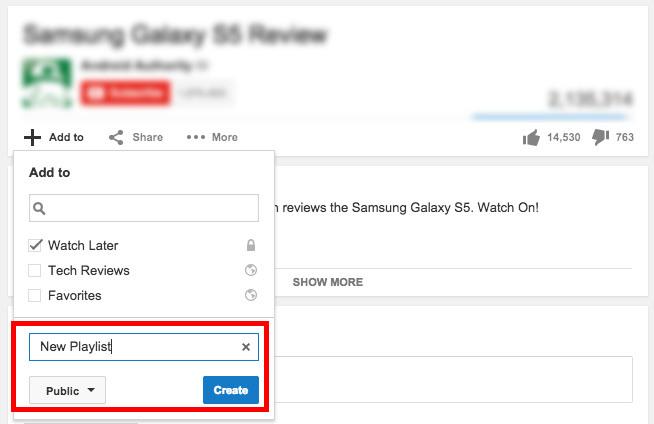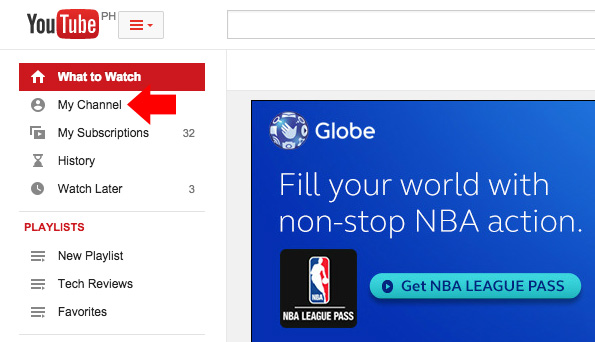Do you wanna know how to organize your favorite videos on YouTube? By making a playlist you can easily organize videos by the type or categorize it through playlist for you to easily find and watch.
Making a playlist in youtube is painless and easy, anyone who has a Google or youtube account can create, to make a playlist on youtube follow the instructions below.
- First search and open the video that you want to add into the playlist

- At the bottom part of the video, click “Add to” link to reveal the playlist list. Sign In using your Google account if you haven’t yet signed in.

- Create a youtube channel if you haven’t already, Skip this step if you already created.

- Next, you can create a new playlist if you want or use the existing playlist. In this sample I will make a new playlist name “New Playlist”. Select whether you want your playlist to be public, unlisted or private, then click “Create” See the screenshot.

- That’s it you created your new playlist on youtube and added your first video.
- To add another video in the playlist that you made, just go back to step 1 and repeat the process, on step 4 instead of making a new playlist, select the playlist that you created earlier.
- Repeat again the process until you add all the videos that you want to include in the playlist.
To see all the Playlist that you created or if you want to edit the playlist, follow these steps
- On the left side of your screen, you will see the menu links where you can click “My Channel” to access your channel and see your playlist. See the screenshot.

- Click on the playlist menu to see the playlist that you created, from here you can create a new playlist or edit the playlist that you created.