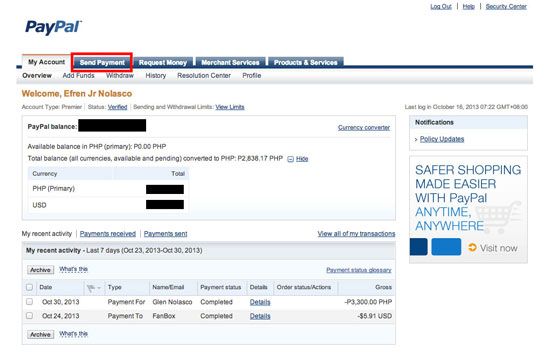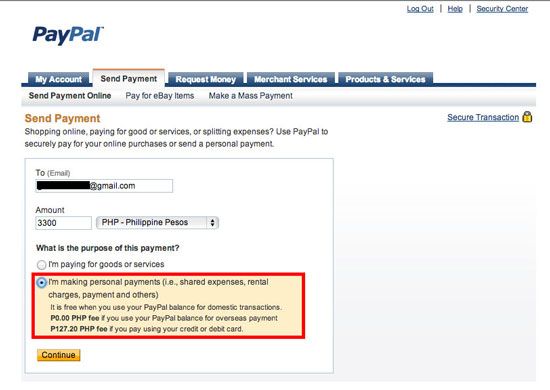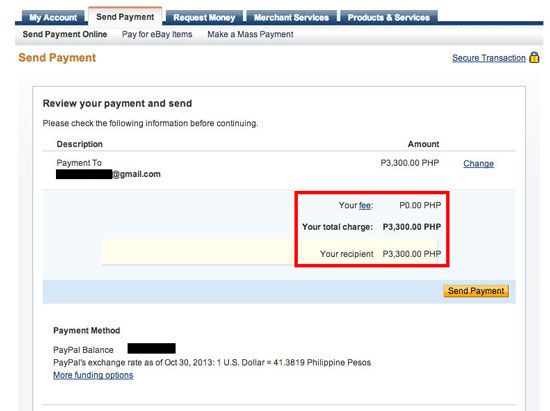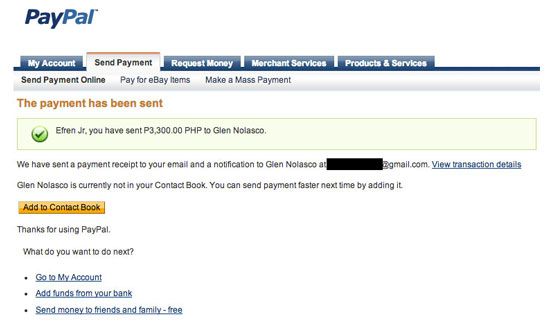PayPal is one of the most convenient and secure payment processors today, you can easily send and receive payment online without disclosing your credit or debit card number.
Another reason why PayPal is very convenient because you can transfer funds or payment to another person with a PayPal account without any charge but this option is only available if you are sending payment from your PayPal funds, meaning you cannot avoid charge if you are using your card funds to send payment.
In this post I will show the step-by-step how you can send payment or gift to your recipient without any charge. Please note that I am from the Philippines and maybe some of the options in my screenshot may differ to your PayPal account.
If you don’t have PayPal or your PayPal is not yet verified, you can check my previous post how to open a PayPal Account in the Philippines and Get Verified Using Union Bank EON card?
How to Send Payment on PayPal without charge?
- Login to your PayPal account
- You will redirected to your account where you can see your PayPal account balance and your recent activity. On the menu tab beside the My Account tab Click on “Send Payment” button; see the screenshot

- In the “Send Payment” tab, enter the PayPal email address of the receiver, the amount to be send and choose the currency. IMPORTANT, please chose the correct purpose of sending the payment. Select the radio button beside “I’m making personal payment (i.e. Shared expenses, rental charges, payment and others)” to avoid the charge, then click continue; See the screenshot below

- After you click the continue button, you can review your payment before you send. In the screenshot below you will notice that no fees or charge if you chose the option above. Click on the “Send Payment” button if all the information you entered is correct.

- A confirmation window will appear confirming that you successfully sent your payment to your receiver. See the screenshot below.

That’s it, if this article helps you please share it. If you have any questions, please leave a message in the comment section below.