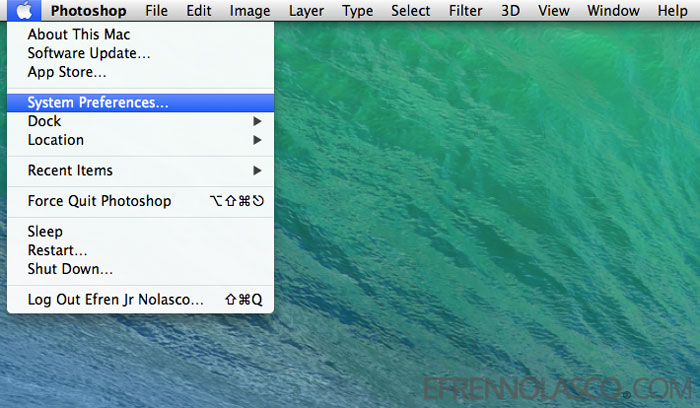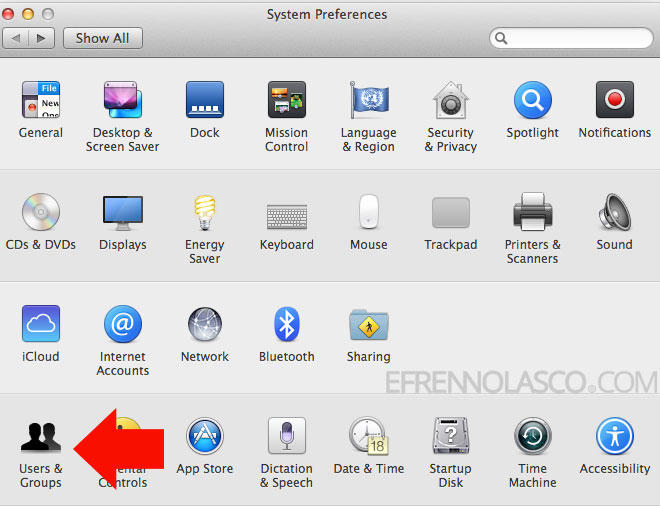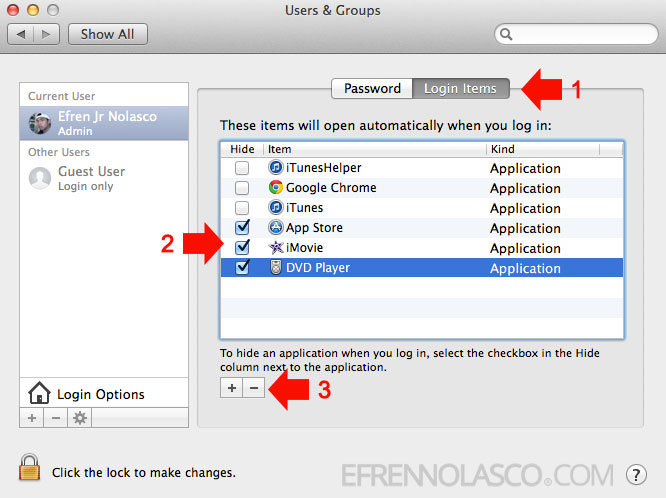If you’re a Mac user, I’m sure you encounter this issue when you start up your Mac machine, some applications automatically launched. Although some of these apps you allowed to start every time you start your Mac, but others the application sets that automatically when you install it.
These automatic launched of some application can cause slow loading of your Mac every time you start or restart. But don’t worry, you can control which application you want launch when you open your Mac. With a little adjustment on the System Preferences everything will work perfectly.
Read Also: How to disable startup Programs in Windows OS
To disable startup Application in Mac OS follow this simple step by step instructions given below.
- Open up System Preferences. To do this click the Apple logo at the top-left part of your screen, then on the drop-down menu click “System Preferences”. See the screenshot.

- On the System Preferences window, click the “Users & Groups” icon located at the lower left part of the window.

- Here on “Users & Groups” window you can control your startup application, Click on the “Login Items” tab beside Password to reveal all the applications that open automatically every time you login. To disable this app, select the checkbox in the Hide column next to the application, then click the “-” below. When you click this “-” button selected application will be removed. See the screenshot.

Feel free to write comments in the comments column below or share to your friends if you find it helpful.