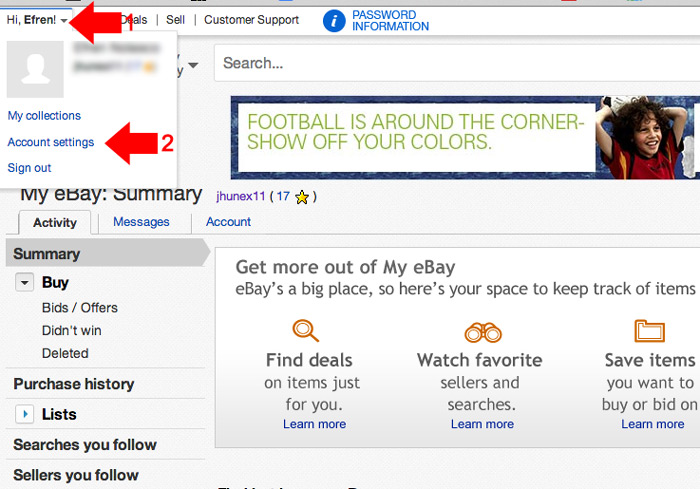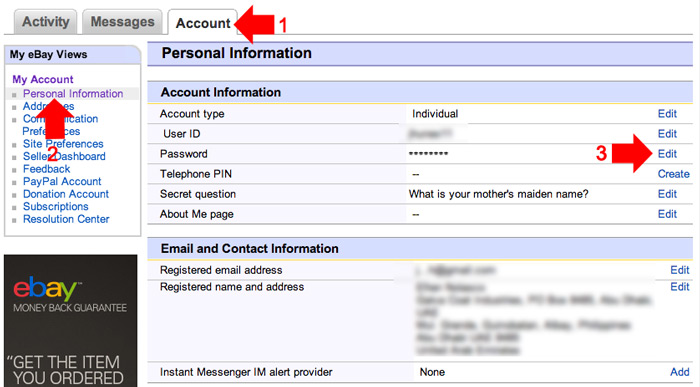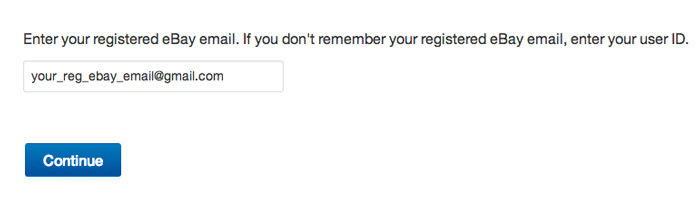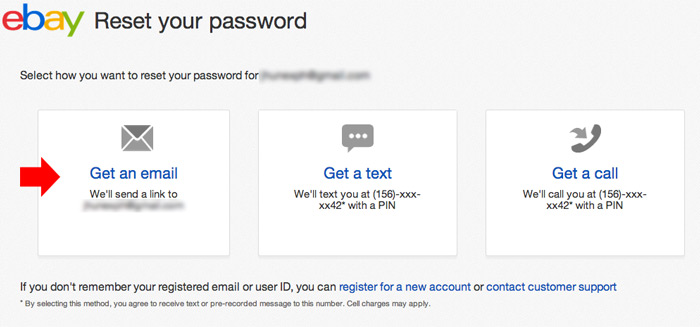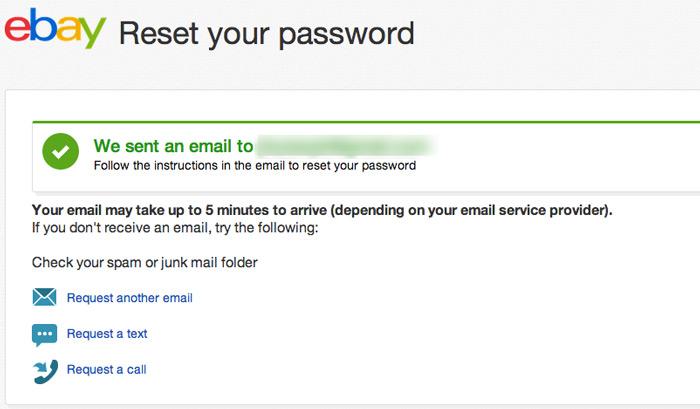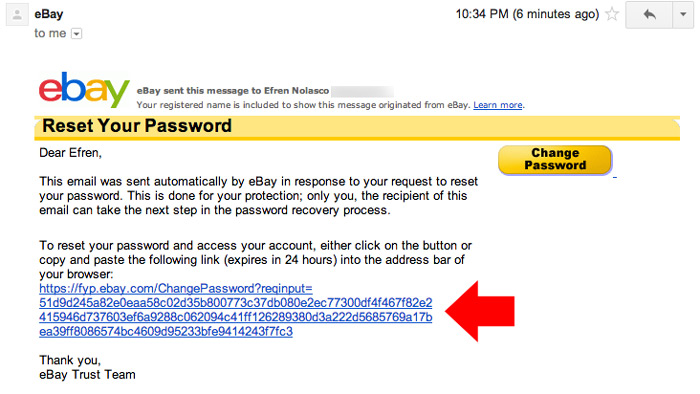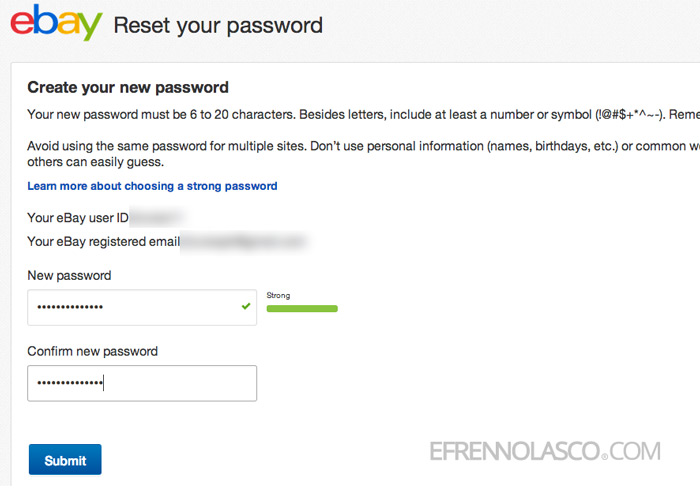In the recent cyber-attack eBay compromised a database containing their members password. For this reason eBay immediately asked their members to change their password as soon as possible.
EBay recommends to their member to change password at least every 30 to 60 days, this is important if your credit card or other financial information attached to your eBay account.
But before you change your password make sure that your email address is up-to-date. EBay will use your email to confirm the change, if you’re not sure, you can always check on your eBay account page, Email and Contact Information section.
To change eBay password follow the instructions below;
- The first step is to go to your account settings. To access your settings, hover your name at the top-left part of the screen and click the “Account settings” in the drop-down menu. See the screenshot.

- You will arrive in your account settings page, here you can see all your personal information like your email, contact information and Financial information. On this page also you’re going to change your password, click the “edit” link at the right part of your Password in the Account Information section, see the screenshot.

- Enter your registered eBay email then click Continue.

- Select how you want to reset your password, eBay provides 3 options, by email, text or call. Pick which one easier for you. In this tutorial I will select the email to reset my password.

- After you click the email option, eBay will send and instructions to your email.

- Go to your email, open the email from eBay, if you can’t find in your inbox check your spam box. Follow the instructions written in the email. Click the link included in the email as instructed to reset your password.

- The link will open in a new window where you can enter your new password. Choose a password that contains numbers, symbols and more than six characters long. Make sure that easy for you to remember. Click submit if you’re done.

Congratulations! You’ve successfully changed your eBay password. You can now login using your new password.