A while ago, my friends wanted to video call with me using Facebook, I’m not usually used Facebook to make a video call to my family and friends. So when I try to setup video calling on my Facebook account I encounter a little problem when installing, it says that I cannot open the installer because it is from an unidentified developer.
My security preferences allow installation of the only apps from Mac App Store and identified developers.
In order to continue to setup Facebook video calling, you need to change your system preferences to accept apps from unidentified developers, although this is risky, especially when you don’t know the developer, but Facebook is a well known company. To change your system preferences, follow the instructions below.
- Click on the System Preferences Icon, see screenshot.

- Click on Security & Privacy, see screenshot.
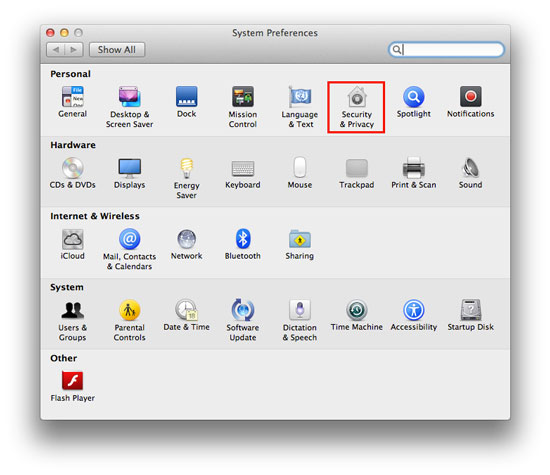
- In the security & privacy window, click on the padlock icon at the bottom left part of the window where it says “Click the lock to make changes” see the screen shot.
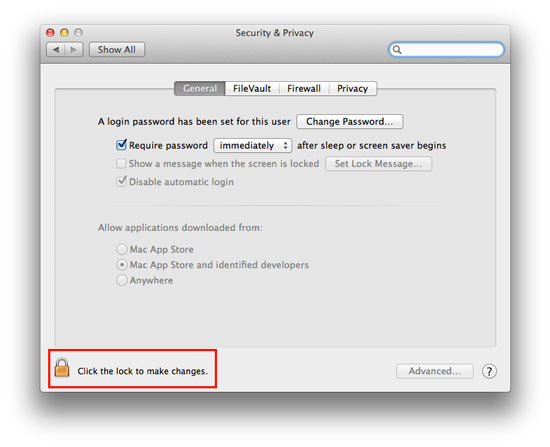
- Key in your password in the popup window to authorize the changes, then click “unlock” button.
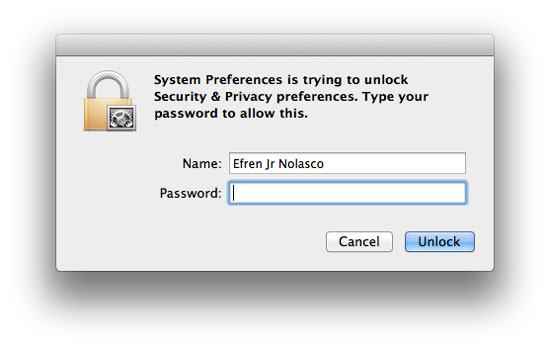
- After you enter the password to authorize the changes, you will notice that you can now click the radio button to select from which application you want to add in the system, just click the radio button beside “anywhere” and confirm in the popup by clicking “Allow From Anywhere” button to install from any developer, see the screen shot.
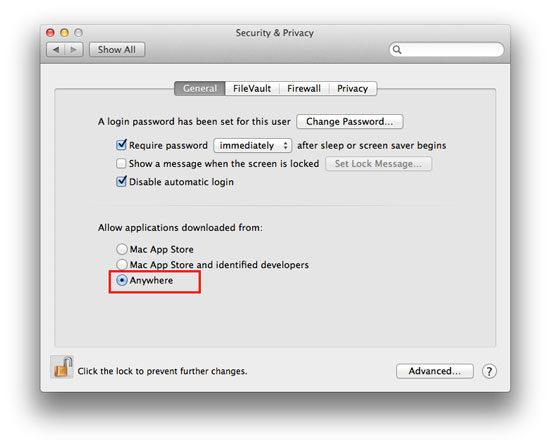
More on EfrenNolasco.com
- How to turn off backlit or backlight of MacBook Pro keyboard
- How to know if your Intel-based Mac has 32-bit or 64-bit Processor
- Easy way to capture screenshot on Mac
- How to disable or mute browsers sounds on Mac