Have you found a video in your Facebook timeline that you want to keep or you don’t have time to watch and afraid that the video will be remove. Well, you need to download the video but the problem is Facebook don’t have the download option.
Luckily we have so many third party websites that we can use to keep your favorite video. And this article will show you exactly how to download Facebook videos. Follow the few simple steps given below.
1. First copy the URL of the video that you want to download, see the screenshot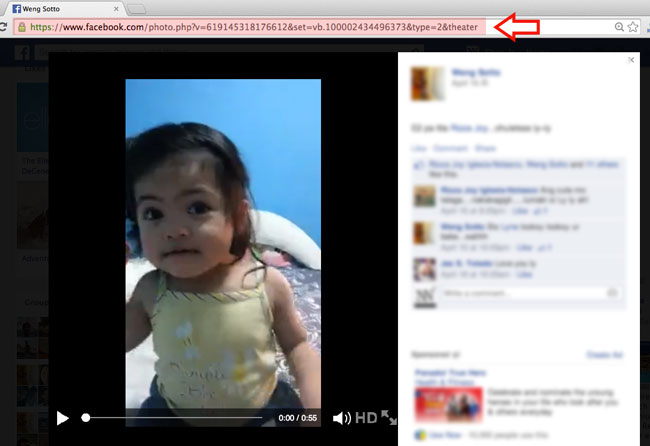
2. Visit third party websites that offers download Facebook videos, there are several out there, here are some example getfbstuff.com or fbdown.net in this tutorial we will use getfbstuff.
3. Paste the URL that you copied in the first step, and make sure that you press the right download button there are several download button shown on the page and most of the time if you’re not familiar which is the correct button you will press the wrong download button which is the ads. See the screenshot.
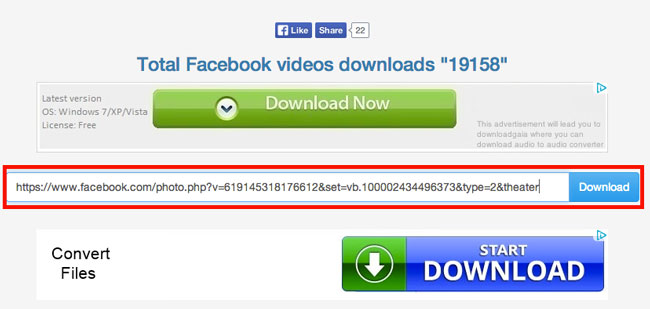
The three simple steps given above will automatically download your video when you press download but if the video is private, you need a different method.
You will see this warning if the video you’re trying to download is private, you can follow the instructions just below this warning, for you to easy to follow I’ll make a screenshot for every steps.
Follow this steps to download the private video
1. Go back to the facebook video that you want to download, right click on the right part of the page then select view source. see the screenshot. 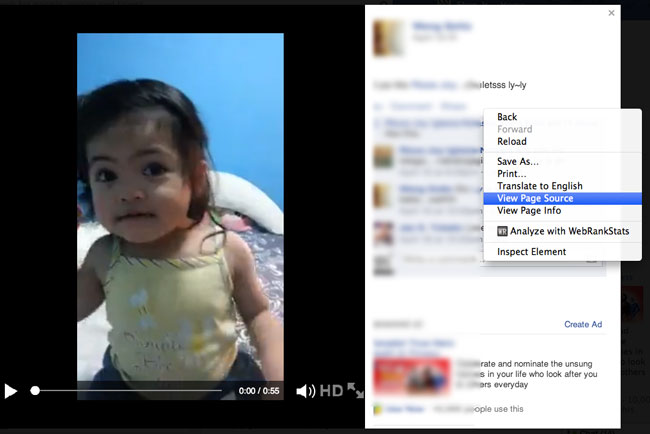
2. A new tab will open where you can copy the page source, hit Ctrl + A for PC user or Command + A for Mac, this will select the entire code in the page. After you select the code, press Ctrl + C for PC or Command + C for Mac to copy.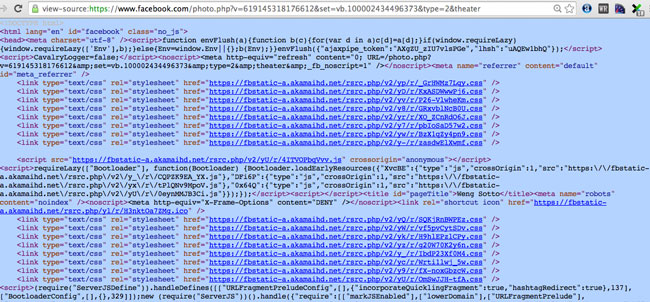
3. Next, go back to getfbstuff.com, then paste the code that you copied and hit the download button. See the screenshot.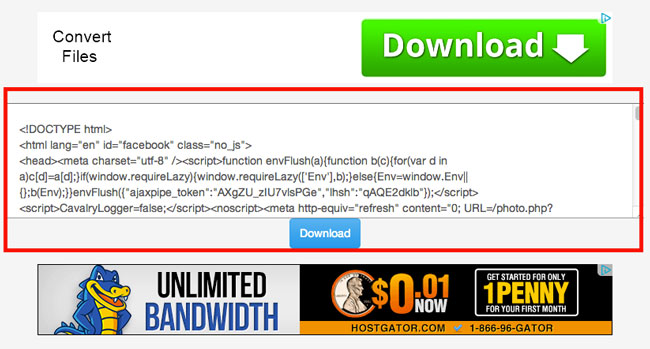
4. Wait until your video finish to process, this may take some time depending on your connection, when it finish processing you will see two download button with different sizes, select which copy you want to keep. Bigger size means good quality, right click the download button then click “Save link As”. See the screenshot
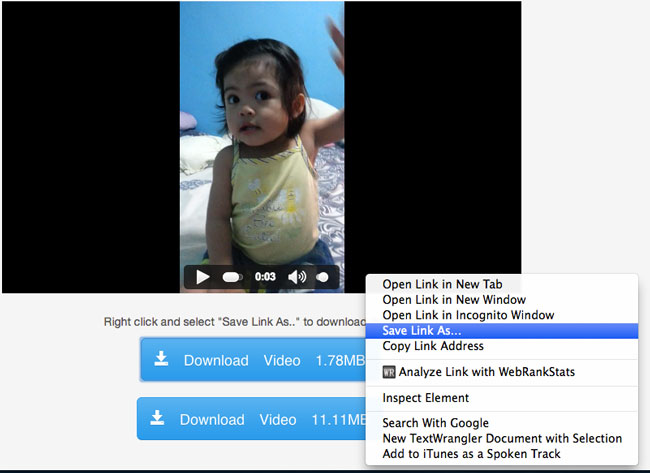
5. Save as window will popup, here you can type the filename of the video and select where you want to save.
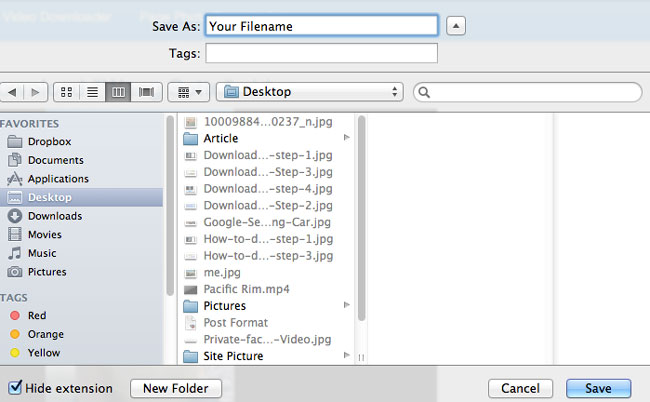
Updates: If you found the steps above complicated, you can try this method, thanks to one of my readers who suggest this method.
1. After you found the video that you want to download, head on to the address bar and change the “www” with “m” to video in mobile mode.
2. When the video is in the mobile mode, start the video, then right click on the video while playing.
3. On the popup menu select “Save Video As…” then enter the filename that you want on your video.
If you have another method that you think much easier, please leave in the comment section below.