Recently, Apple Inc. release iOS 7, the most advanced mobile OS according to them. This OS is compatible with Apple devices like iPhone 4, iPad, iPad Mini running previous iOS version.
This update features a beautiful new design and contains hundreds of new features, including Control Center, AirDrop, iTunes Radio and improvements to Notification Center, Multitasking, Camera, Photos, Safari, Siri and more. In this post I will show the simple steps how you can update your iOS device to iOS 7 to benefit the new features.
You can update your device in two ways, through the device itself and through iTunes, installed on your Mac or PC. Below are the simple steps to follow with screenshot included for more detailed instructions.
NOTE: In this instruction I used iPad Mini to capture screen shot, but this is also applicable to any iOS device.
Using Your Device to Update to iOS 7
- On your home screen, tap on the settings icon, it probably has the red notifications on it telling you that there’s an OS update.
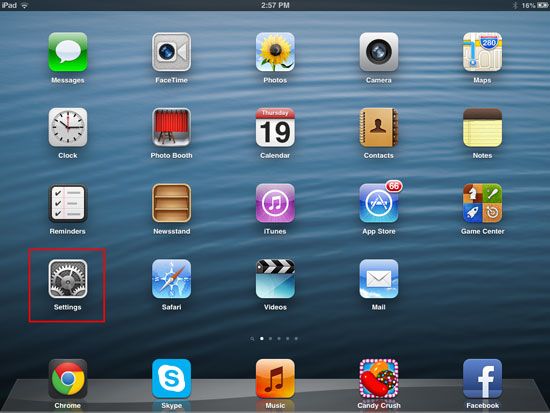
- In the settings window, left panel tap on the General, on the right tap the Software update, see the screenshot.
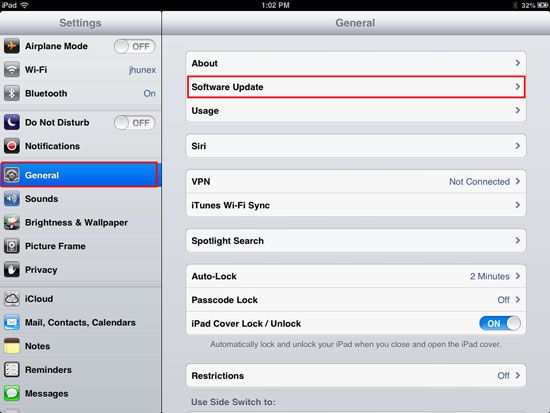
- It will automatically download and install the new OS version, please be patient and wait, it may take a while to download, depends on your internet speed.
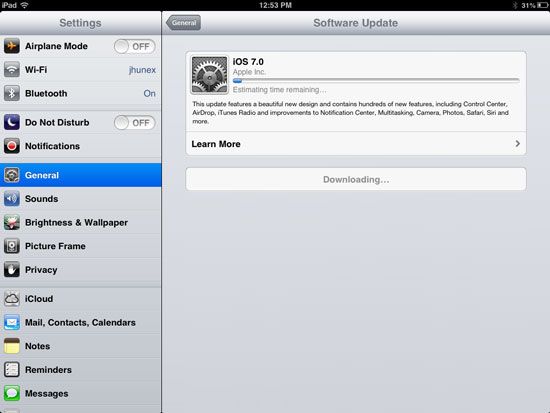
- After you download, tap on the install button.
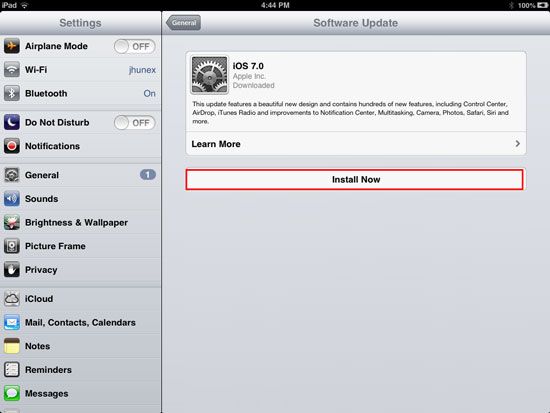
- Tap on “Agree” button to agree to all agreement listed, then wait the device to install, it will automatically reboot the device after installing.
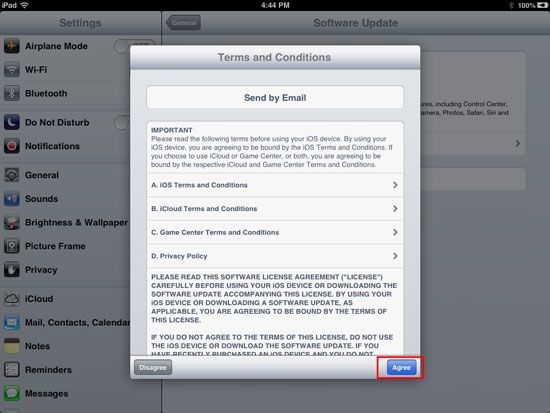
Using iTunes to Update to iOS 7
- Launch your iTunes and connect your device using the USB connector provided, it will ask you to download new version of iTunes to continue to update your iOS device, follow the on screen instructions.
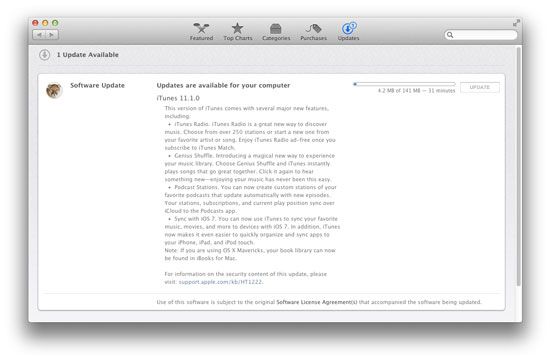
- After you update your iTunes you may now update your device to iOS 7.
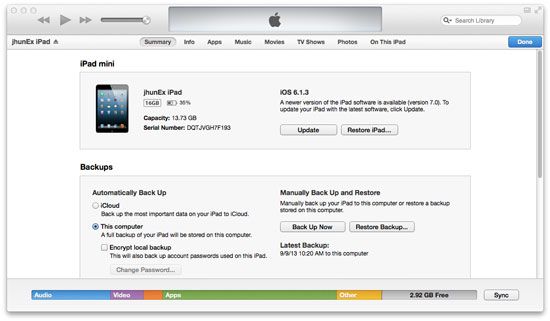
- Please be patient, the updates may take a while, depending on your internet connection.
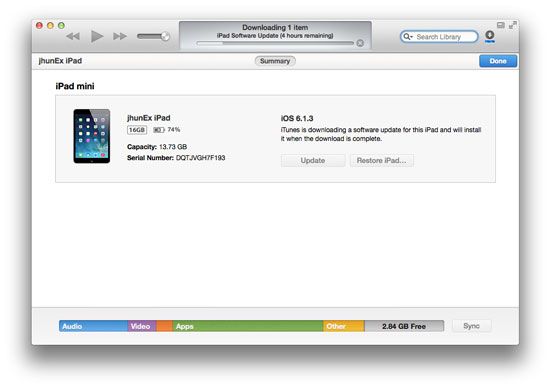
- After you finished downloading, click on install button and follow the on screen instructions to complete the update.